The software Mac Media Key Forwarder provides a user-friendly approach to prioritizing Spotify for your media keys. It runs in the background and gives you a few simple settings in the Mac menu bar. It just works.

Download and installation
It can be downloaded and installed directly from GitHub, or by using e.g. Homebrew:
brew install macmediakeyforwarder
Notes
- It is compatible with macOS Ventura.
- Ensure the application is given sufficient privileges in Security & Privacy in the System Preferences.
- I am not affiliated with the developer(s), I am just a satisfied user.
Update 2023-08-28 - Use Mac Media Key Forwarder as the alternative app Beardedspice is no longer being updated
As there are reports of Beardedspice not working for some users, and the developer no longer updating the app, it is recommended to use Mac Media Key Forwarder. Mac Media Key Forwarder is a fork of the original and it is receiving updates. The fork is recommended by the original author.
Nevertheless, Beardedspice will still work fine for most people running on e.g. MacOS High Sierra, Mojave, Catalina, Big Sur, Monterey or Ventura so it remains an alternative.

Download and installation
It can be downloaded and installed directly from the Beardedspice homepage, or by using e.g. Homebrew:
brew install beardedspice
Notes
- Beardedspice supports controlling a vast amount of media players. Simply disable any unwanted players, while keeping Spotify enabled.



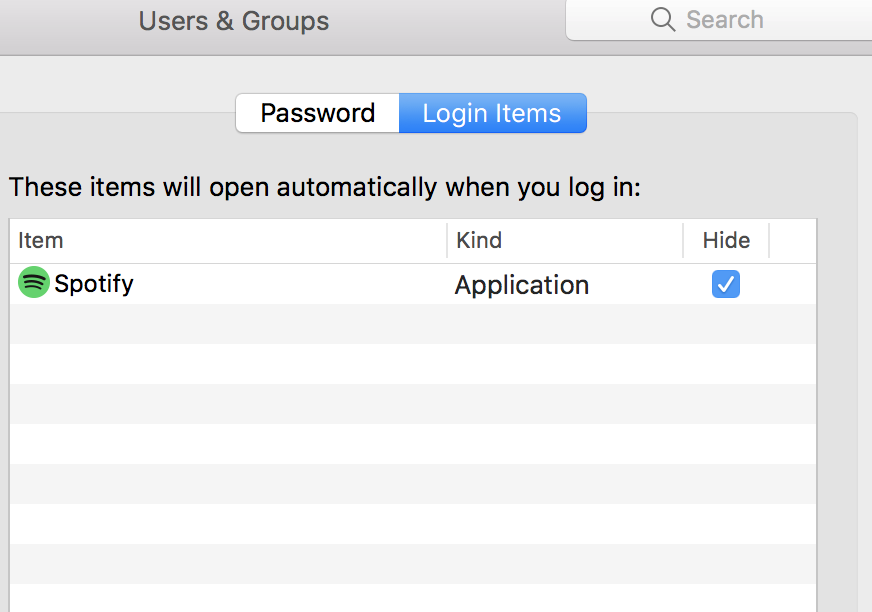



notunesin homebrew) - this can be configured to start Spotify even when no media app is running. It definitely runs on Ventura, and it claims to support other macOS versions (I have not tested). It's very, very simple and some configuration is via CLI but examples are given in the README.