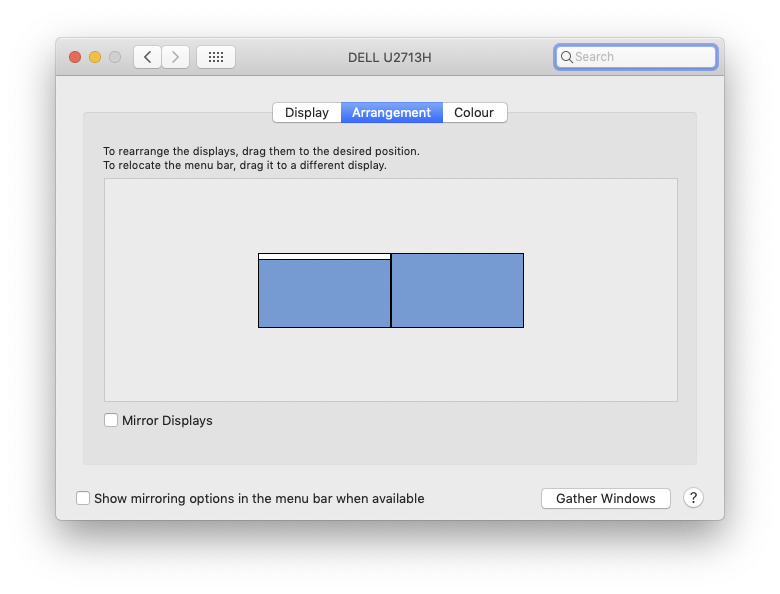I have an external monitor connected to a Macbook. The current behaviour of the dock is that it jumps from one display to another whenever the cursor is at the bottom, which I find quite annoying.
Is is possible to change this to either of the following?
- Show the dock permanently on the primary display only
- Show the dock permanently on both displays