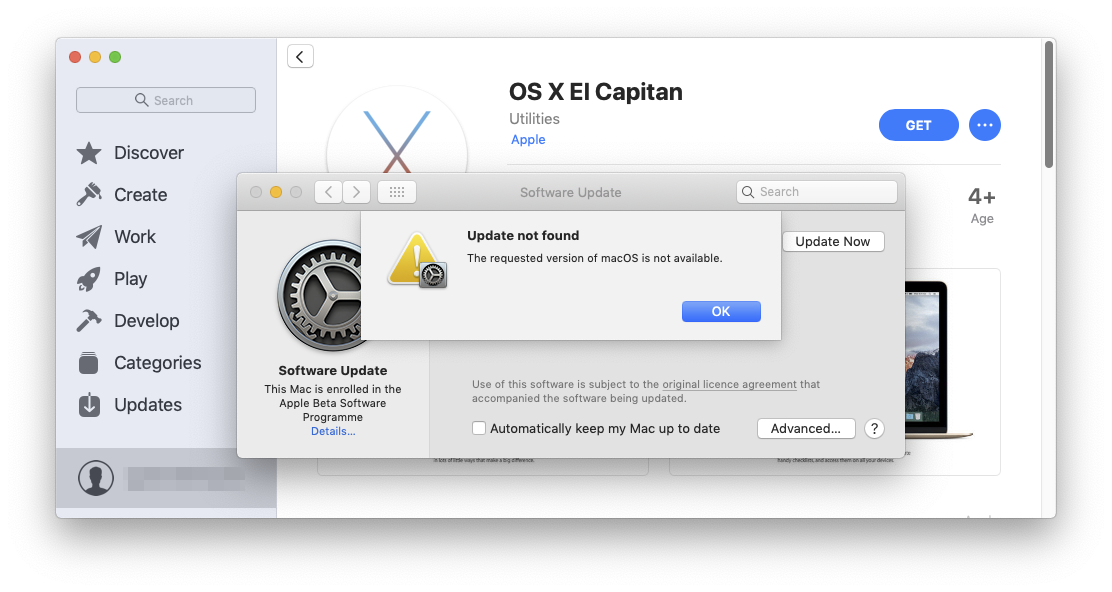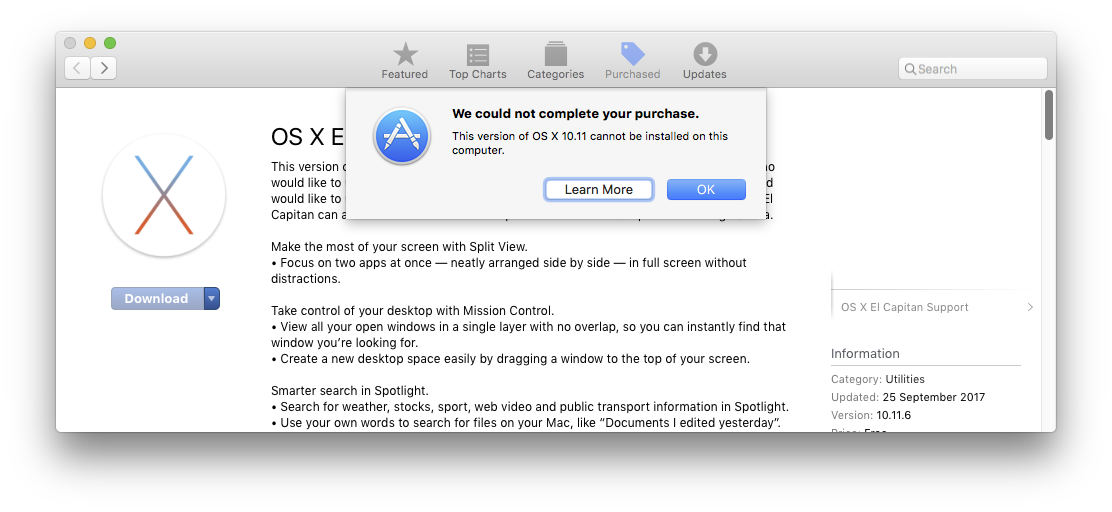Every year/release this answer on installing previous versions of macOS will need updating. Last update May 2023.
In the past couple of years - since this answer was first devised - Apple now have an official list of available installers making them much easier to find than before.
So, before working right down this answer, check here as a first step.
Apple Knowledge Base - How to download macOS
One thing that still applies throughout: you really need a Mac to get macOS easily. As all Macs since approximately 2011 can use Internet Recovery to at least get a workable OS on the Mac, this might often be the best initial approach, from which you can investigate further once you have a basic working Mac.
A lot of the info below depends on the age of the Mac you're trying to get an OS onto, whether it currently has a working OS, and the age of any other Mac you can use to attempt this.
Accessing an OS your current Mac cannot itself run….
The App Store will not let you download an OS that is either too old or too new for the Mac you are downloading to - which is an annoying hurdle.
There are several ways to deal with this - all freeware, but with different approaches. All of these only work for High Sierra & newer. They are of no use if you only have an early Mac to work from.
TwoCanoes' MDS solution 'Deploy Stick' [free to use & open source, but without support or automation, which are paid add-ons].
Mist from ninxsoft which can download & build official installers.
dosdude1 Patchers - a suite of apps ostensibly for installing macOS on unsupported hardware, but each of which includes direct download of the relevant OS, & separate download of the firmware update necessary for APFS.
I'm in the process of testing these - reports as they happen
Mist requires macOS 12 [Monterey] to run.
MDS -
v1 requires Sierra to run.
v3.5 will run on Mojave.
v5 uses Mist for downloads, so Monterey minimum OS.dosdude's patchers require you obtain your installer separately, except for Catalina, which it can download itself [tested on El Capitan] once downloaded, it offers to either Install to this machine, make a bootable installer, or save an ISO image.
You can only use the dosdude patchers if your Mac can boot from USB. That will be something 2009 or later.
As I have not yet tested alll of these personally, if you hit a stumbling block, please raise a new question and link back to here/leave a comment below, so we can add information to this as a 'master list'.
If you are trying to jump a long way - say from 10.8 to 10.14 or later, received wisdom is to first upgrade to El Capitan 10.11, then High Sierra 10.13.
This will prepare your machine for the long jump.
Some users seem to have managed to skip El Capitan, but High Sierra is still necessary, if it or newer has never been on the Mac before, as it adds a firmware update required to read the newer APFS filesystem.
Older information, some now obsoleted by Apple's new download links…
Since Mojave
It would appear that in the new Mojave App Store, older purchased OS Installers no longer appear at all, so the 'simple method' of grabbing it from your purchase history is no longer valid.
High Sierra & newer are available via direct links - see the AppleKB above.
Sierra & older, it seems can no longer be accessed by this version of the App Store.
Additional note:
I've attempted from VMs of older OS versions to recreate the App Store as it used to be in El Capitan & High Sierra, to see if I could still access the old 'purchase history' ... with no success. The history appears as it used to, but I have been unable to access any older versions through it.
It seems you actually need a physical Mac running those older OS versions to be able to reach back for those older versions.
For macOS versions since Sierra.
Sierra itself has now vanished from everybody's Purchase History. However, Apple is keeping Sierra fully available, even though High Sierra is out. No Apple ID is required.
Apparently, you must use Safari to access these links, otherwise it doesn't correctly redirect to the App Store.
- Sierra - Direct download link from the App Store
- High Sierra - Direct download link from the App Store
- Mojave - Direct download link from the App Store
- Catalina - Direct download link from the App Store
- Big Sur - Direct download link from the App Store
- Monterey - Direct download link from the App Store
- Ventura - Direct download link from the App Store
High Sierra link tested from Mojave Jan 2019 - still works to download, though it does it via the new Software Update control panel. It won't run on a Mojave Mac but you have the installer in your Apps folder to move elsewhere.
For OS X versions from Lion up to El Capitan.
I successfully re-tested this method Jan 2019 - still working as stated for a Mac limited to El Capitan. Purchased older OS versions are still listed and accessible.
The simplest way - if available to you - is to use your Purchase History on the App Store.
If you have ever previously installed any OS X version, it will still be available to you from that list. This should include any public beta versions too.
The version available from that list will always be the latest version of its type - i.e. 10.7.5, 10.8.6... 10.11.6
Image heavily modified to show only OS versions.
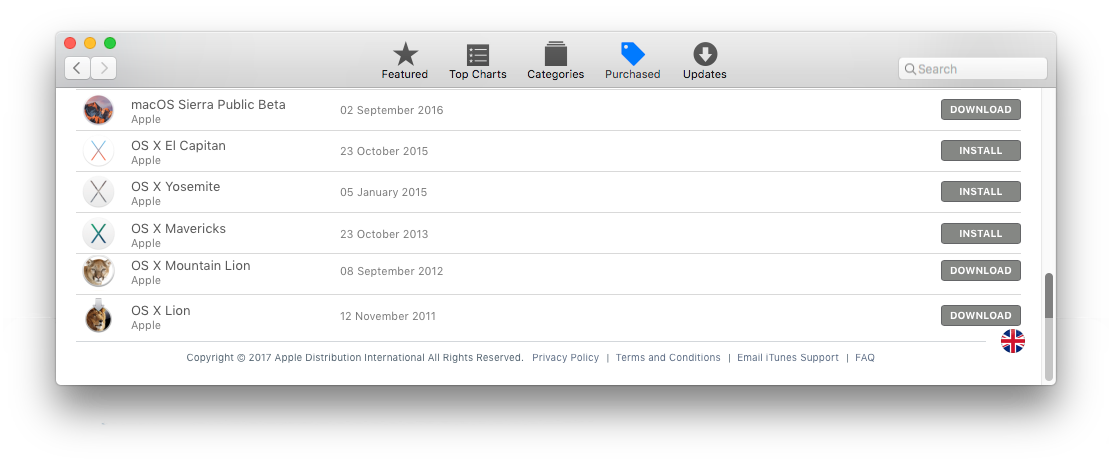
Note, it will say Download or Install depending on whether or not you have the Installer file saved locally - even on a non-boot drive.
If the version you are trying to download is older than the Mac you are attempting to download it to - the Store will not allow the download.
[looking for workarounds to this part - edits welcome - I can't test this as the newest Mac I have is a 2012 Mac Pro]
Potential workarounds, need testing -
How to re-download Lion from Mountain Lion
For older Macs
If you are trying to update an older machine running Snow Leopard or Lion, then you can get a special version of El Capitan from the App Store
This version of El Capitan is for users running OS X Snow Leopard or OS X Lion who would like to upgrade to macOS High Sierra. If you are running Snow Leopard or Lion and would like to upgrade to High Sierra, you need to install El Capitan first. This version of El Capitan can also be installed on computers that are not compatible with High Sierra.
Note that last sentence... this version will not install on any machine that is not currently on Snow Leopard or Lion, if the machine is capable of running High Sierra.
That leaves it as quite a specific resource & not a general 'get out of jail free card' for anyone wanting El Capitan.
Update July 2021
Apple have removed the purchase price from Lion & Mountain Lion & made them free to download.
Mac OS X Lion 10.7
Mac OS X Mountain Lion 10.8
Recovery Options
If you need to reinstall from Recovery on an Intel-based Mac, & were previously running Sierra 10.12.4 or higher, there are now 3 options available.
Hold the appropriate key combo at the boot chimes...
- Cmd ⌘ R
reinstall the latest macOS that was installed on your Mac, without upgrading to a later version - Opt ⌥ Cmd ⌘ R
upgrade to the latest macOS that is compatible with your Mac - Shift ⇧ Opt ⌥ Cmd ⌘ R
reinstall the macOS that came with your Mac, or the version nearest to it that is still available.
The first 2 options are available to any Mac newer than Lion, approximately 2009.
Should you have access to an older point release of any OS, 10.11.0 etc & wish to upgrade, then you can download Combo Updaters from Apple that contain everything necessary to go straight to the latest point release in a single step, e.g. 10.11.6
Google is good at finding these, as the top hit if you just search combo update 10.11 etc but here are links to a few
Mavericks 10.9.5
Yosemite 10.10.5
El Capitan 10.11.6
Sierra 10.12.6
High Sierra 10.13.6
Mojave 10.14.6
Catalina 10.15.7
Apple appear to have abandoned the combo updater idea with Big Sur.
If you need to create a bootable USB to install from
How do I make a bootable USB OS X installer on a Mac?
How do I create an OS X 10.9 (Mavericks) bootable USB drive using Windows?
If none of these methods are available to you, you have two options
Find a friend who can access the download [recommended]
Find a torrent/sharing site [not recommended]
Note: You can not use a Time Machine backup to revert to an OS which is older than the OS of the latest backup on that Time Machine drive.
This means that to preserve your ability to ever restore to an earlier backup & OS with your Time Machine backup, you must swap out that Time Machine drive before upgrading the OS. This is because once the Time Machine drive sees the new OS, there's no going back to the older OS using it. You can still pick data out from the Time Machine manually, but cannot use it to restore to the older OS.