Does anyone know how to make the character picker appear more quickly?
I use it enough now in my German language studies that it has become second nature for the critical marks and much faster than using the alt+keypress shortcuts.
Only problem is that it's so second nature that sometimes it doesn't pop up quickly enough so I end up typing the character and the number shortcut sometimes (IE u2 instead of ü). Anyone know how to make it appear with less delay? Ideally, I'd love if I could just hold the character and press the number but it appears that OSX insists on waiting for the menu to pop up.

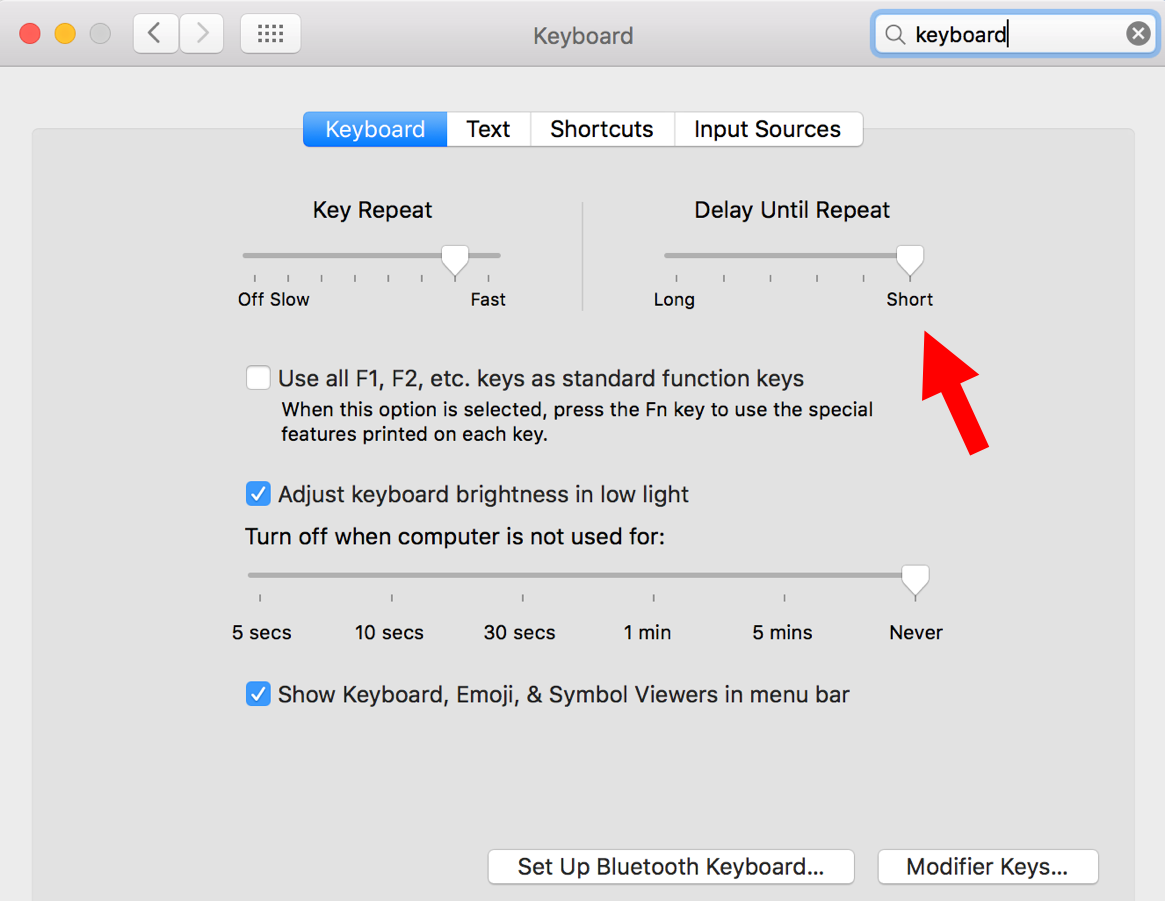
/System/Library/Input Methods/PressAndHold.app/for a PLIST to edit...