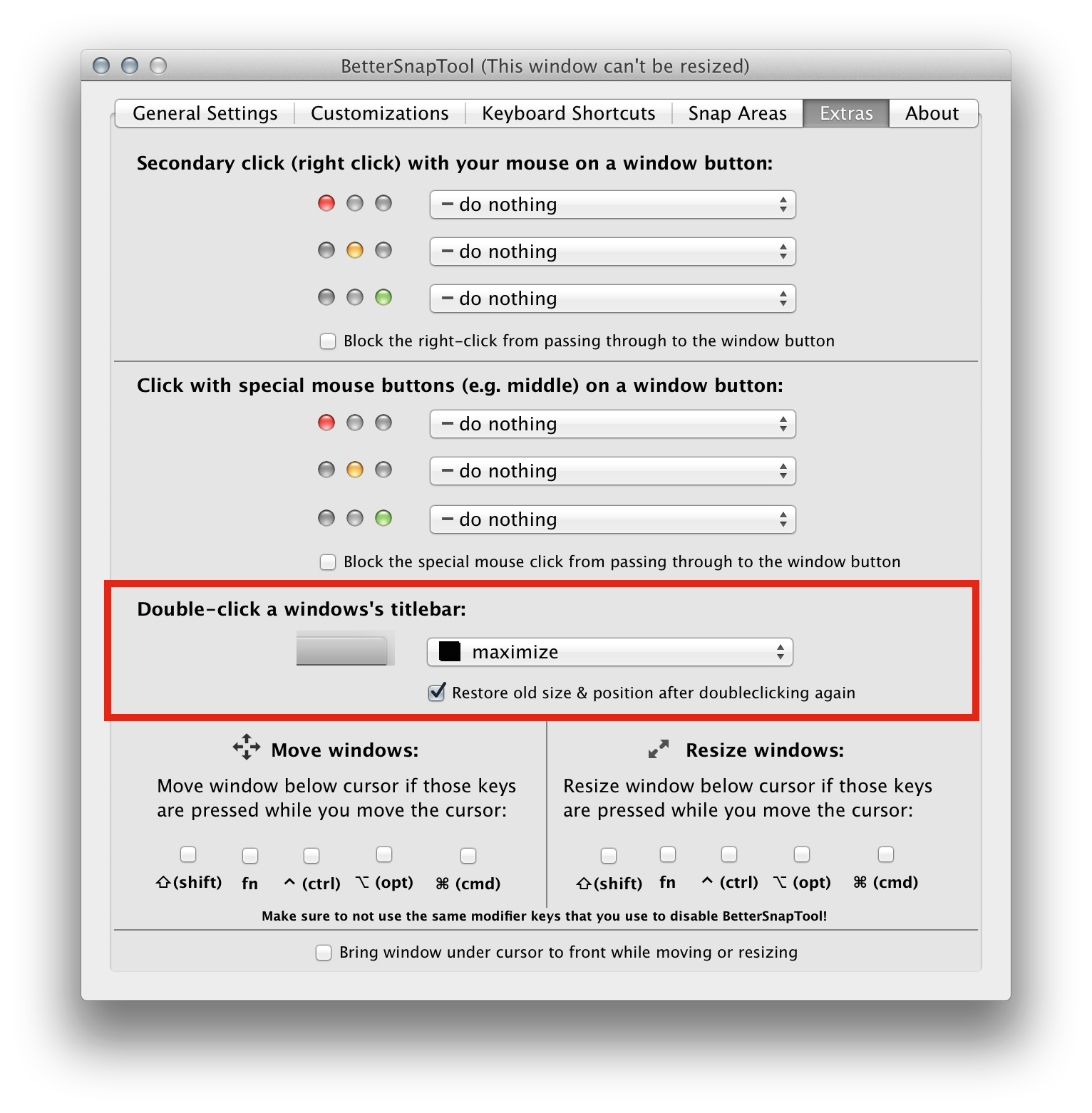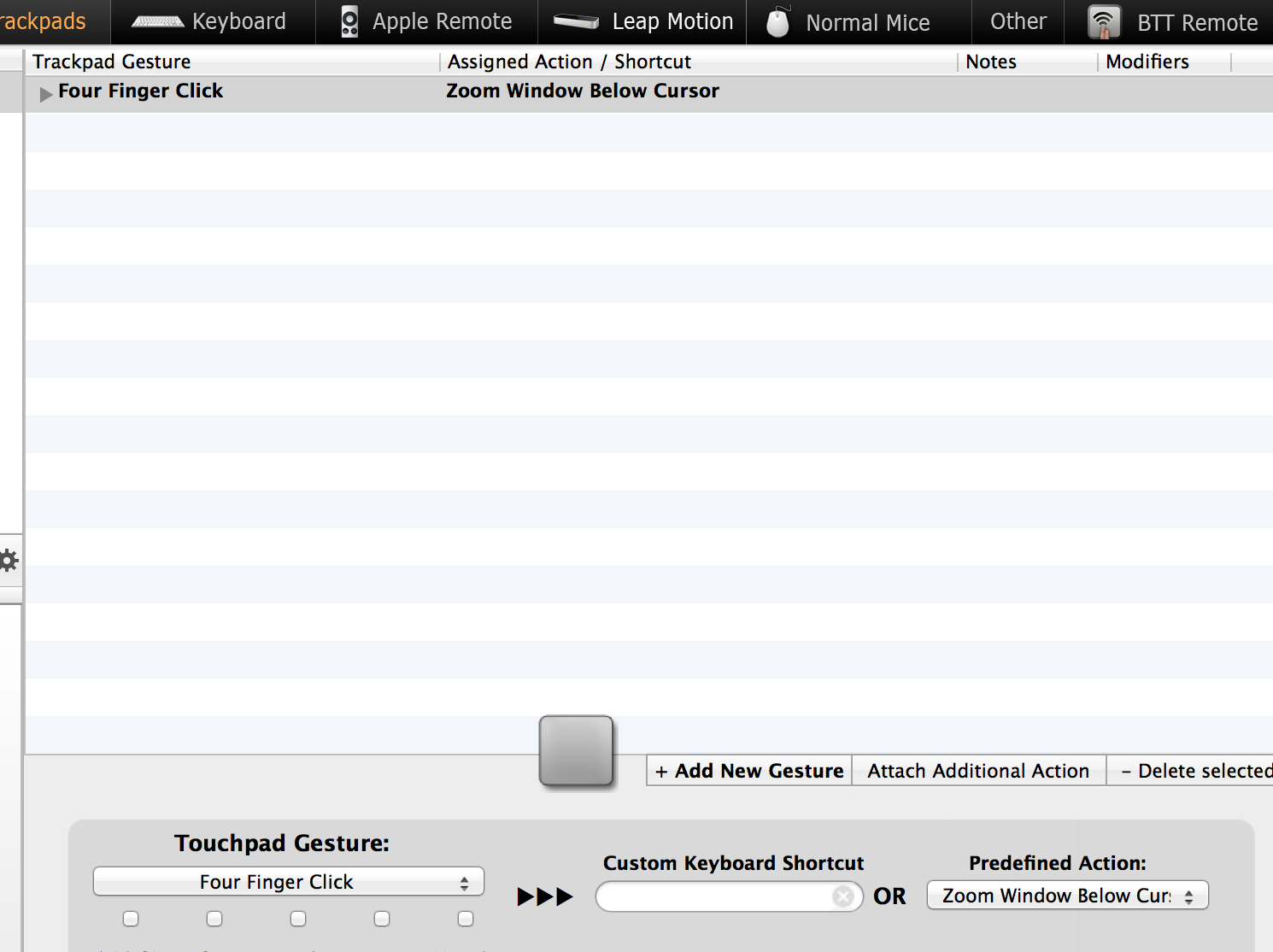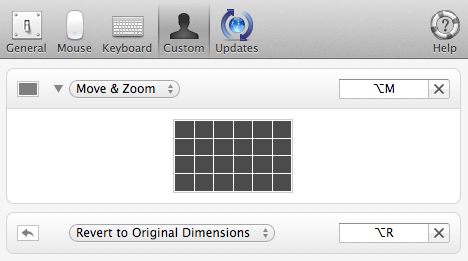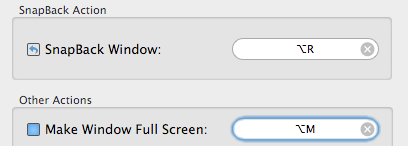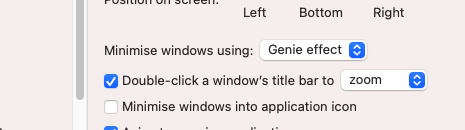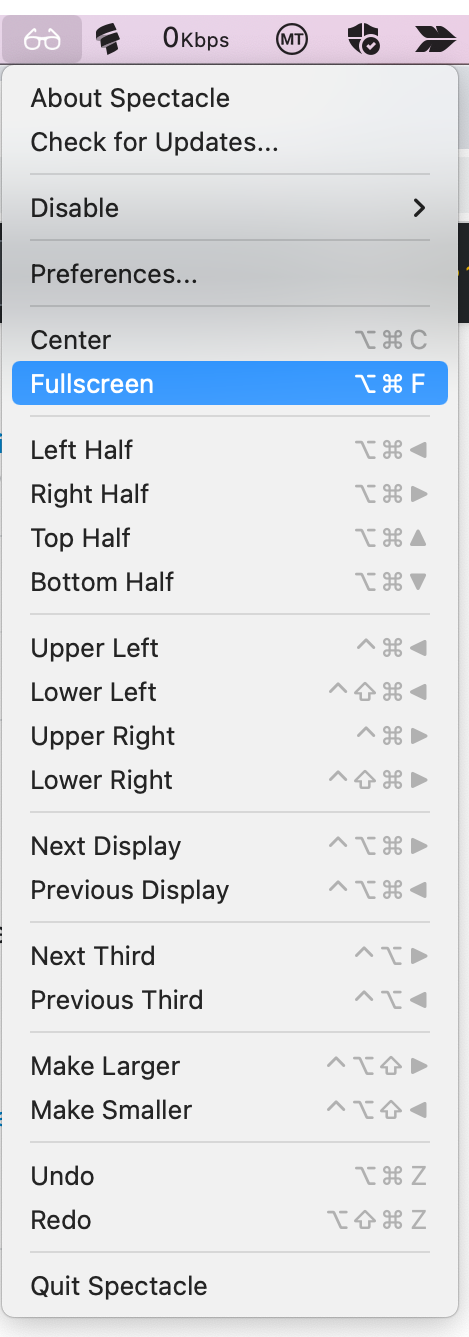I love my Mac eternally but there is one thing I miss from my former Windows days. When I want to toggle between maximize and restore window, on Windows I would double-click the title bar, and that would invoke the toggle.
However with older versions of OS X, a double click on the title bar causes the window to minimize, forcing me to hit F10, then locate the minimized window, then click on it. Too many steps.
Is there any way to make OS X perform the toggle on double-click?