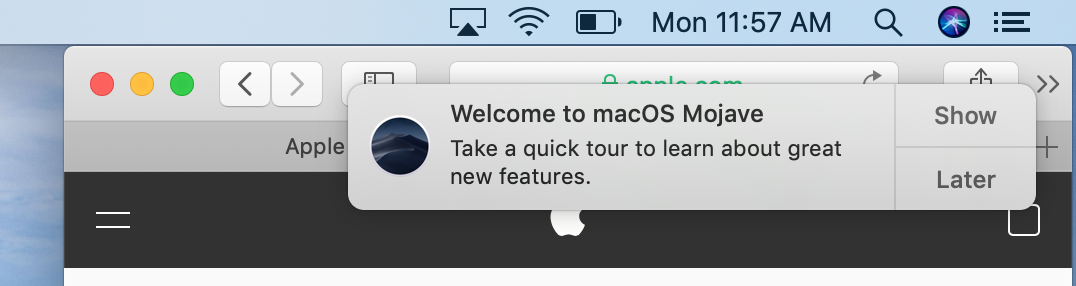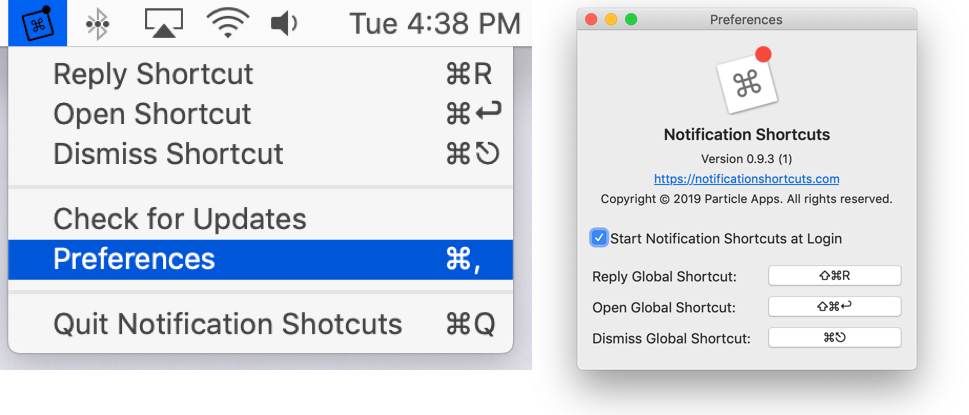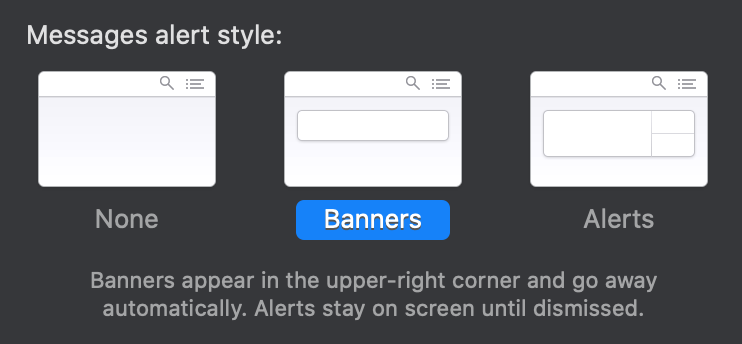Unfortunately, you can't change the screen position of the Notification Center Alerts and Banners. This is a huge gripe of mine as well, and I highly encourage you to complain about this issue to Apple here:
http://www.apple.com/feedback/macos.html
Hopefully they will one day change this. I also have not been able to find or formulate any hacks.
I, too, am annoyed by it covering up controls in my modeling applications, tabs in my browser, etc.
You can move the Notification Center to another screen, however your entire menu bar goes with it. When you have more than one monitor active, open up System Preferences > Displays > Arrangement. Click and drag the white bar inside one of the squares representing your current primary monitor and drag it to another monitor.
For notifications that don't need immediate attention, consider changing the alert style from Alerts to Banners. Banners are automatically dismissed into the notification center where you can find them later.
Good luck, and keep spreading the word that we need to tell Apple to make this experience better.