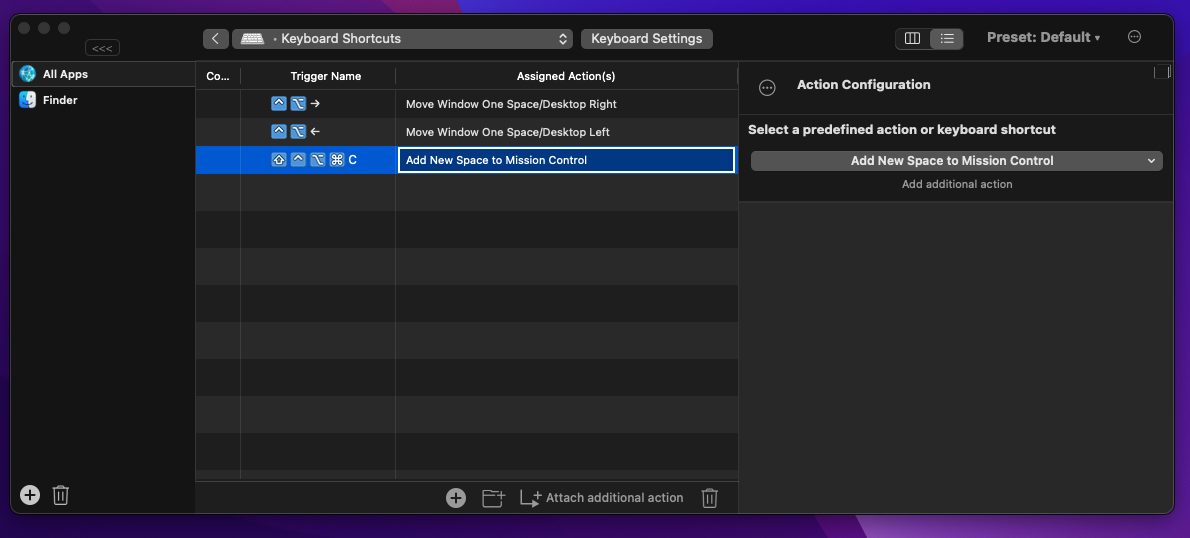I am used to Linux environments but I have to use a Mac for work. Now I am wondering why it seems to be impossible to open new workspaces in OSX without using the mouse? I know how to switch between them or move windows in different workspaces, when they are already open, but there seems no way to open or close a workspace just by keyboard shortcuts. I am already using Amethyst but it seems not to help with this problem. Does anybody know a solution?
I already tried using an AppleScript, that I found in another thread. But it doesn't work since, Mission Control is not available as an application in the current OSX.
User
tell application "System Events"
do shell script "/Applications/Mission\\ Control.app/Contents/MacOS/Mission\\ Control"
tell process "Dock"
set countDesktops to count buttons of list 1 of group 1
--new desktop
click button 1 of group 1
--switch to new desktop
repeat until (count buttons of list 1 of group 1) = (countDesktops + 1)
end repeat
click button (countDesktops + 1) of list 1 of group 1
end tell
end tell
I asked ChatGPT to adjust it and this came out:
tell application "System Events"
-- This would be where you'd simulate opening Mission Control,
-- but since we can't directly do "Control + Up Arrow", we might consider other methods
-- or manual activation before running the script.
tell process "Dock"
set countDesktops to count buttons of list 1 of group 1
-- Assuming Mission Control is already open, attempt to create a new desktop
click button 1 of group 1
delay 1 -- Wait for the animation to complete; adjust delay as necessary
-- Attempt to switch to the new desktop, assuming it's been created
set newCountDesktops to count buttons of list 1 of group 1
if newCountDesktops > countDesktops then
click button newCountDesktops of list 1 of group 1
end if
end tell
end tell
I saved it as an AppleScript in Automator and assigned a hotkey to it. When I now open mission control manually and press my assigned hotkeys, nothing happens.
How may I debug this?