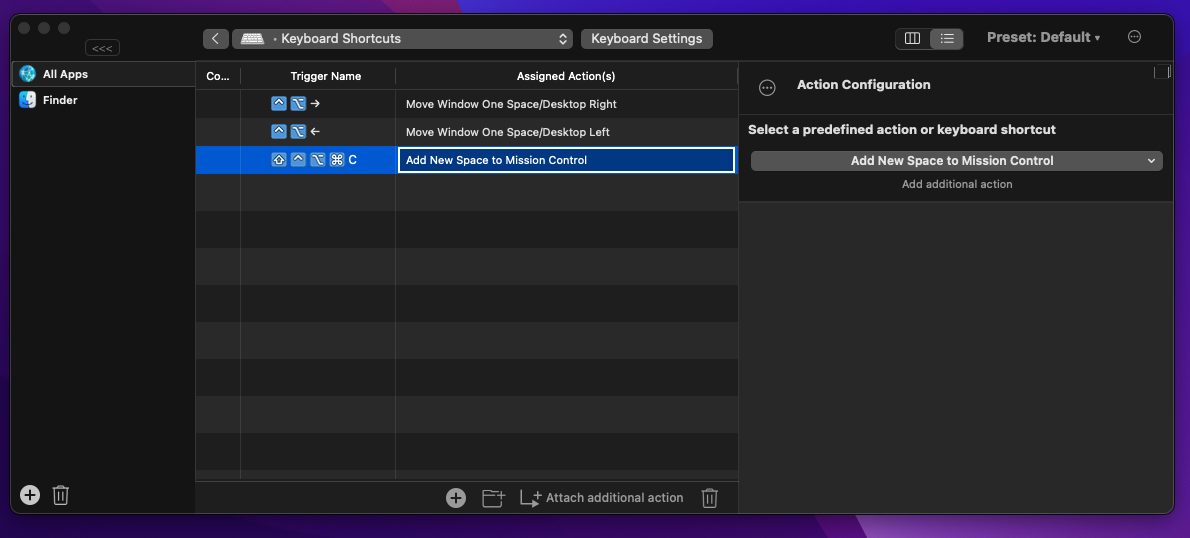Better Touch Tool (BTT) can be used to do this.
Open the BBTBTT configuration window. Select Keyboard Shortcuts from the top dropdown list. There are two plus sign buttons at the bottom of the window, click the rightmost to Add a New Trigger. Enter a keyboard shortcut as the Tigger Name (mine is ⇧⌃⌥⌘ C; note that I've mapped the modifiers to the capslock key as a "hyperkey"). Then in the Action Configuration panel, select the macOS Functionality section, and then the Add New Space to Mission Control action.
This shows my setup: