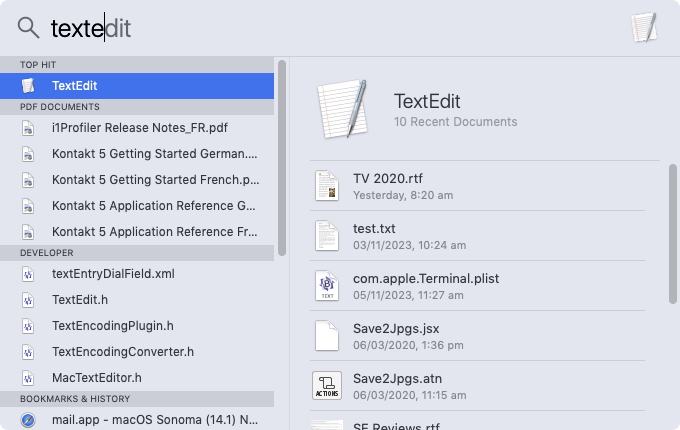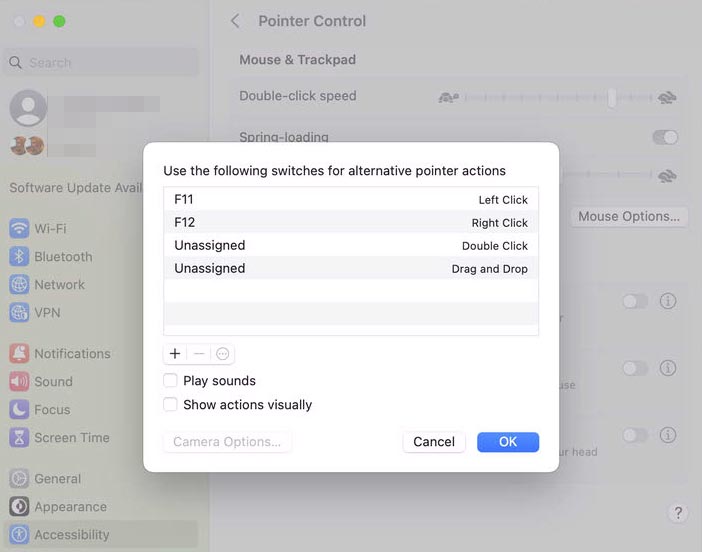For my current job I have to work with an Apple MacBook. The first thing I notice is the high reliance on the mouse. Which is quite slow/painful for me, knowing I need to be careful not to get more pain in my wrist/thumb (and yes even with vertical mice).
Things that I sorely miss are
- option to get focus on the Launcher, and then able to use arrow keys + enter to open an application.
- ctrl+L to open path in Finder, to be able to quickly change location
- ability to cycle through press-able buttons (especially in Finder, "go up a level", "open item", "open context menu for item") with tab.
- Ability to open a terminal directly in Finder, and keep it integrated (i.e. quickly
cdchanges Finder as well, and changes in Finder change Terminal's current directory). - ctrl + delete/backspace/arrow to handle whole words/to next whitespace
I would like to avoid all file movement using Terminal since that's not as user friendly as Finder.
In the past I learned really to use keyboard navigation where I can.
Can I use Finder in this keyboard centric manner?