I'd love to be able to change the icons without an add-on. You get better visibility and much faster access.
Best thing I've managed to do for easy visibility is to add emoji to the names of the folders.
But of course you likely don't want to add emoji to the folders themselves. Instead you can put an alias to the folder in the sidebar, and have that alias contain the emoji.
I created ~/Library/Sidebar Aliases/ folder and dropped a number of aliases in there (Command-Option drag the folder). Then I renamed those to include whatever emoji icons I want to help visibility, and added those aliases to the sidebar.
Works perfectly:
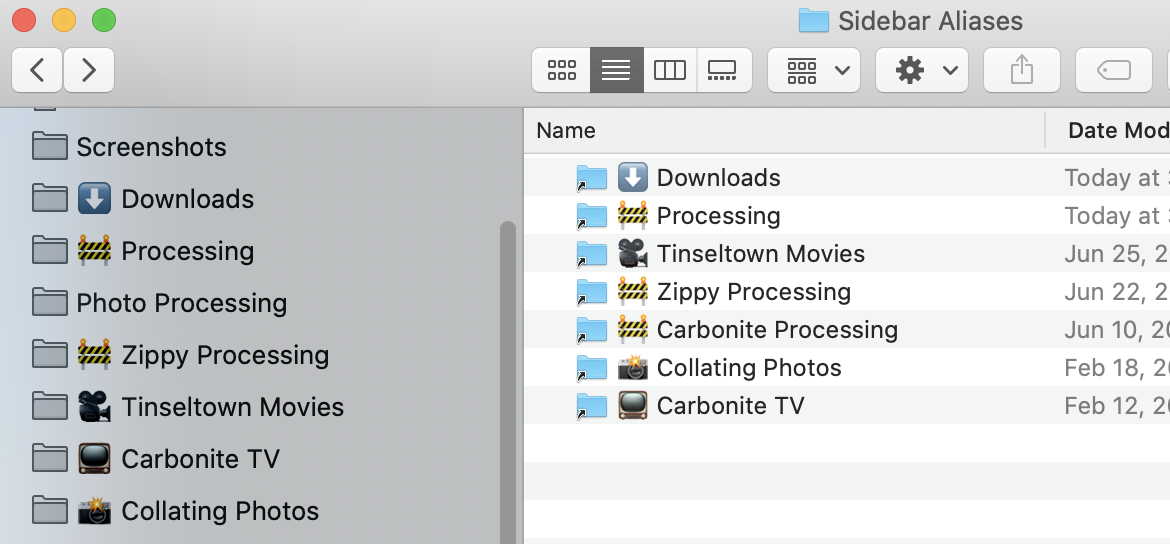
Bonus: You can make the names themselves more descriptive. I've got a number of network folders in my sidebar and they all have the same name "Photos" for example.
Using an alias, I can have my smb://<server>.local/Collating/Photos/ folder appear in the sidebar as 📸 Collating Photos, without touching the actual folder name itself. 👍
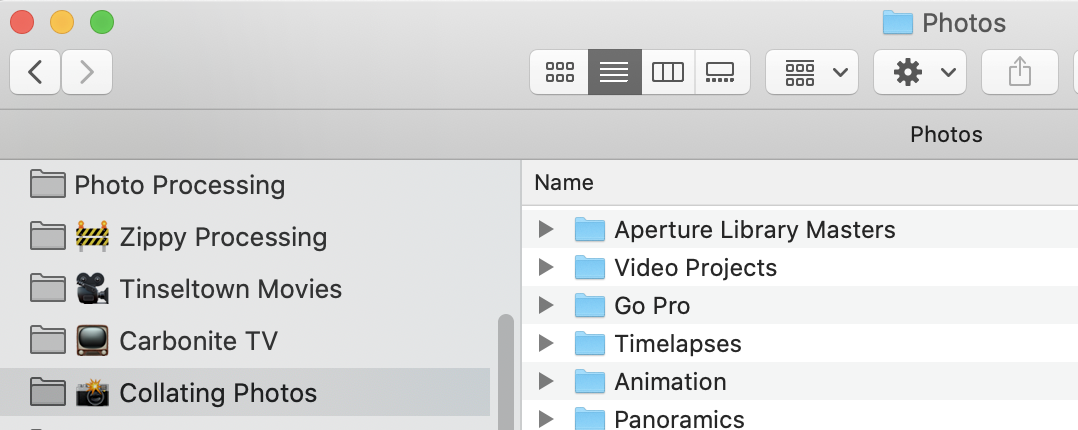
Important Note: The only noticeable downside to this approach is that you can no longer drag and drop files into the sidebar aliases, as you can when there's an actual folder in the sidebar. Not a big issue for me, but worth noting.
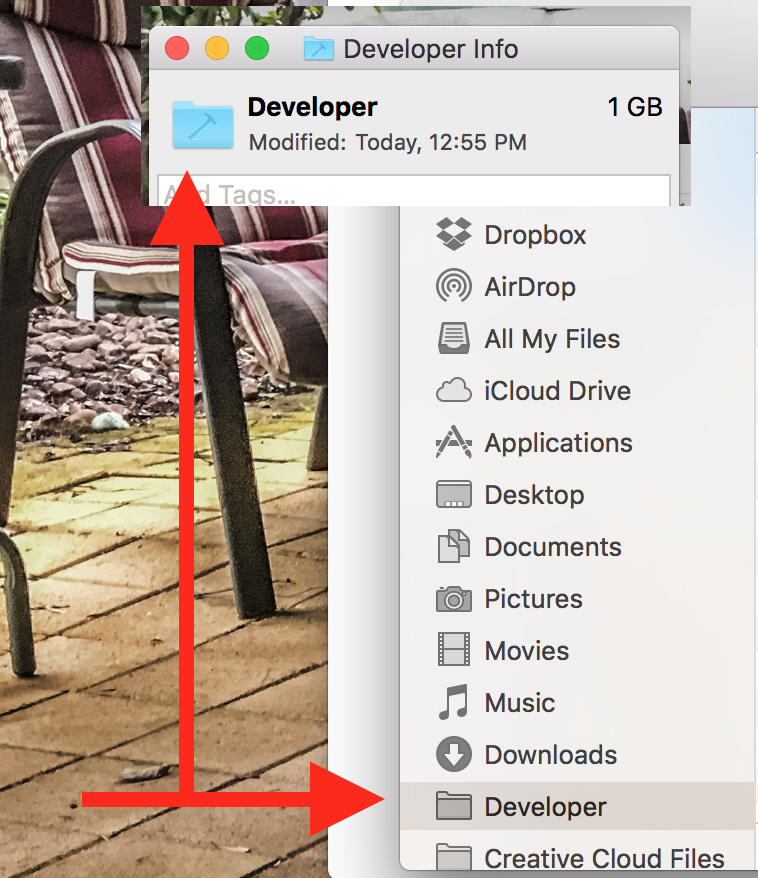

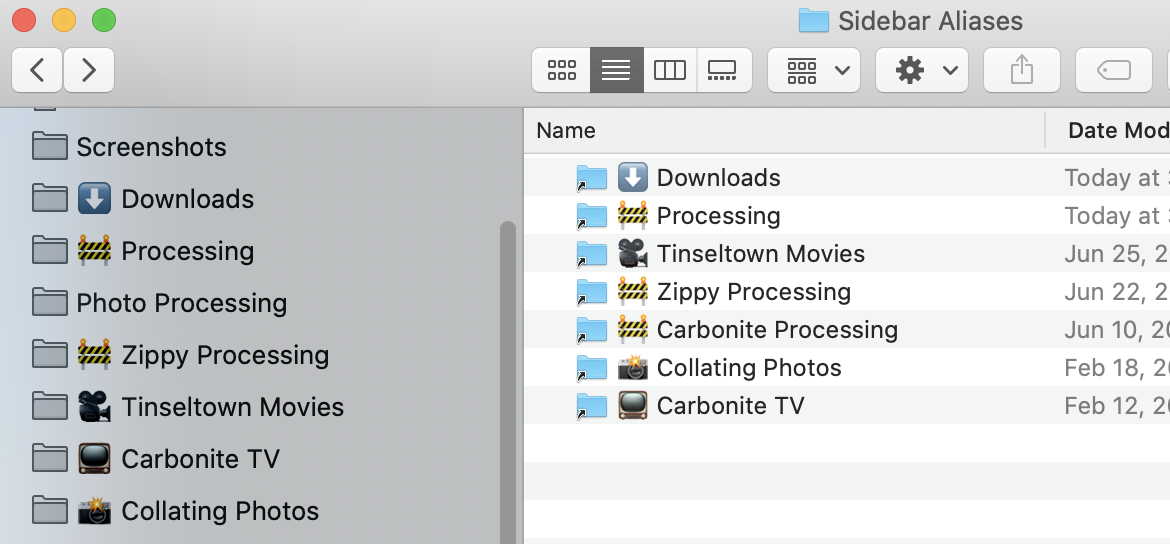
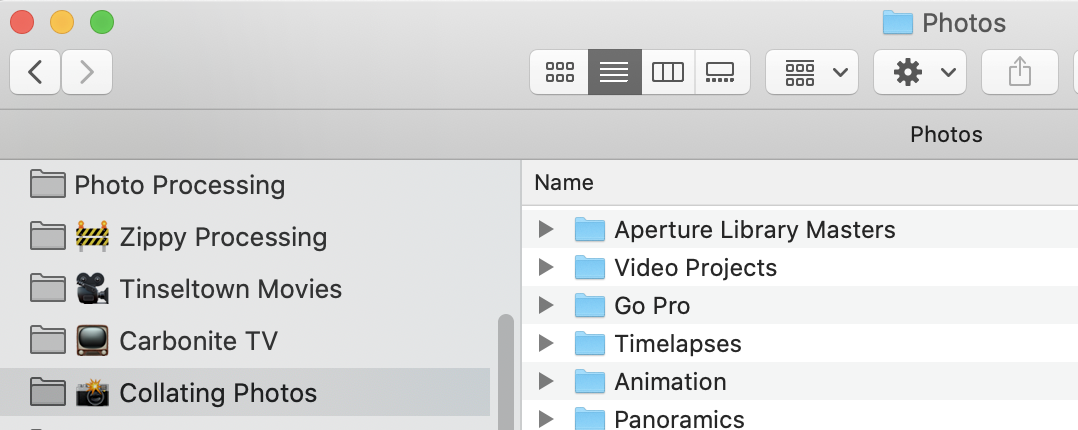
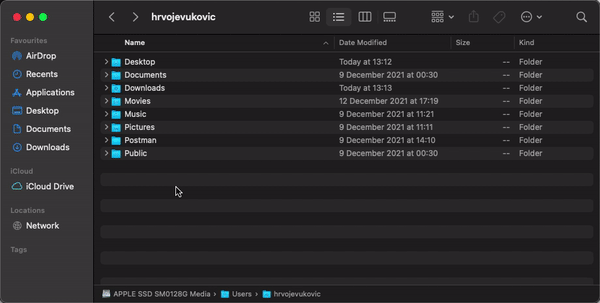
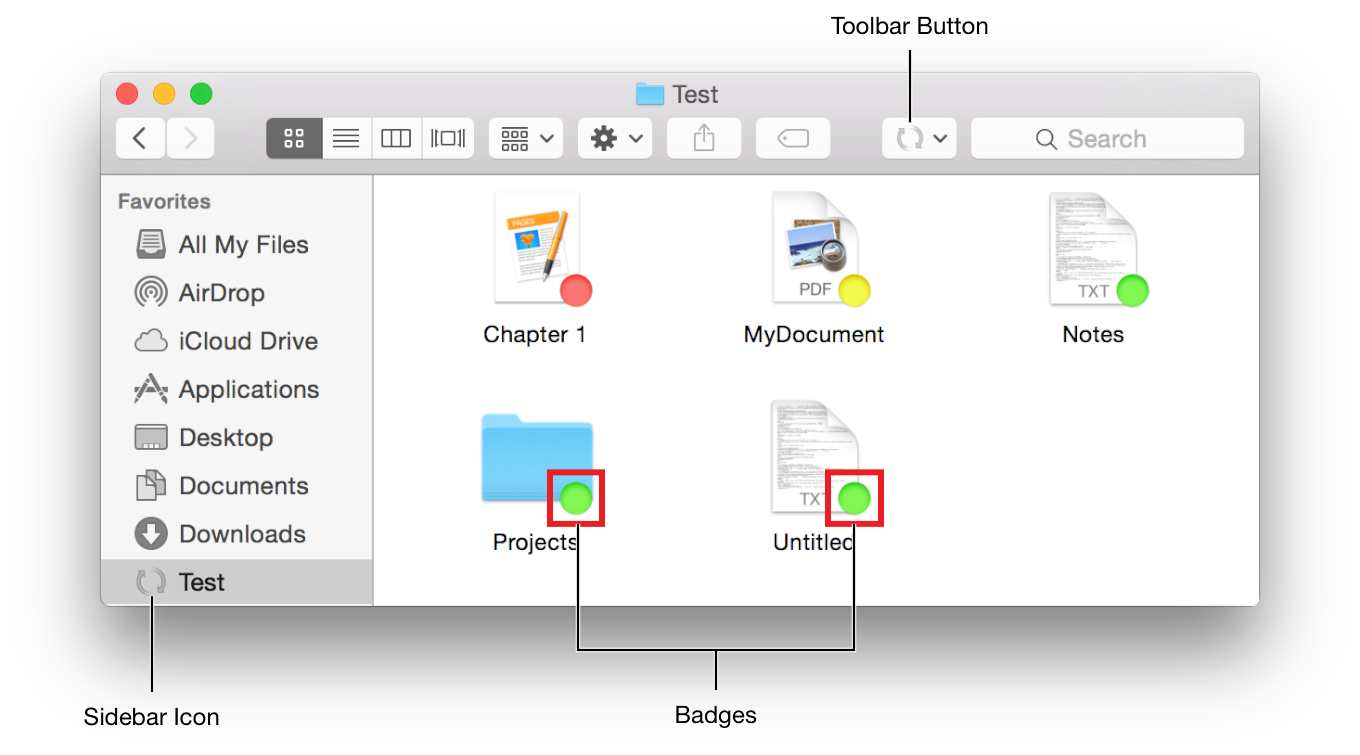
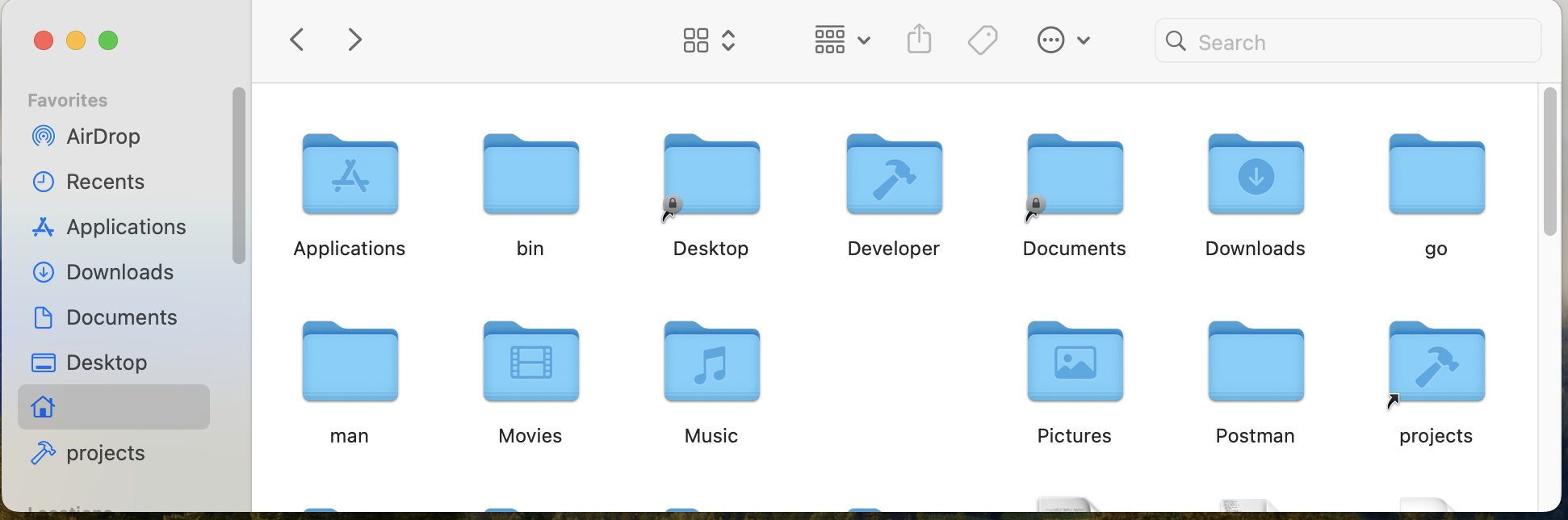
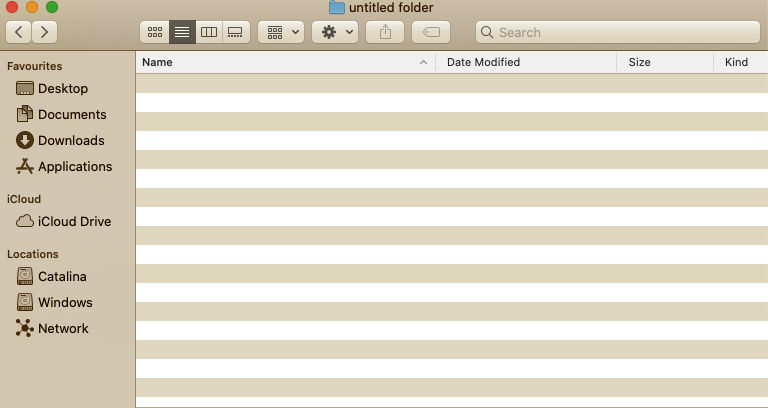
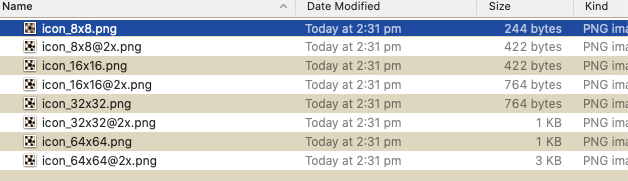
/System/Library/CoreServices/CoreTypes.bundle/Contents/Resources, all the sidebar icons are thereDeveloperFolderIcon.icns. However, sidebar icons are namedSidebar*.icnsand are monochromatic. I'm not sure if it's possible to add/edit a sidebar icon without affecting all other sidebar icons.