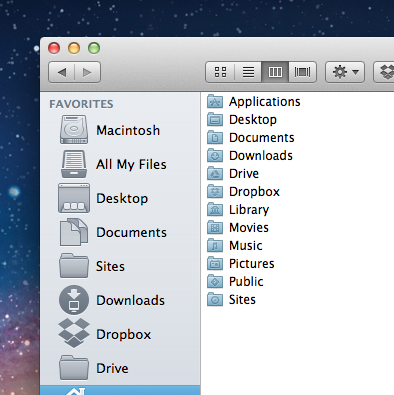Install the latest Xtra Finder App from - http://www.trankynam.com/xtrafinder/
Turn on "Show Colorful Icons in the SideBar"
It is located below a text box of "Max Width"
For Other Icons in Sidebar
Replace the files here :
/System/Library/CoreServices/CoreTypes.bundle/Contents/Resources/ folder contains the used grey ICNS in addition to [unused] 1024x1024 color ICNS files. Each ICNS files must support the following sizes:
- 16x16 72 DPI
- 18x18 72 DPI
- 32x32 144 and 72 DPI
- 36x36 144 DPI
- 64x64 144 DPI
If you have added a custom folder to the sidebar, you can change it's icon too.
Let us say that the folder name is called "Softwares"
Prepare an ICNS file with the name SidebarSoftwares.icns in the above mentioned directory.
Basically the icns file needs to be named SidebarFoldername.icns where Sidebar Remains constant and you input the relevant foldername.
For DropBox
Apply ICNS file to
/Users/admin/Dropbox
/Applications/Dropbox.app
/Applications/Dropbox.app/Contents/Resources/box.icns (need to replace this file with the one you want)
DropBox Finder SideBar Icons
Navigate to
/Library/DropboxHelperTools/Dropbox_u502/DropboxBundle.bundle/Contents/Resources
Here you need to replace the following:
toolbar.tiff (32x32 pixels 72 DPI)
sidebar.tiff (64x64 pixels 72 DPI)
contextmenu.tiff (32x32 pixels 72 DPI)
toolbar_large.png (19x19 pixels 72 DPI)
sidebar_blue.png (16x16 pixels 72 DPI)