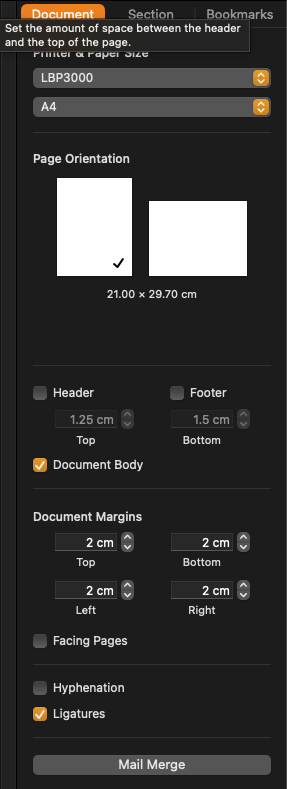I want to set a default margin of 1cm (Top, Bottom, Left, Right) in Pages (version 12.2.1 (7035.0.161)).
Currently, I have the settings at 2cm (Don't know if it is the default value that was preset by me, earlier) for Top, Bottom, Left, Right margins. So, I have to change it manually to 1 cm each time I open a new document.
How do I change this default Document Margins value for a new document, without having to do the manual process once again?