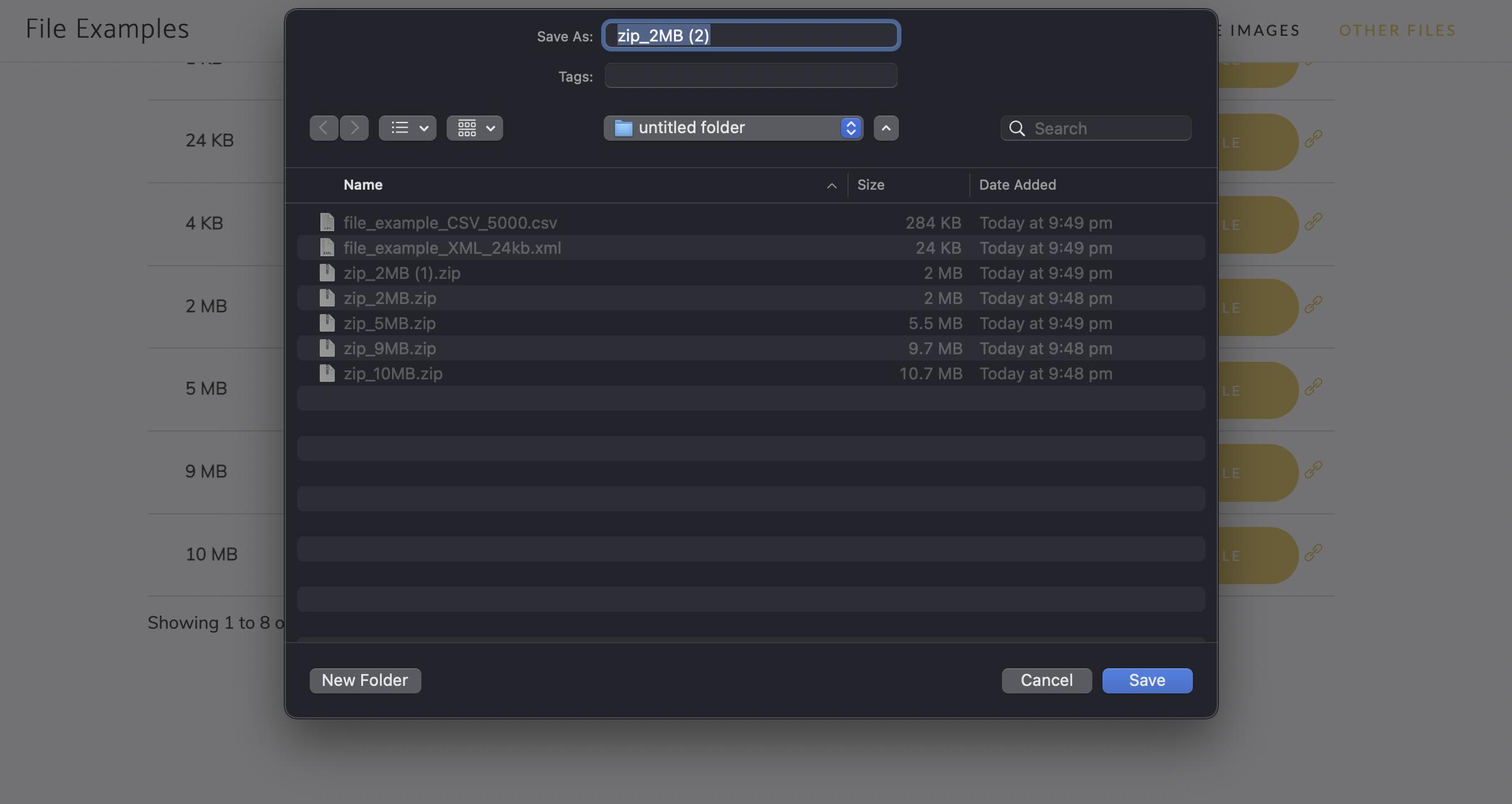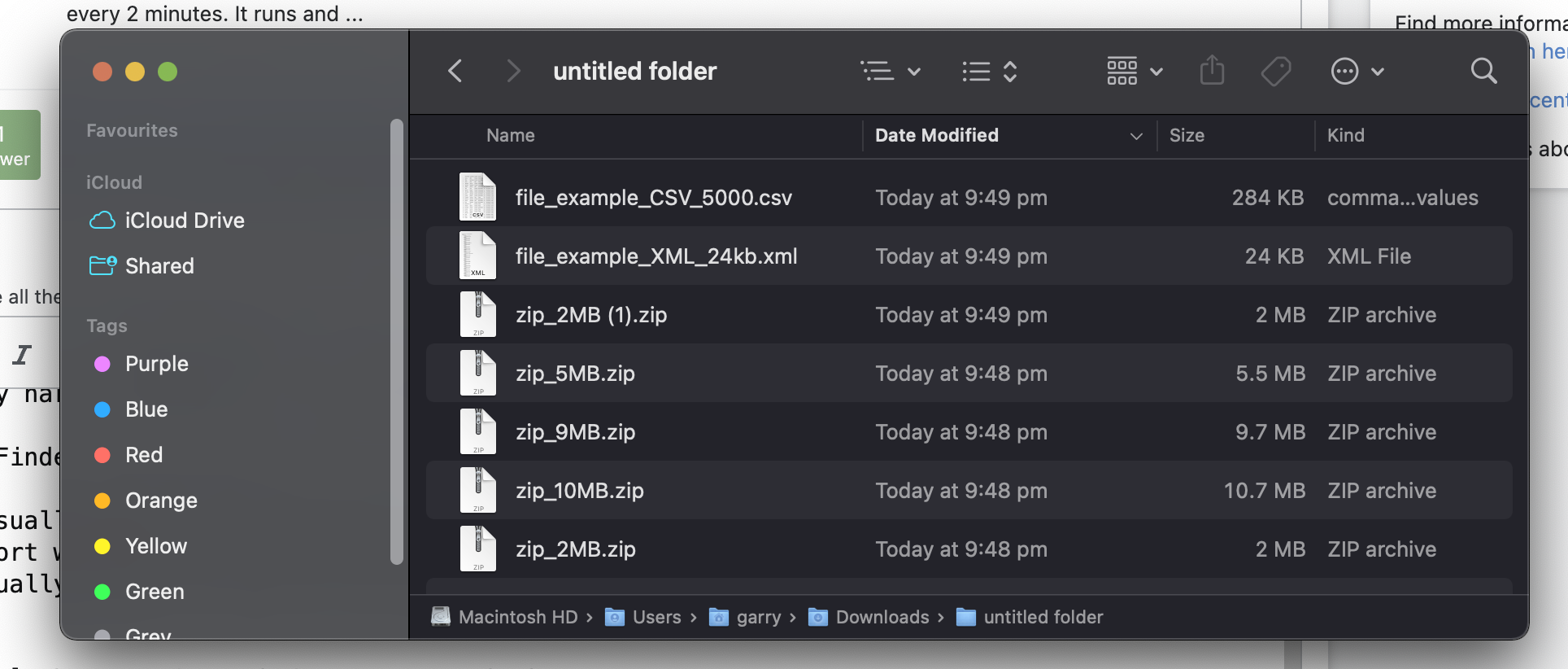I am relatively new to macOS and have to download many files daily as part of my job.
When I download anything, existing filenames in the finder window are greyed out and it's very hard to read the file names.
Here is how it looks like when I download something
Here is how normal finder window looks like
I usually have to replace the old files with new versions. For example, an updated PDF report where an old file is outdated but a new file has a slightly different name so I manually need to click on the old file to replace it with a new file.
I was able to fix it somehow from settings on new Mac but new update few weeks ago runied it. In Settings > Privacy > "Full Disk Access" Chrome and all major browsers I tried are allowed full access - that's what Google suggested.