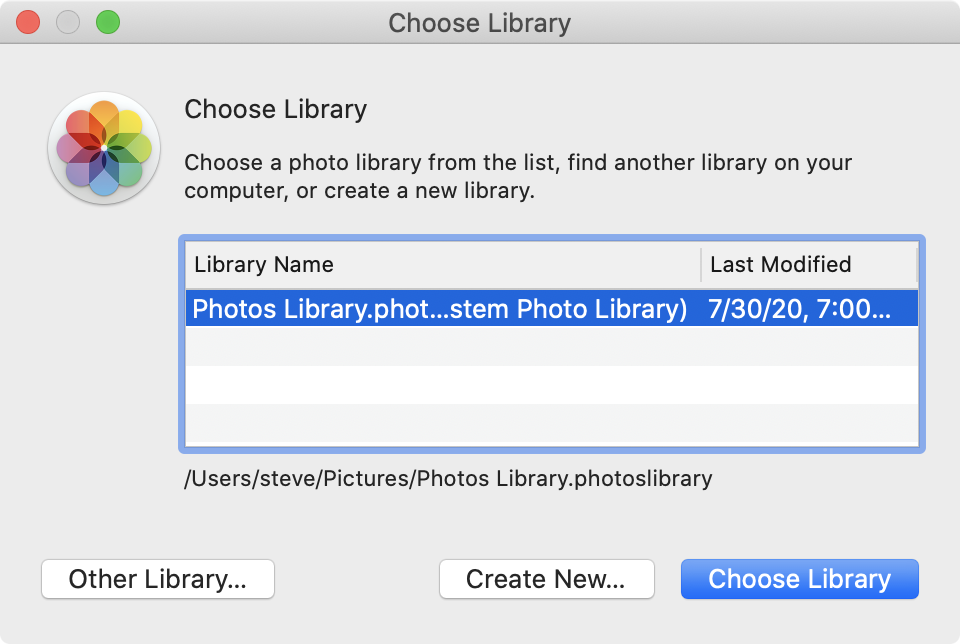Yes, you can transfer the photo library to an external drive or NAS and still back it up.
You can simply copy and paste your current library (usually the .photoslibrary package is located in /user/Photos/) to your external storage device. Make sure to not interrupt the copy process, because restarting the copy process means you will lose all progress (unless you use e.g. rsync).
To make sure which photoslibrary you are opening follow Steves answer.
Backing up the library also still works e.g. with TimeMachine. Just go into settings -> TimeMachine -> options -> select the external device -> hit the - sign. This will backup the whole external device, but you can exclude all other files by hitting the + sign in that same view and selecting everything except the photoslibrary.
You didn't ask how many drives are needed for Time Machine but the answer is more than one. Set up multiple drives in rotation and keep one off site if you can. Having one connected regularly is awesome, but more destinations will save your photos if disaster strikes.