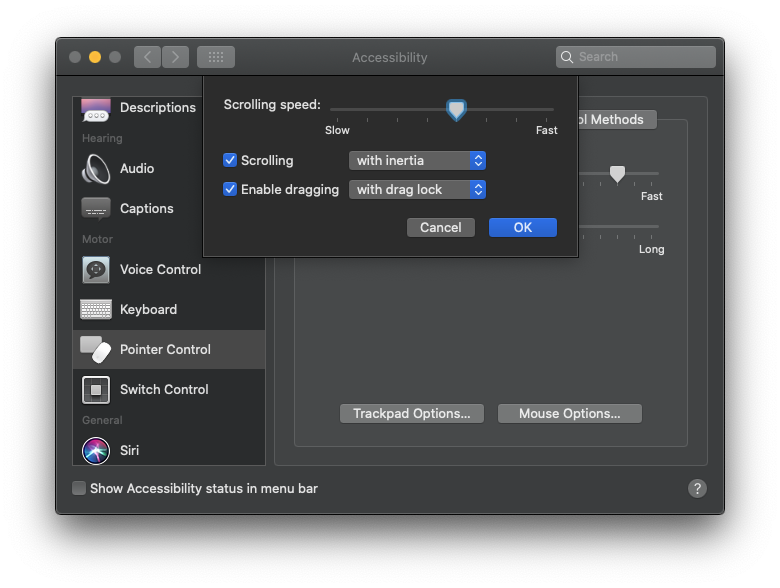I am using a Magic Trackpad 2. I do a lot of design, so I have to drag and move items several hours a day. I click with my right thumb near the bottom of the Trackpad, and I drag with my index finger. The trackpad is very close to the laptop, less than 8 inches away on the same table as the laptop, the battery is fully charged every day.
But the trackpad doesn't behave in a consistent way. Sometimes, when I want to click an object and drag it, the trackpad thinks I am scaling in or out, and scales the view on my page. So I have to undo the last action, and try again.
Other times, I click on an object and try to drag it, but nothing happens, my index finger just swipes the trackpad without anything moving on the screen.
And other times, the trackpad doesn't click when I press down on it, no matter how hard I press down.
I have been using trackpads for 20 years and it's the first time I find one so approximative and unreliable.
I am extremely annoyed and disappointed by this erratic behavior - I think it was much easier back when trackpads had a clickable bar, and a non-clickable dragging area. It makes me lose time and confuses me several dozen times a day.
Are there ways to make sure the trackpad understands what I am trying to do without getting confused?