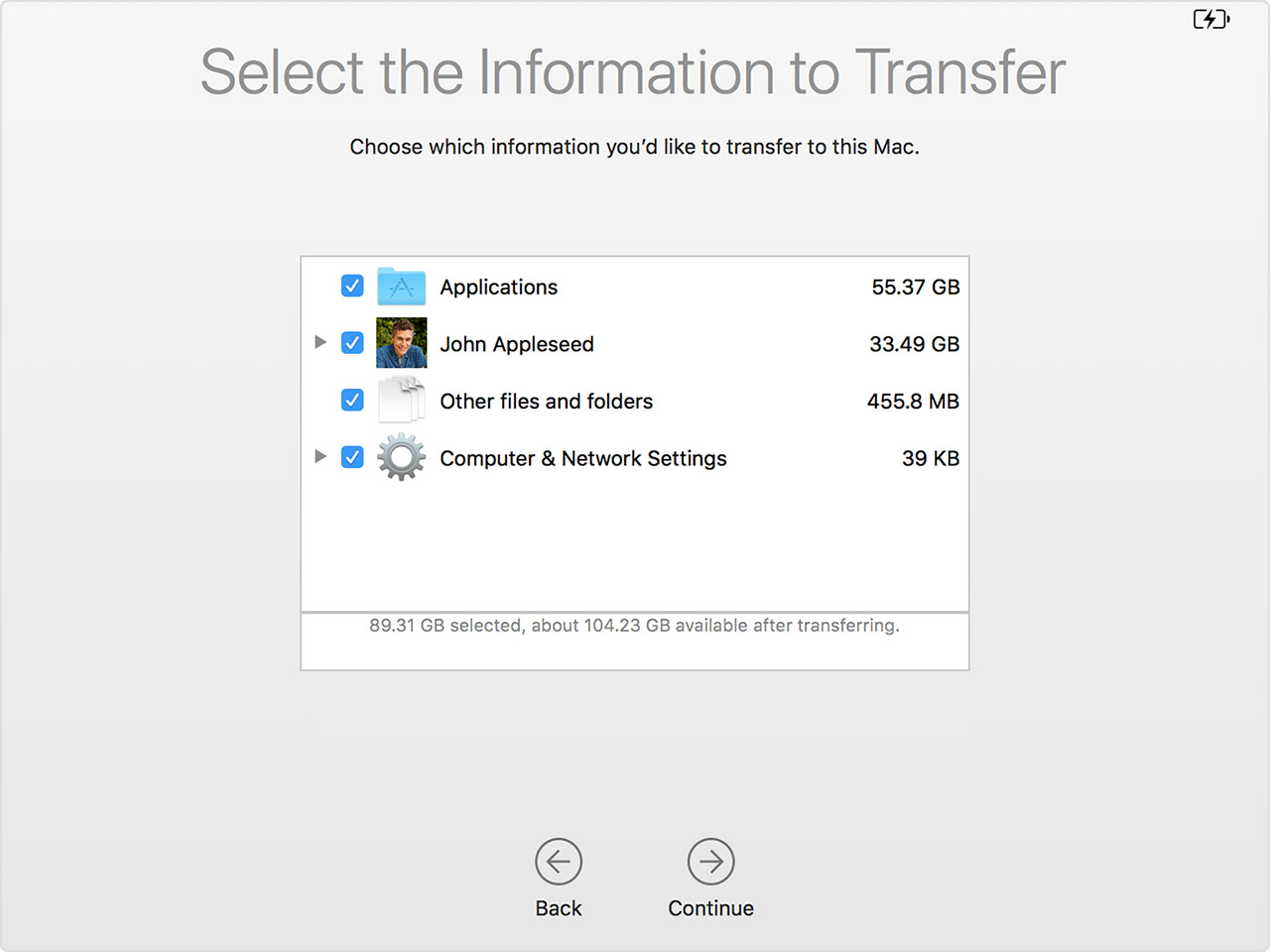Being slow refers to memory (CPU), not so much to storage or disk errors. Mac is a CPU-intensive OS because of Apple’s belief that ‘unused CPU is wasted CPU’. CPU is gobbled up by running apps, processes, agents, and utilities, especially by pesky 3rd party software (how I hate Adobe! It’s been eating at my CPU even after uninstalling their software, until I manually removed all Adobe’s hidden agents). Therefore, it’s only reasonable that a new account you created is faster - it has less apps, less processes running, less legacy agents and cache stored away in hidden folders.
You can hardly fix this without erasing stuff, but try at least uninstalling apps you don’t use, remove all but necessary browser extensions, don’t run more than one or two apps at a time without quitting them before you open other apps.
Try some tricks from the following article, such as removing all Desktop files, disabling dock animation, removing all but main apps from your dock and using launchpad instead.
https://uk.crucial.com/articles/mac-users/how-to-speed-up-your-mac-system
Use Activity Monitor to track CPU-intensive processes. Quit unresponsive or processes that are using too much of your CPU, and be generally aware of what your system is doing. For example, if Siri is re-indexing your drive, you can write off a few hours - it’s a very CPU-intensive process and it’s best to just let it run (don’t lock the screen or power off) than to battle with it. If there are some agents that you don’t recognize and don’t need (always double check by googling so that you don’t quit essential native Apple agents), not only quit, but find them in your Library and bin them for good (like I did with multiple Adobe agents).
https://support.apple.com/en-gb/guide/activity-monitor/welcome/mac
I’ve had the same issue and I also dreaded erasing my disk clean and reinstalling, but it’s not as painful as it seems when you store all your files in the cloud and so you only have to resync them once you reinstall. You could use a backup drive and this free app to easily back up your user folder, then fully erase your disk and reinstall macOS. Then you could transfer your user folder from your backup drive onto your newly installed drive, either all or only select folders (only applications to avoid finding and reinstalling your apps, or only library to preserve your settings).
https://macdaddy.io/duplicate/
But I wouldn’t advice to backup anything. I would only use cloud (Dropbox or OneDrive) or an external drive to sync your files, everything else, start from a clean slate. What helped me is changing my thinking from “what I have to remove” to “what I have to keep”. Instead of going through all my files and deciding what to remove, I thought and selected what I absolutely have to keep. If I didn’t think about it, or if it’s been sitting there for two years but I never touched it, I don’t need it.
Slow Mac is a struggle. Stay strong!