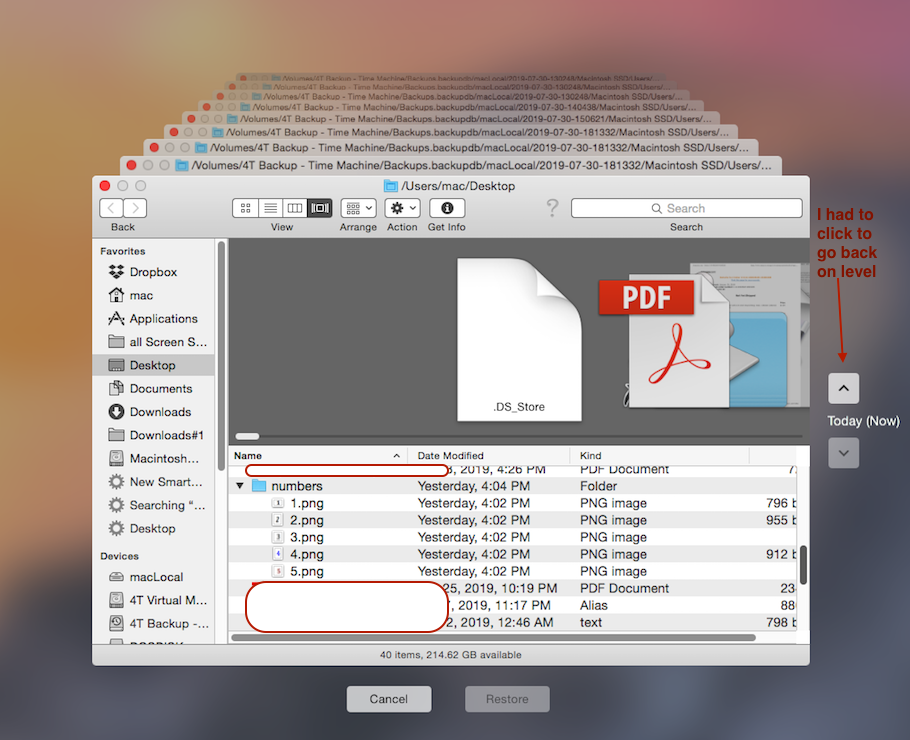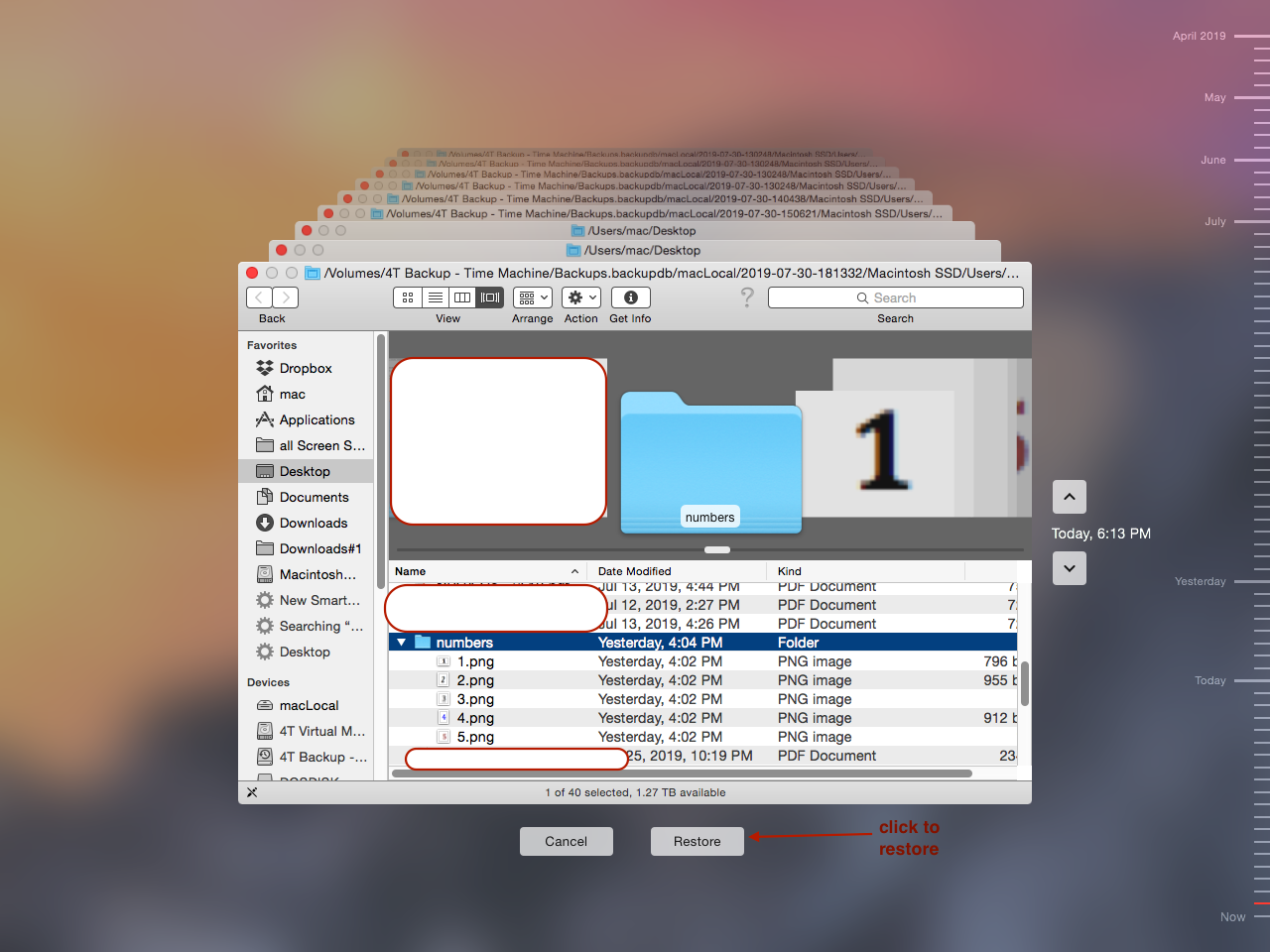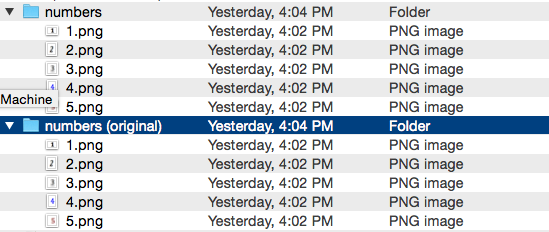Copying from a backup is much more efficient than anything. If you want to take the hard route, stop using your operating system immediately and look into using testdisk on it from an external OS installation.
For backing up from your time machine drive do the following:
Plug in your time machine backup, and then open up terminal.
Open up two finder windows. In one window, navigate to the deleted directory on your local hard drive. In the other finder window, navigate to the same directory (your backup copy) in the time machine hard drive.
Go back to terminal and type:cp -R
then go to your time machine directory folder that is your backup copy, and drag it to the terminal. For example if you did rm -rf* ~/Downloads/ or rm -rf* /Users/Myhomefolder/Downloads/
your terminal should now look like this:
cp -R /Volumes/TimeMachineHD/Datedfolderyouwanttorevertto/Users/Myhomefolder/Downloads
then enter /* and a space.
Next drag go to the original deleted directory in your local drive using finder, and drag that folder to the terminal.
your terminal should now look like this:
cp -R /Volumes/TimeMachineHD/Datedfolderyouwanttorevertto/Users/Myhomefolder/Downloads/* /Users/Myhomefoldername/Downloads
then press backspace to line your curser next to the last letter in the terminal, and type /.
The final command in your terminal should look like this:
cp -R /Volumes/TimeMachineHD/Datedfolderyouwanttorevertto/Users/Myhomefolder/Downloads/* /Users/Myhomefoldername/Downloads/
If you originally deleted a protected folder in root, the be sure to enter sudo in the terminal before entering the command.
Be sure you have the correct command and directories, then press enter to run the command. The back up will now copy to your hard drive.