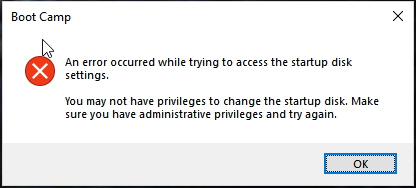I'm using Apple Magic Keyboard on Windows 10 (not a Bootcamp, standalone machine) and overall it works fine with Bootcamp drivers from Apple but funny enough "functional" button is not functioning. Again, it is not a Bootcamp (I have it too, it works fine for me) and I already installed keyboard driver from Bootcamp package.
I tried this and this but those answers didn't work
I found Magic Keyboard Utilities and they work great, but it is not a lifetime thing, it is a subscription and I'm allergic to subscriptions 🙂
Do I have any other options? Did I miss anything?
Any help is appreciated, thanks!
update
I tried:
- different flavors of AppleWirelessKeyboard and I wasn't able to make it work on Windows 10
- uawks and it seems to be quite since 2010 (development stopped @2008)
- to install
bootcamp.msibut it's control panel didn't run and overall it was useless (see picture below):
I didn't try: - WinAppleKey because I can't use TESTSIGNING on my Windows PC