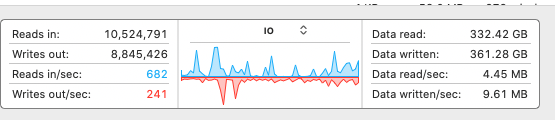The bus speed you quote is a theoretical maximum and not that the bus somehow speeds up any and all storage connected to it.
An analogy would be quoting the vehicle capacity of a 10 lane highway that’s perfectly packed with cars, all of which drive themselves bumper to bumper in perfect coordination. With good buffering, ideal behavior, no hiccups you can hit the benchmark “specs” on the nose every time.
In practice, there are lane changes, no cars waiting to enter the traffic pattern, or just everyone driving in the left lane. (Let alone spiking the breaks or cutting others off ...)
Back to computers, my advice is to open the Activity Monitor app and look at the Disk tab. Specifically the IOPS and data rates are different constraints.

IO is like getting all the vehicles on and off the highway so you’ll have low transfer rates when there are lots of small delays and metadata being read from slow storage. That's on the left side and in the chart when IO is selected.
Your graph shows an IO constrained transfer, the system is spending more time locating the next group of bits to transfer, it can’t likely fill up the max transfer of the drive. Most consumer drives can absorb 20 MBps to 60 MBps and most Macs can put out hundreds and NVMe ssd on recent Macs thousands of MBps and IOps.
Bandwidth is another constraint similar to the on ramps and off ramps - your sending and receiving device might be the bottleneck. That's the data read/sec on the right and shown above.
Without any specific data measurements, hopefully the high level description of what to look for and how to think of the bus speed helps you sort out if you brought too fast an expectation to devices that can’t deliver or if everything is capable of fast transfers and you have a configuration / software / hardware issue in hand to diagnose and optimize.
My hunch is the speed estimate is conservative, Finder is single threading the transfer and your bottleneck is a consumer grade external drive (HDD or slower flash storage) and you'd be able to get 60% of the max with a more efficient transfer and a fast Thunderbolt 3 type storage device attached: https://www.virtuallyghetto.com/2019/06/thunderbolt-3-enclosures-with-single-dual-quad-m-2-nvme-ssds-for-esxi.html