PowerBook G4 laptop no longer boots.
Hooked PowerBook G4 to another running Mac using Firewire and held down the 'T' key on boot up.
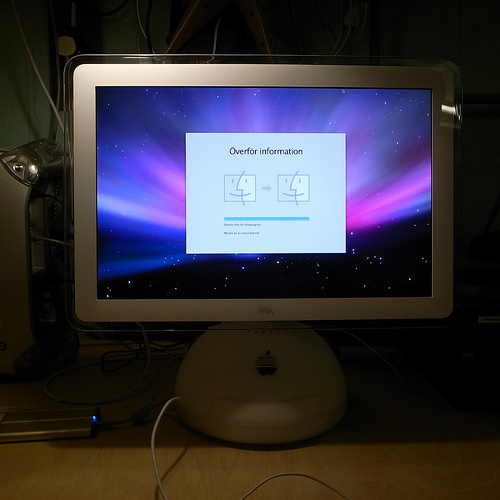
This is a Mac similar to the one I connected the PowerBook G4
The non-booting drive now appears in the Disk Utility program as APPL FireWire Target Media with a partition of Macintosh HD. The partition is listed as /dev/disk1s3
I already tried fixing the issue using Disk Utility's verify and repair buttons, to no avail.
Next I tried using diskutil from the Terminal which appears to do pretty much the same thing as the gui version of Disk Utility output below:
PowerBook G4$ diskutil verifyVolume /dev/disk1s3
Started verify/repair volume (filesystem) on disk disk1s3 Macintosh HD
Checking Journaled HFS Plus volume
Checking Extents Overfile
Checking Catalog file
Invalid sibling link
The volume Macintosh HD need to be repaired
Error detected while verifying/repairing volume disk1s3 Macintosh HD: Filesystem verify or repair failed (-9957)
[ + 0%..10%..20%..30%..40%..50%..60%..70%..80%..90%..100% ]
Finished verify/repair volume (filesystem) on disk disk1s3 Macintosh HD
Error detected while verifying/repairing volume disk1s3 Macintosh HD: Filesystem verify or repair failed (-9957)
I tried using fsck_hfs /dev/disk1s3 from the Terminal, and got the following output:
** /dev/rdisk1s3
** Checking Journaled HFS Plus Volume
** Checking Extents Overflow file.
** Checking Catalog file.
Invalid sibling link
(4, 19014)
** Rebuilding Catalog B-tree
** The volume Macintosh HD could not be repaired.
I also found some more brash things I could try, but I'm quite concerned about what they might do to the data existing on the laptop.
*So that is why I am asking if it might do any good to make a backup dmg (uncompressed and read / write) before I try any of the more brash commands that mess with the inodes of the disk. *
The Mac that the PowerBook G4 is connected to is very slow, but is presently creating a .dmg image of it's harddrive and I was just wondering if this would prove to be worth it, as it appears to be take a day or two to create the image uncompressed.
Though I'm competent in repairing Windows / Linux PC's, I'm new to repairing Macs and what I've written above was just my best guess at it.
Update
Trying to create the dmg image failed with the following error:
Unable to create "Macintosh HD.dmg". (Input / output error)
Tried it again selecting the hard drive instead of the partition...will get back to you on what happens.
