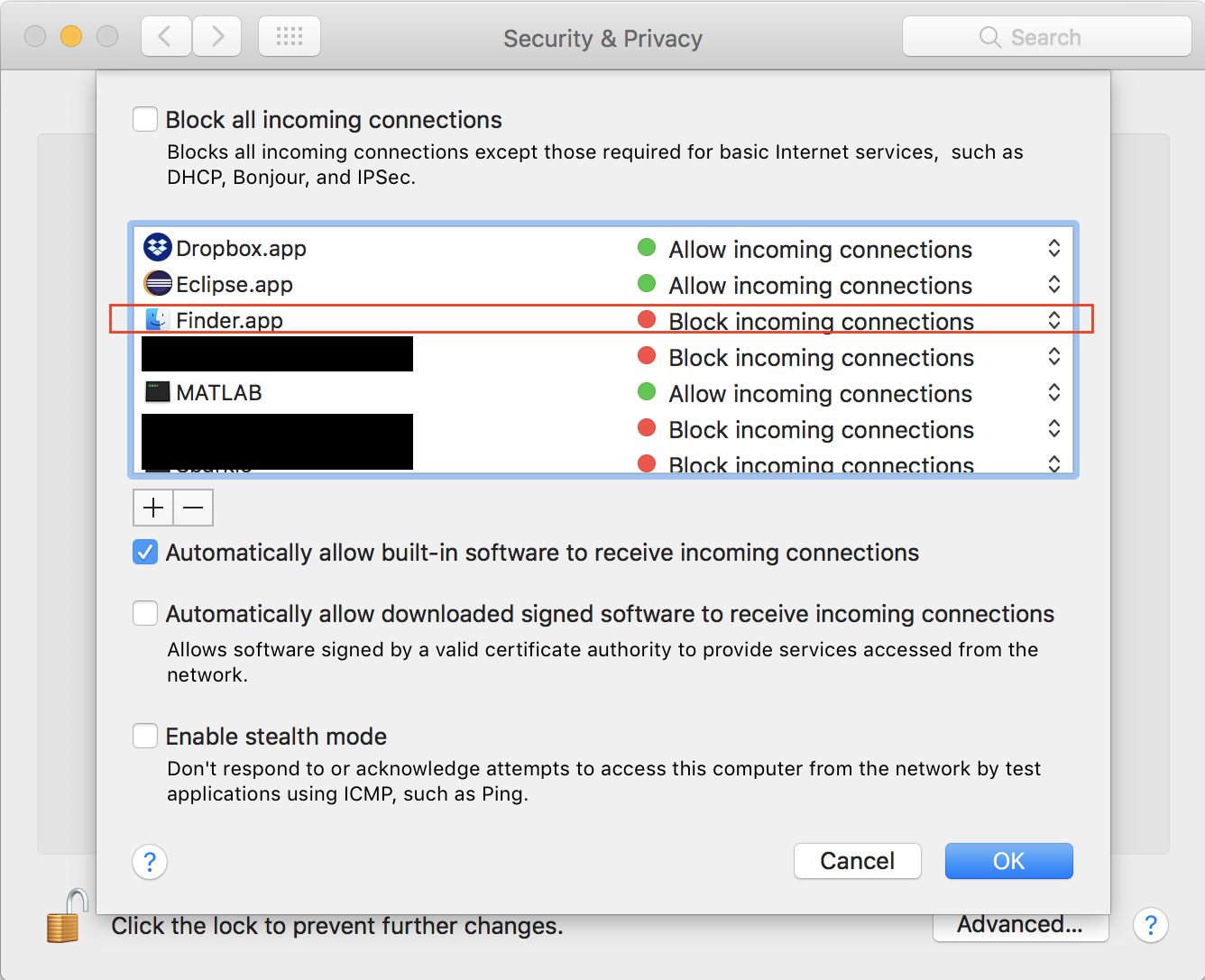I have nsurlsessiond eating all my bandwidth. That's because I have iCloud Drive enabled. But I wouldn't like to deactivate it for good, 'cause when I'm at home, where I have a fiber broadband, I like it to keep iCloud content in sync with my local drive. However, when I'm traveling I like to be able to stop this guy from eating all my paid LTE mobile service. I tried to uncheck iCloud but it pops-up a message saying that all my iCloud documents will be deleted from my local drive. If I press the button to keep a copy, it sais it need to finish synchronization before stoping the service.
I tried links like the one below, which recommends stopping the nsurlsessiond process, but it keeps coming back.
How to know what nsurlsessiond is downloading
Is there a way to just pause iCloud drive or to make it work only when I'm at home?
Thank you