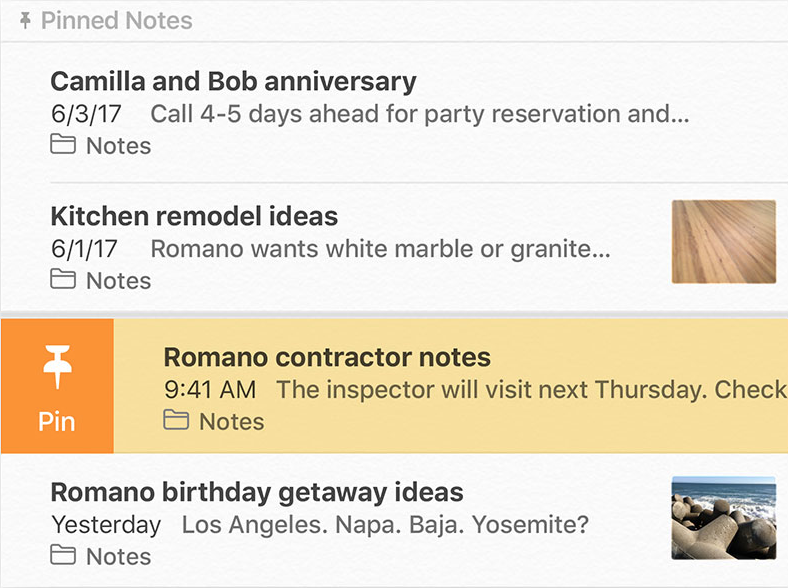Though I know the question seems to focus on folder within the UI of the Notes app itself, I was interested in trying to find the actual source files so I could copy them all to Google Drive, since I prefer the Google ecosystem for syncing my data between devices. But Apple really really REALLY does not want you getting at the actual Notes files residing on your Mac. They are kept in a single file archive kind of like (I think) those old Windows Outlook .pst files that contained individual emails... A Macworld help article from 2014 is still mostly relevant in 2018 which reveals the obscure directory where the aggregated Notes file resides:
~/Library/Containers/com.apple.Notes/Data/Library/Notes/
I could not get there via the Finder's "GO to Folder" command — Apple's blocked that off too... And SEARCH will not find it either, even with "include System files" — unless you truncate it to just
com.apple.Notes
...then sort by date and it will be the first of many such folders with that exact name... But thankfully you can then double-click on that folder and it's then easy to get to the nested Notes file.
Or you could just matriculate down to the buried folder by selecting your "Home" Library folder in the GO Menu (or COMMAND-SHIFT-L )
Either way, this is what Macworld says once you get there:
You should see a small assortment of similarly named files, with names
such as NotesV2.storedata. The text of all your notes, typically
including recently deleted notes, is stored within one or more of
these files. Unfortunately, the format of these files does not make it
easy to view the content of each note. To recover an individual note,
you have a bit more work to do.
- The two files that offer the best bet for data recovery are the .storedata and (especially!) the .storedata-wal files. Make a copy of
these files and move them to a separate location, such as the desktop.
Making copies is a common safeguard. You’ll work with these copied
files. In case anything goes wrong, the original files remain
untouched and in place.
- Add an .html extension to the name of the copied files, confirming that you want to make this change when the question dialog box pops
up.
As it turns out, these files employ HMTL tags. Adding the extension
allows the critical text to appear in a more easily readable format.
- Open one of the files in a text processing app (such as TextEdit) or in a web browser. Interspersed among all the cryptic text should be
readable versions of both your current and recently deleted notes.
Because there can be a lot of data here, I suggest using the app’s
search feature to locate the text you want to recover. Once you have,
copy and save it to a separate location. If the first of the two files
does not bear fruit, try the other.
Hope this helps. But it's not user friendly. Just like with with Photos and iTunes Music and Videos, Apple prefers their walled garden approach that keeps users tethered to their apps and iCloud.