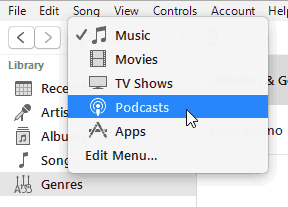I am using iTunes 12.5 on Windows 10 with an iPhone 5s.
Sometimes I download hour-long .mp3 files that I want to put onto my iPhone as podcasts, so that it automatically remembers where I am in my listening if I have to stop in the middle. I know how to transfer .mp3 files to my iPhone, where they show up as Music. I also know that I can right click on any song, choose 'Get Info' and under Options change the media kind to 'Podcast.' But when I change the file to a podcast, it disappears from iTunes, though it does show up on my device when I open the Podcasts app.
How can I transfer an .mp3 file to my iPhone as a podcast, and still have that podcast show up in iTunes when I look there to see what podcasts are on my device?