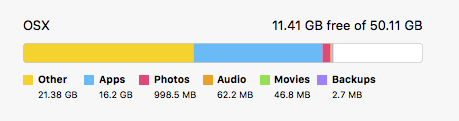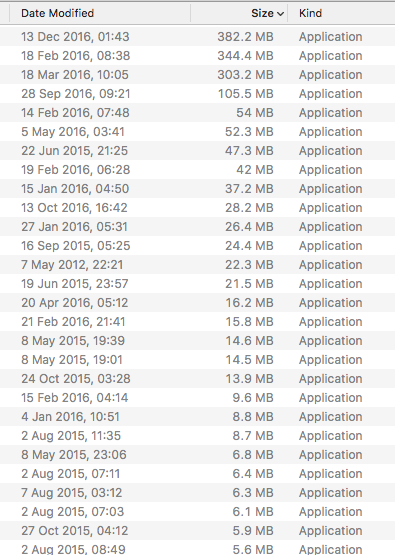I have had this Macbook pro since a few months and I am trying to download XCode. I have about 12GB free and apparently that is not enough to install the app. What is weird is that I had about 6GB free and I deleted the old XCode which according to Finder was 12GB, and my new total available space is only 12GB. Is Finder totally rubbish at estimating disk space? When I go into about this Mac it tells me I have about 16GB of Apps and 21GB of "Other"
When I look in my Applications folder I don't see anything close to 16GB:
Same when I look for files that would account into Other, I am nowhere near that. Can anyone help me out finding where this usage is coming from?
EDIT: To be clear I am not trying to find out how much space XCode needs, but where to find these GBs that my computer says are used
Thanks