I don't know why, but the ² and < are inverted on my external keyboard.
The ² is right after the left shift, where it's written "<", and the < is at the top of the tab key, where it's written "²" ...
Any idea why, and how I can fix that?
Thank you.
I don't know why, but the ² and < are inverted on my external keyboard.
The ² is right after the left shift, where it's written "<", and the < is at the top of the tab key, where it's written "²" ...
Any idea why, and how I can fix that?
Thank you.
I've got the same problem on an external Italian Keyboard, as said in the comments by Tom Gewecke the problem was Karabiner.
I want to maintain Karabiner for one of the two keyboards so I've done a "simple modification":
You can do the same with your inverted keys.
Another solution of the problem is disable Karabiner for a specific Keyboard:
I noticed these keys are swapped on my (Belgian) AZERTY keyboard when the keyboard type is set to ANSI (United States and others) instead of ISO (European). You can change this setting by going to the Keyboard tab of the Keyboard preferences and clicking Change Keyboard Type....
You should give use more information about your external keyboard mapping. Your are only talking about 2 specific keys. That special keys can have different location with respect to your keyboard layout (and brand).
I would say that you have an AZERTY based mapping but where ² and < are inverted :
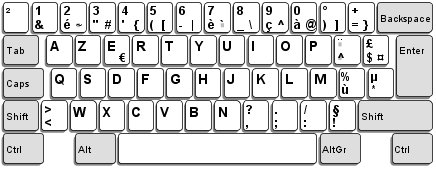
Solution on macOS 10.12
The best way is:
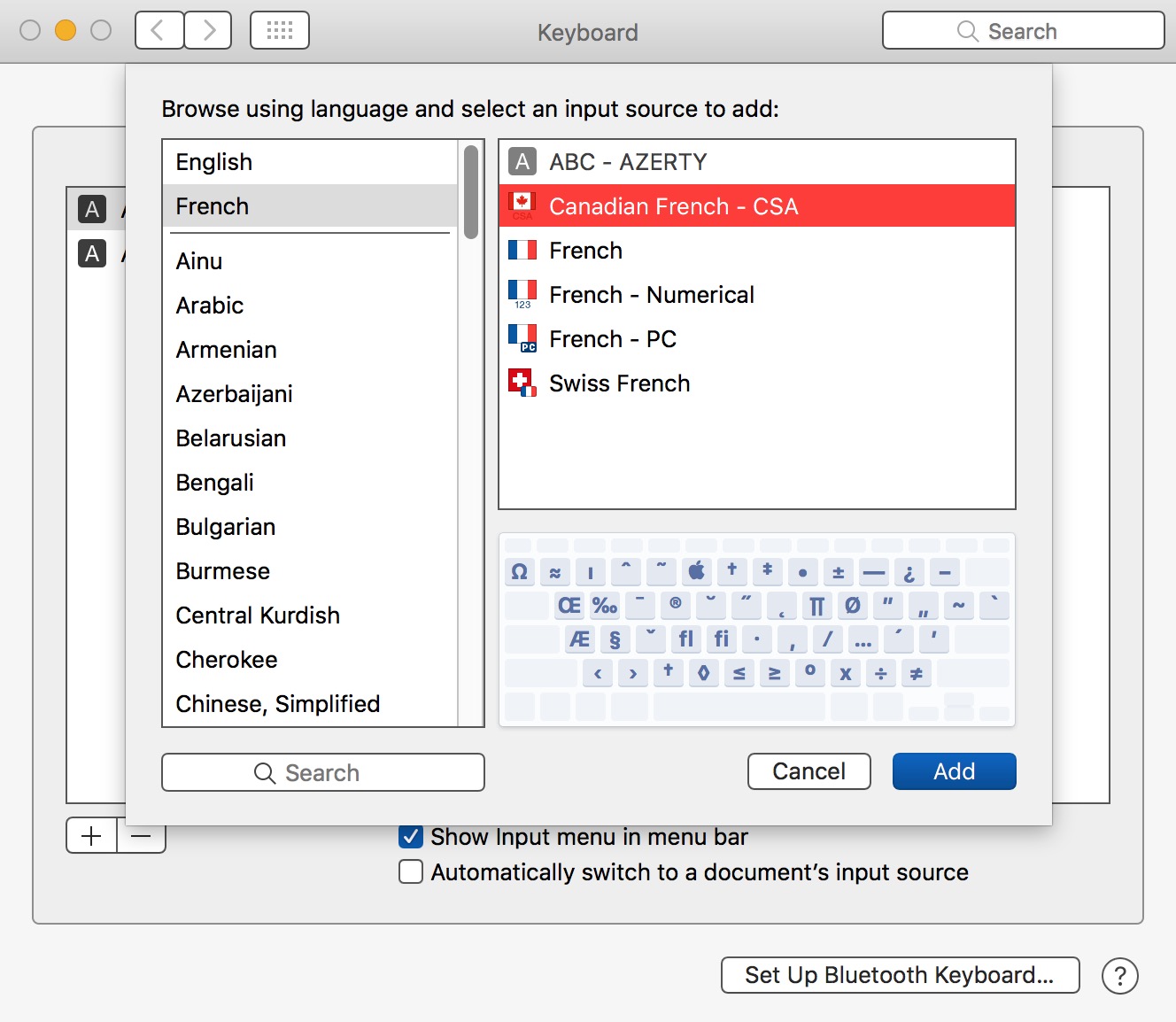
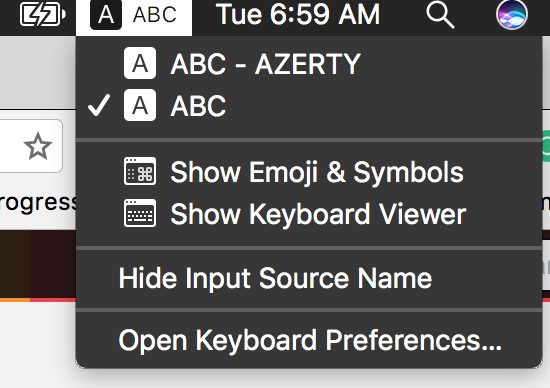
If your external keyboard has an unusual mapping, you have to try manually several kinds of layouts (ex: french/canadian french/swiss french).
If you can't find it
Trick
An easy way for switching your layout whether you are using your laptop or ext. keyboard is to add a shortcut for making the switch: