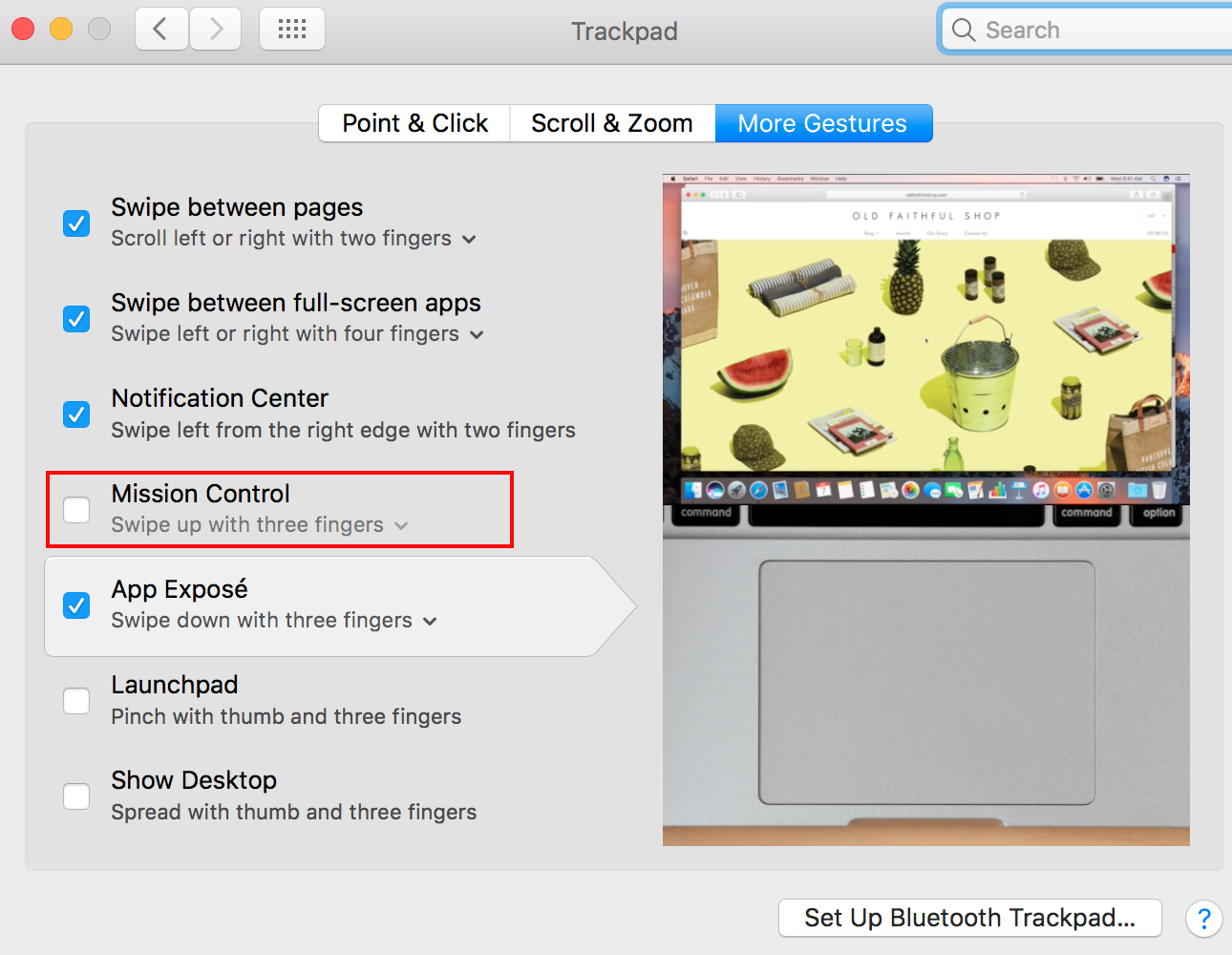Introduced in macOS Sierra, the user can control how fast the Mission Control animation moves to the “end view”, by how fast the action is performed on a trackpad.
I think the default setting is much too slow, and I don't want to overdo the gesture each time just to get better efficiency out of the animation.
This 2012 article refers to settings like these:
defaults write com.apple.dock expose-animation-duration -float 0; killall Dock
for fast animations, and to reset:
defaults delete com.apple.dock expose-animation-duration; killall Dock
I have tried them in Sierra and they don't work.