After a bit of searching, I don’t have a direct answer to your question. But I have a couple of possible fixes:
- Find your Dictionary in the
Applications folder. Drop it in the dock. Highlight a word in whatever application you are working in, and drag and drop it into the Dictionary icon in the dock.
- Google makes the "Google Quick Search Box" (QSB) which is a lot like QuickSilver and LaunchBar (more like Quicksilver of the two). I think for your purpose, QSB is the best option. Google will give you Dictionary results quite readily based on some criteria. I found that if the definition was not immediately available, I could invoke it more explicitly by typing the word whose definition I am seeking followed by ‘definition’.
Here is a little more information about those ‘quick launch’ applications. Google’s QSB is free, quite capable, clean in appearance, but is a little sluggish. … LaunchBar is faster, pretty powerful, not as ‘pretty’, and costs around USD 25-40. Quicksilver has been discontinued, and the developer has recommended that users switch to LaunchBar.
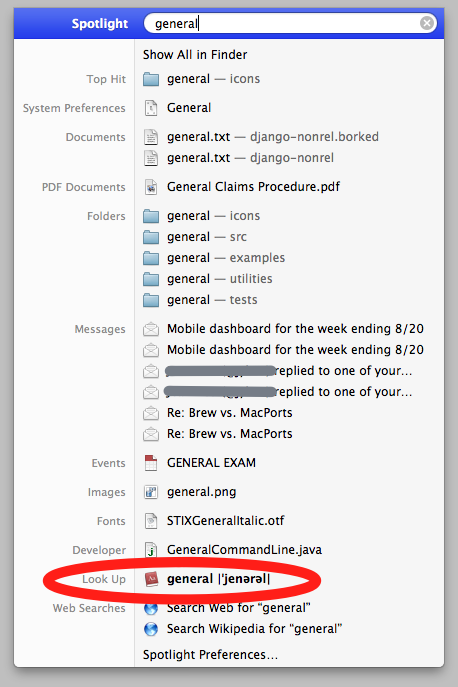
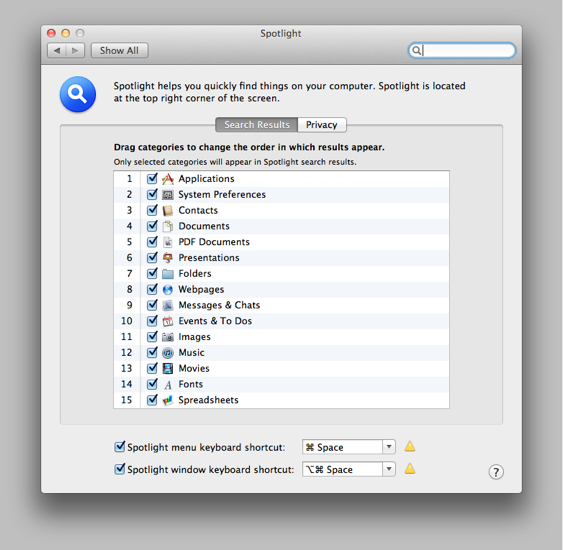

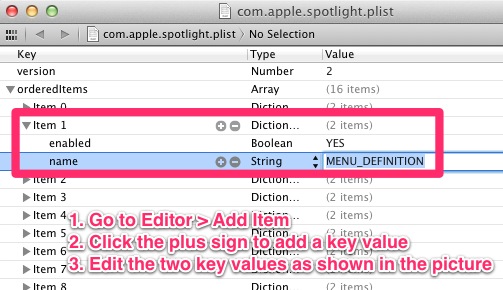
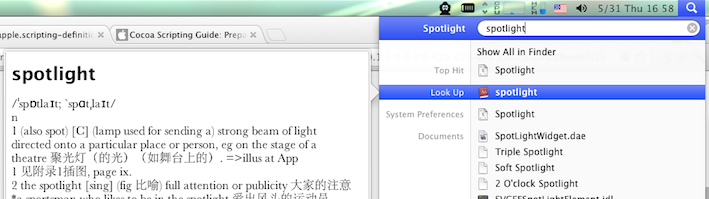
define '...'. I prefer Alfred, but Quicksilver is great too.