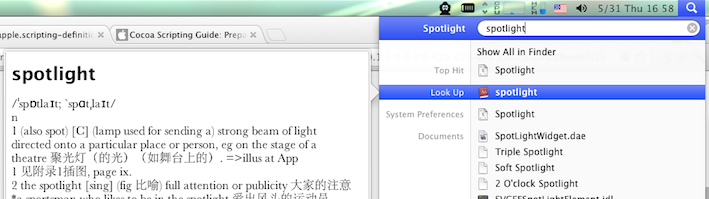Finally, I found a hack! I wrote a blog post about this which you can find here (in Chinese).
These are the key steps:
Open the file with Xcode:
~/Library/Preferences/com.apple.spotlight.plistIf you do not have this file, change the order System Preferences → Spotlight which will cause the OS to create it.
Within the
orderedItemsnode, add a Dictionary item as follows: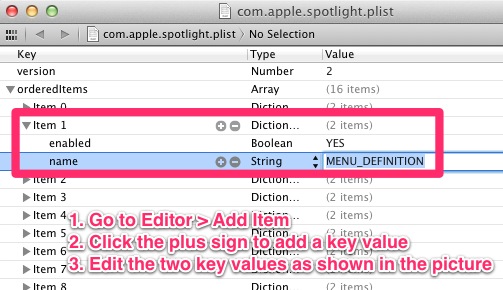
Save the
.plistfile.Open System Preferences → Spotlight, you will find a blank entry, this is what we had added above. You can drag it like other entries to change the order as you like.
Restart Finder using
killall FinderinTerminal.app.You are done! Now type a word in spotlight and see what happened.