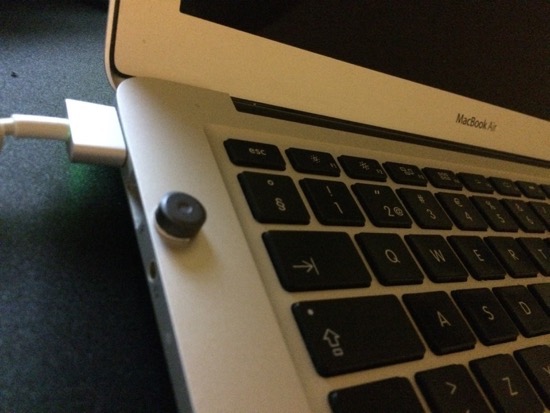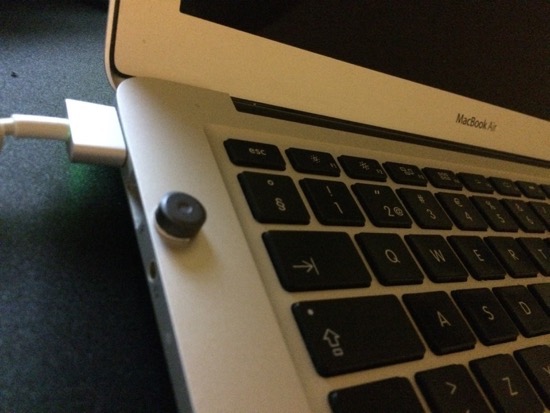Given how none of the old methods seemed to work in El Capitan, the magnet method sounded pretty interesting to me, so I decided to try it.
I got the smallest and weakest hobby/craft magnet I had, and ran it through the top left corner of the Macbook Air, as some of those other answers said that's the location. I suspect the location may differ between Macbook models.
In my MacBook Air (13-inch, Mid 2012), the location seemed to be on the left side, slightly above the Tab key.
I used Pritt multi tack to keep the magnet in place, but you could use double sided tape, for example. If I wanted to be really careful with the magnet, I could've put a spacer between the Macbook surface and the magnet about the height of the magnet itself, and it still would've worked.
There's one kinda big downside to this.
- If you stop using the Macbook touchpad or keyboard for something like 3 seconds, they stop working. You then need to remove the magnet to re-enable them. This is kind of a deal-breaker, if you don't want to use external mouse and keyboard.
If you are ok with using an external keyboard and mouse, this seems like the best method to me.