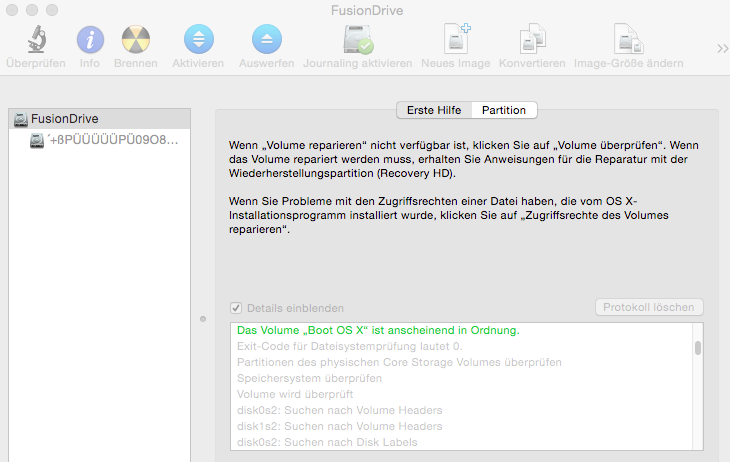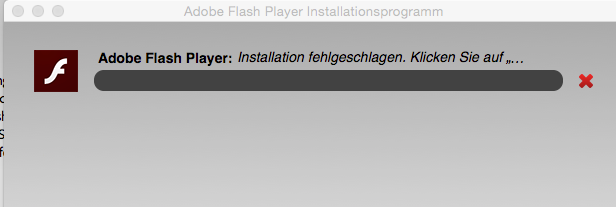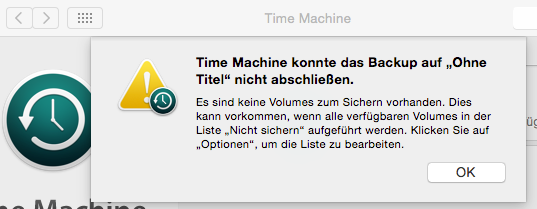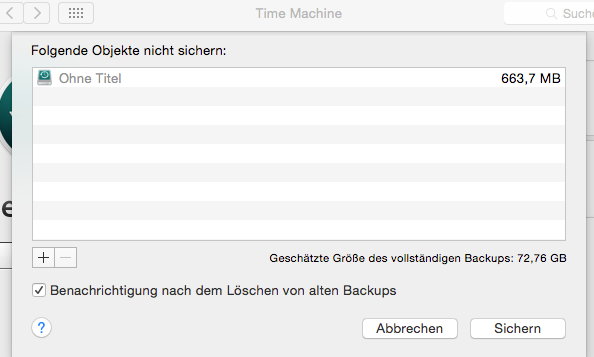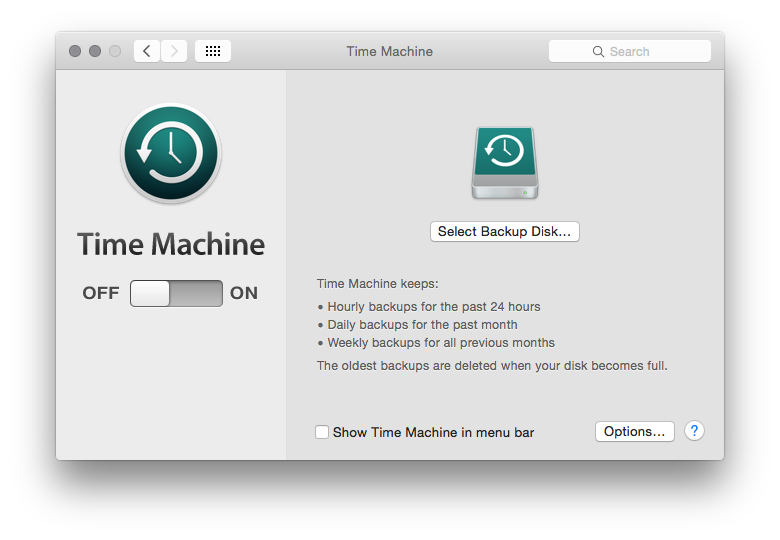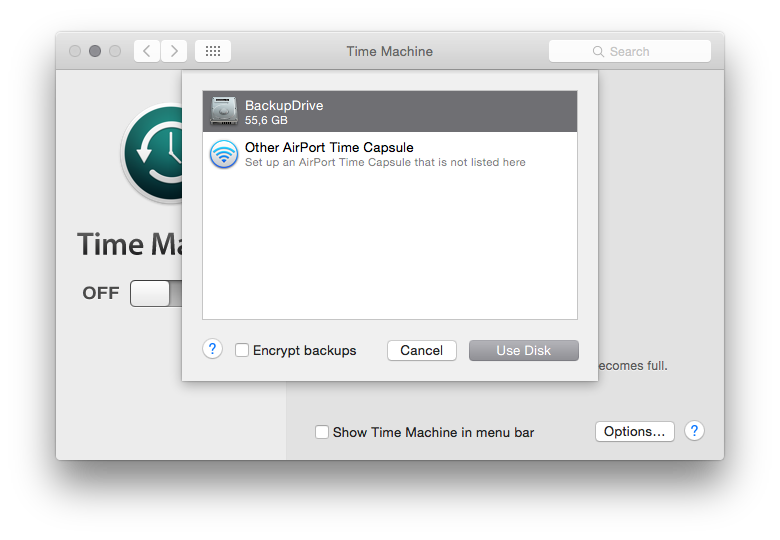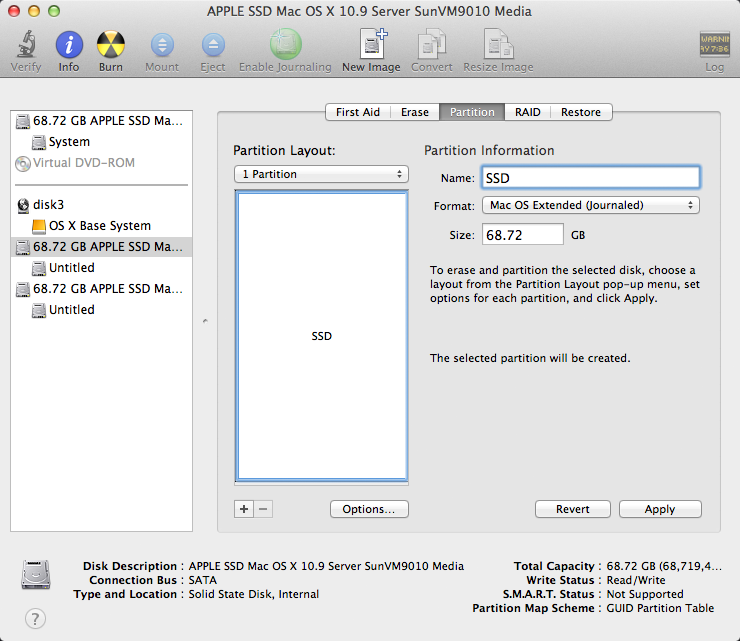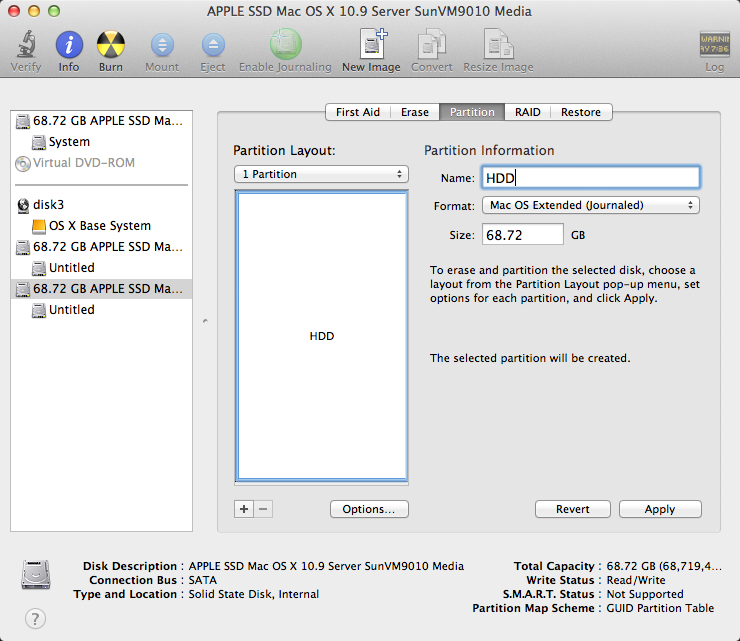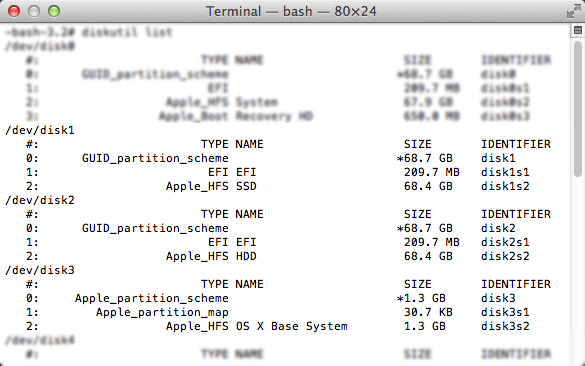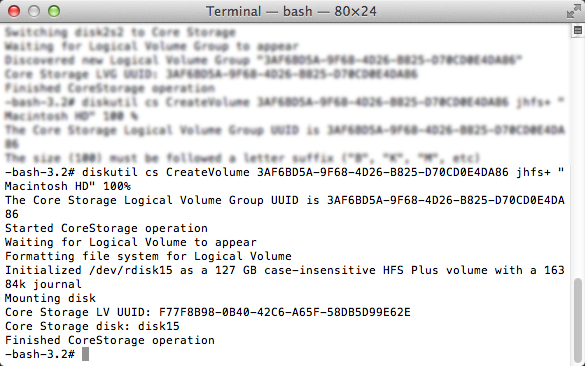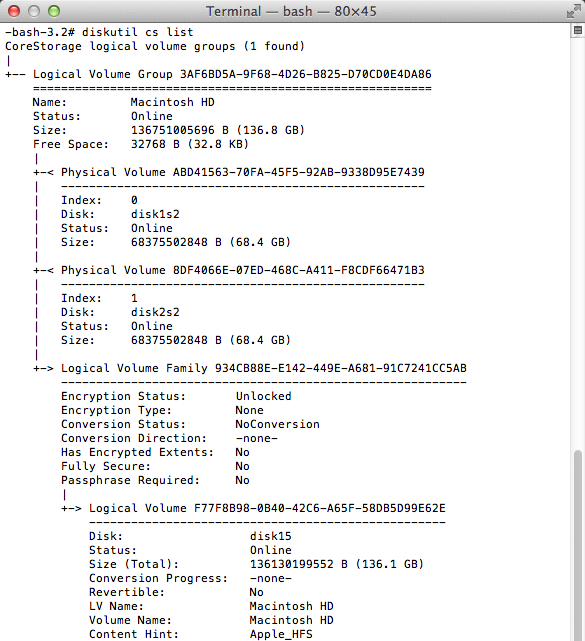I'm having weird issues with my internal Fusion Drive.
Symptoms:
- It gave itself a new cryptical name, and I can't change it back
- In most cases I cannot install new software anymore (e.g. I cannot update Flash)
- It is sometimes shutting down immediately
- Disk Utility says "no errors found" but can't mount it.
See below for some screenshots:
Referring to Point 4 and 1 (says: Volume seems to be ok, see the weird name...)
Referring to Point 2 (says: Installation failed)
Error while mounting Flash Player installer image:
26.11.15 10:03:42,000 kernel[0]: hfs: mounted Adobe Flash Player Installer on device disk3s1
26.11.15 10:03:42,082 mds[55]: (Volume.Normal:2464) volume:0x7fb9ef004600 ********** Bootstrapped Creating a default store:1 SpotLoc:(null) SpotVerLoc:(null) occlude:0 /Volumes/Adobe Flash Player Installer
26.11.15 10:03:53,137 authexec[510]: executing /Volumes/Adobe Flash Player Installer/Install Adobe Flash Player.app/Contents/MacOS/Install Adobe Flash Player
26.11.15 10:04:14,000 kernel[0]: hfs: could not initialize summary table for Flash Player
26.11.15 10:04:14,000 kernel[0]: hfs: mounted Flash Player on device disk4s2
26.11.15 10:04:17,000 kernel[0]: hfs: unmount initiated on Flash Player on device disk4s2
diskutil cs list output from Terminal:
CoreStorage logical volume groups (1 found)
|
+-- Logical Volume Group BD4DE488-7C63-4FBA-9FAC-9B92CD56EDE4
=========================================================
Name: FusionDrive
Status: Online
Size: 1249060388864 B (1.2 TB)
Free Space: 0 B (0 B)
|
+-< Physical Volume C106FB79-47F5-4967-924F-043C553FC58E
| ----------------------------------------------------
| Index: 0
| Disk: disk0s2
| Status: Online
| Size: 249715376128 B (249.7 GB)
|
+-< Physical Volume 6492048E-B397-4457-A12B-DA62DD379B35
| ----------------------------------------------------
| Index: 1
| Disk: disk1s2
| Status: Online
| Size: 999345012736 B (999.3 GB)
|
+-> Logical Volume Family 40A9F389-D3F0-4D75-89A3-36FFAEA6FD57
----------------------------------------------------------
Encryption Status: Unlocked
Encryption Type: None
Conversion Status: NoConversion
Conversion Direction: -none-
Has Encrypted Extents: No
Fully Secure: No
Passphrase Required: No
|
+-> Logical Volume E02059A8-E5D4-4DFF-9D0F-49408380838E
---------------------------------------------------
Disk: disk2
Status: Online
Size (Total): 1242500358144 B (1.2 TB)
Conversion Progress: -none-
Revertible: No
LV Name: ´+ßPÜÜÜÜÜPÜ09O8UI9OOOOOOOIOO09O987UUUUZU6T786Z65444RRRR3ERR5EREREREER5R4E43E4ED43ERE3434R43RE3ER4E3R45REW4W45W343E43W424323231QWQ3W3W23432123432323E23E21W23453213E43212R2WEW1221QQ^21
Content Hint: Apple_HFS
Output from Terminal for command sudo gpt -r show /dev/disk0
start size index contents
0 1 PMBR
1 1 Pri GPT header
2 32 Pri GPT table
34 6
40 409600 1 GPT part - C12A7328-F81F-11D2-BA4B-00A0C93EC93B
409640 487725344 2 GPT part - 53746F72-6167-11AA-AA11-00306543ECAC
488134984 262144 3 GPT part - 426F6F74-0000-11AA-AA11-00306543ECAC
488397128 7
488397135 32 Sec GPT table
488397167 1 Sec GPT header
Output from Terminal for command sudo gpt -r show /dev/disk1
start size index contents
0 1 PMBR
1 1 Pri GPT header
2 32 Pri GPT table
34 6
40 409600 1 GPT part - C12A7328-F81F-11D2-BA4B-00A0C93EC93B
409640 1951845728 2 GPT part - 53746F72-6167-11AA-AA11-00306543ECAC
1952255368 1269760 3 GPT part - 426F6F74-0000-11AA-AA11- 00306543ECAC
1953525128 7
1953525135 32 Sec GPT table
1953525167 1 Sec GPT header
My counteractions so far
- Ran the Apple Hardware Test. Result: nothing found.
- Ran the First Aid (see screenshot). Result: nothing found.
No backup available!
Any help is much appreciated!
Follow-up:
The problem while trying to start a Backup you see below. This doesnt make sense, as the external drive has 999gb...