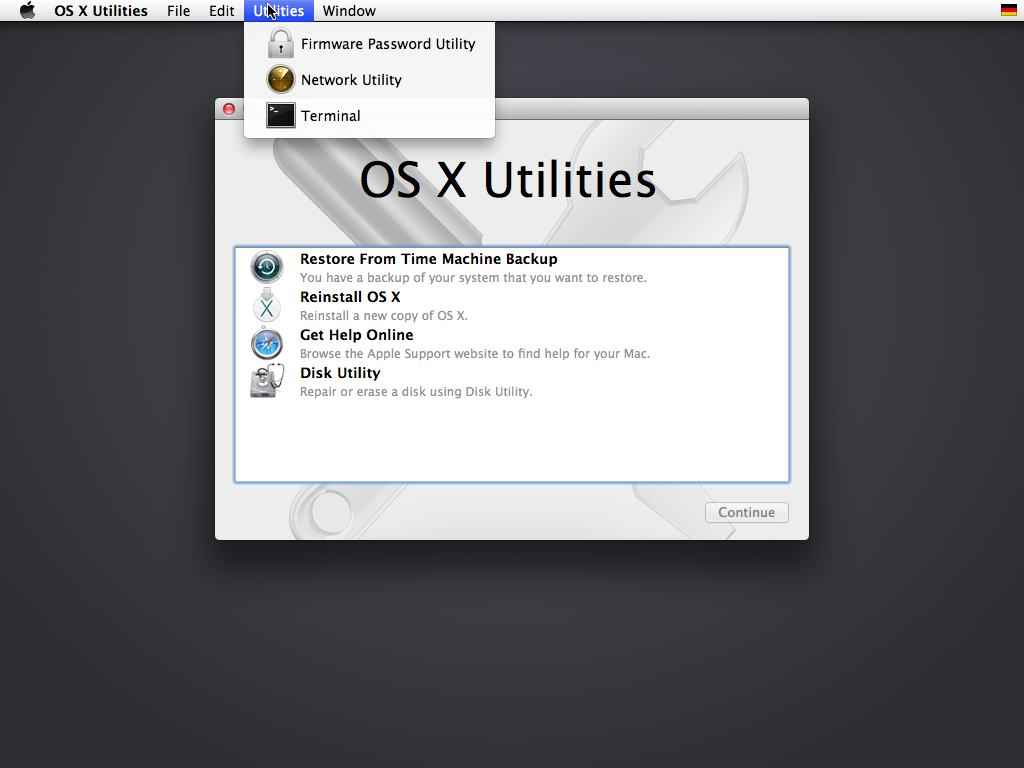I felt that my iMac late 2012 became pretty slow, above all after login. Now when I look into disk utility, it seems that my disk doesn't behave as Fusion Drive any more:
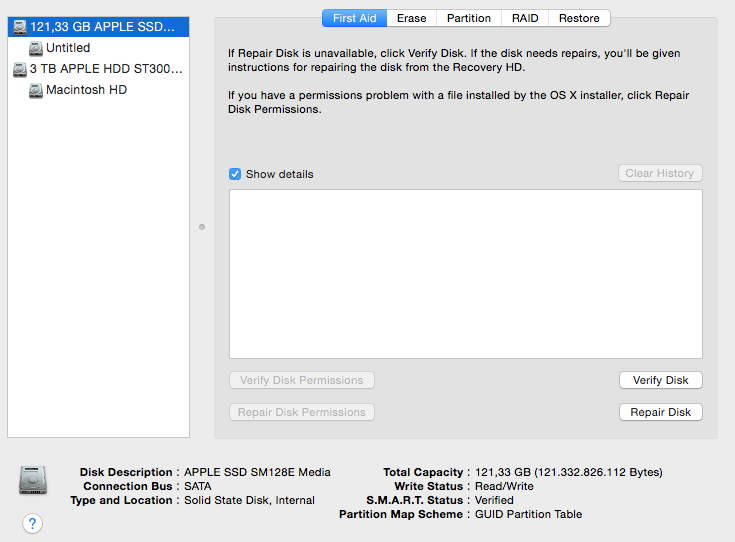
An output from terminal:
➜ ~ diskutil list
/dev/disk0
#: TYPE NAME SIZE IDENTIFIER
0: GUID_partition_scheme *121.3 GB disk0
1: EFI EFI 209.7 MB disk0s1
2: Apple_HFS Untitled 121.0 GB disk0s2
/dev/disk1
#: TYPE NAME SIZE IDENTIFIER
0: GUID_partition_scheme *3.0 TB disk1
1: EFI EFI 209.7 MB disk1s1
2: Apple_HFS Macintosh HD 3.0 TB disk1s2
3: Apple_Boot Recovery HD 650.0 MB disk1s3
➜ ~ diskutil cs list
No CoreStorage logical volume groups found
How can I repair this?