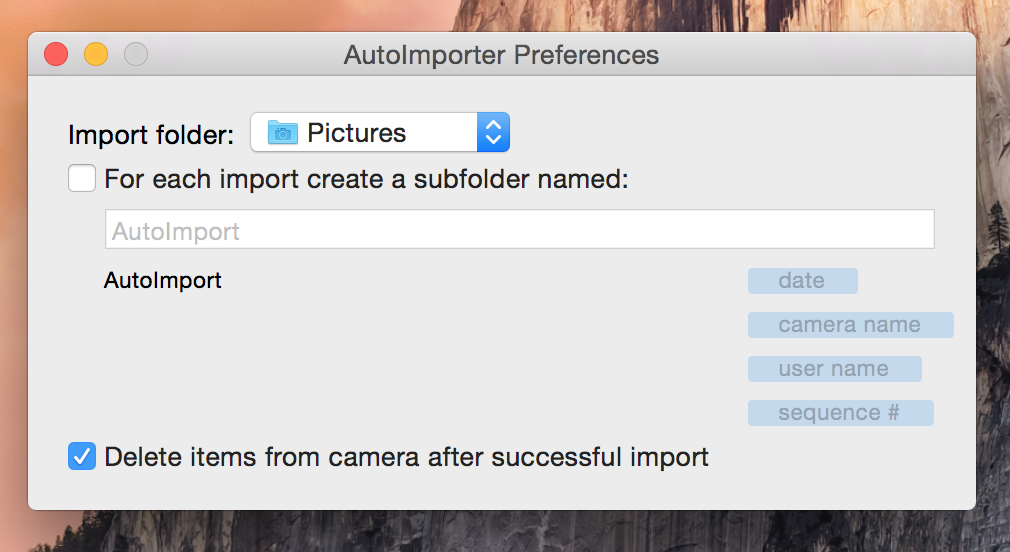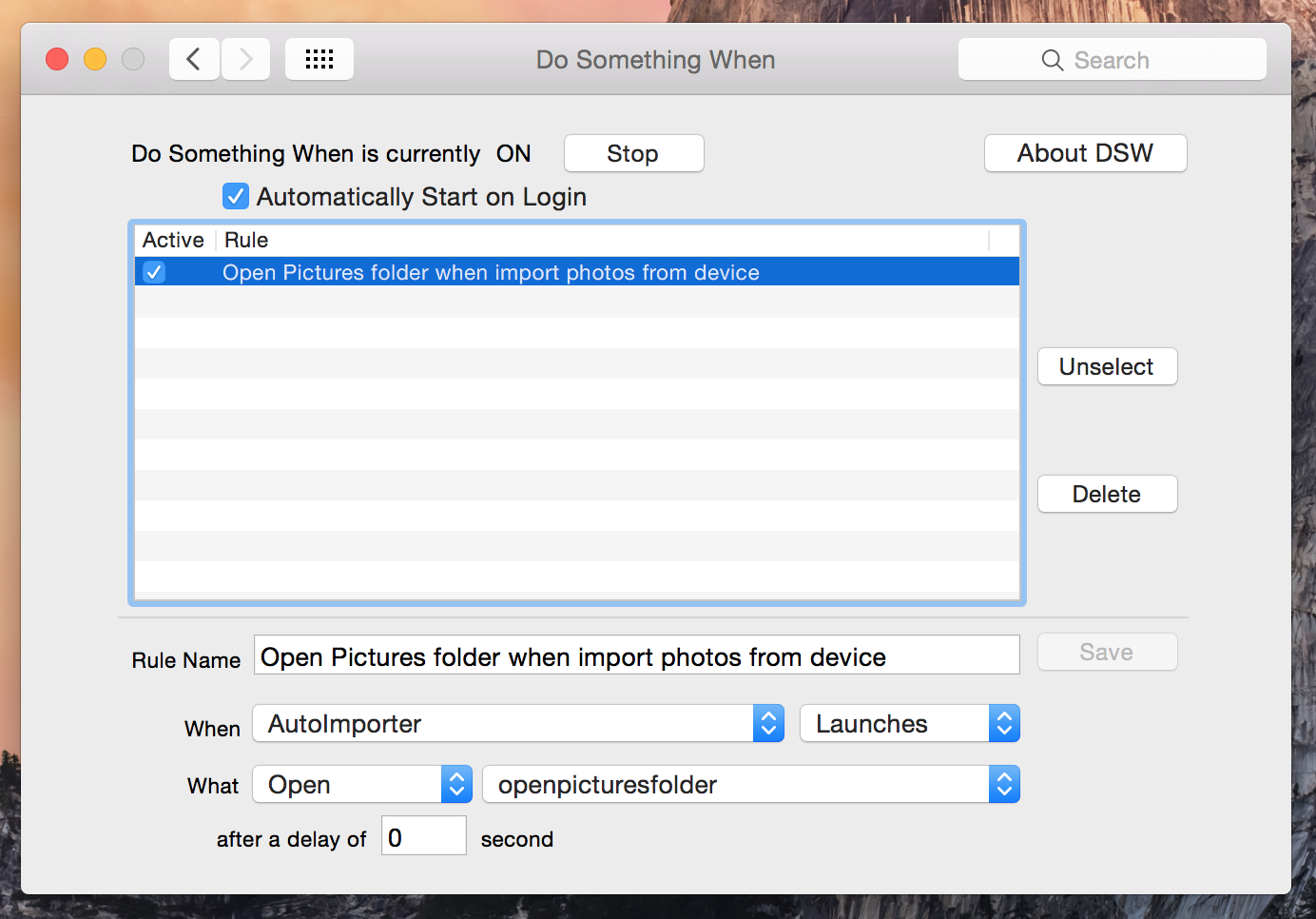I have a nifty setup on my MacBook Pro, where, upon connecting my iPhone, I have AutoImporter.app (/System/Library/Image Capture/Support/Application/AutoImporter.app) automatically import whatever photos are on my camera roll, delete them off the iPhone, and simultaneously open a Finder window with the folder that I have set as import folder ('Pictures', for me), so I can look at the imported photos immediately and work on them in Photoshop or similarly work with them in the file system directly.
It's lightning quick, and extremely convenient.
Now, on my MacBook Air, I am trying to emulate this setup and I have forgotten how I achieved the final step in this process, where a Finder window automatically opens (on top of whatever you're doing), once AutoImporter opens and starts importing the photos.
(The first step of the process, can be described here.)
I have narrowed it down to observing it being triggered simply by opening AutoImporter.app - whether it imports photos or not. Without the iPhone connected, simply by opening AutoImporter.app - every time - a new Finder window with Pictures folder, pops up.
I have endlessly messed around in Automator and turned off all third party automator-type apps (Keyboard Maestro, FastScripts, Alfred), and I still cannot determine how it is working.
It seems I somehow did this using in-built OS X tools and software - whether a script (in .scpt or .app form), an automator workflow, or something using both, or something else. How on earth did I achieve this?