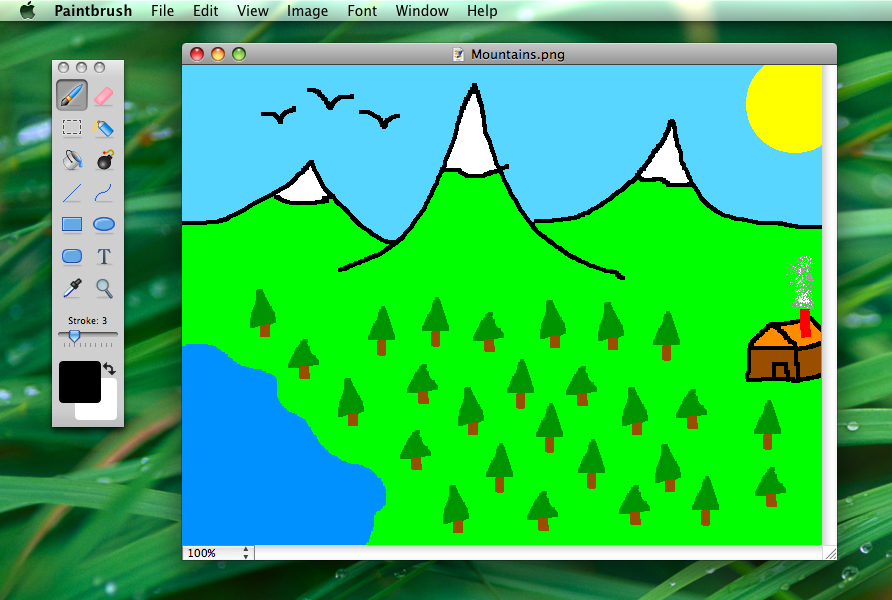Yes, macOS comes with a built-in image editor called "Preview," which has basic editing capabilities similar to Windows' Paint. While Preview is primarily used for viewing images and PDFs, it also includes basic image editing features. Here's how you can use Preview for basic image editing on macOS:
Open Image with Preview:
Right-click on the image file.
Choose "Open With" and select "Preview."
Basic Editing Functions:
Crop: Select the Crop icon from the toolbar, and then drag to select the area you want to keep.
Resize: Navigate to the "Tools" menu, select "Adjust Size," and enter new dimensions.
Rotate: Use the Rotate icon in the toolbar to rotate the image left or right.
Annotations:
Add Text: Select the Text icon in the toolbar to add text to the image.
Draw Shapes: Choose the Shapes icon to draw lines, arrows, rectangles, or ovals.
Color Adjustments:
Navigate to the "Tools" menu, select "Adjust Color," and make adjustments to brightness, contrast, saturation, and more.
Export/Save As:
After making edits, go to "File" > "Export" or "File" > "Export as PDF" to save your changes.
While Preview is suitable for basic image editing, if you need more advanced features, you might want to consider third-party image editing software like Adobe Photoshop, Pixelmator, or GIMP, which provide a broader range of tools and capabilities.