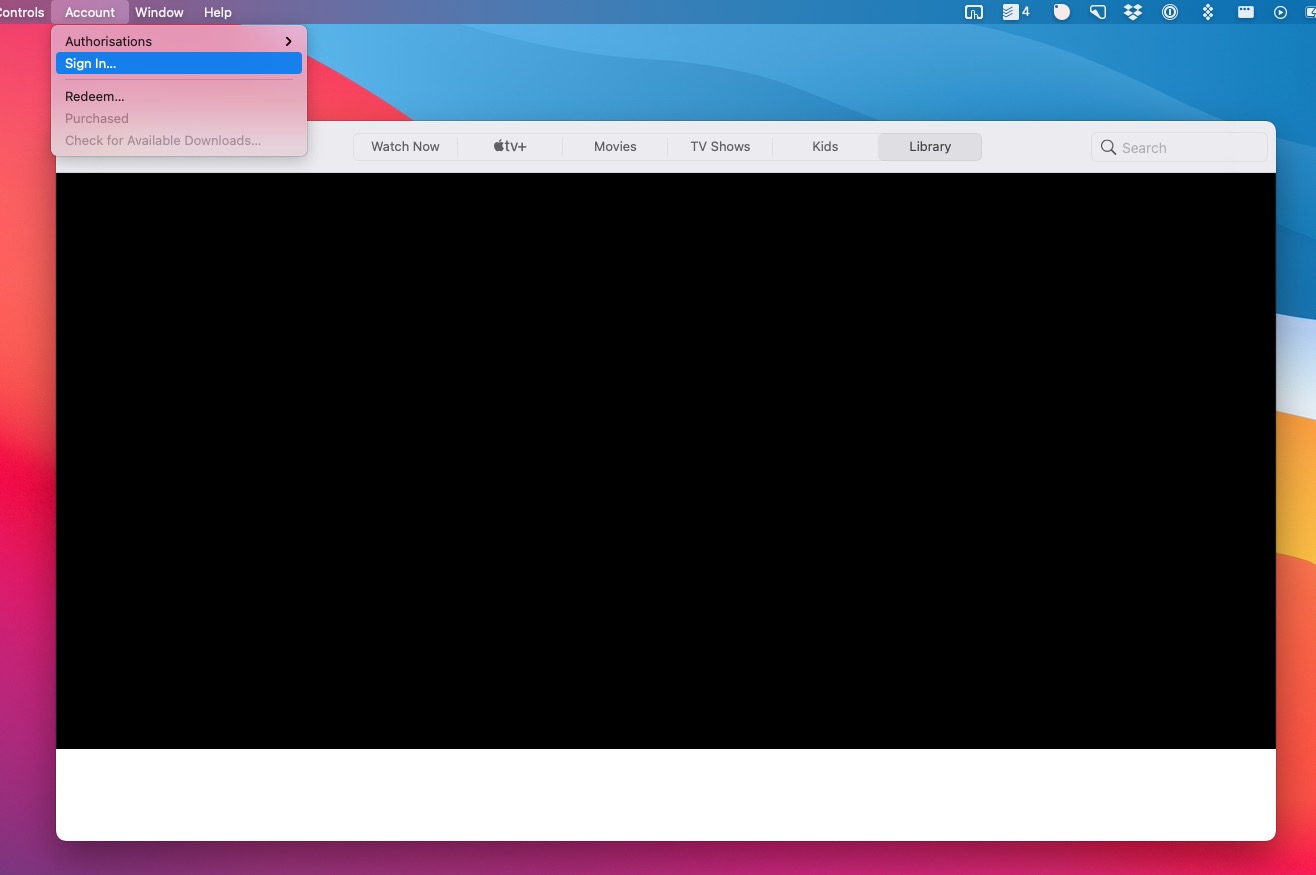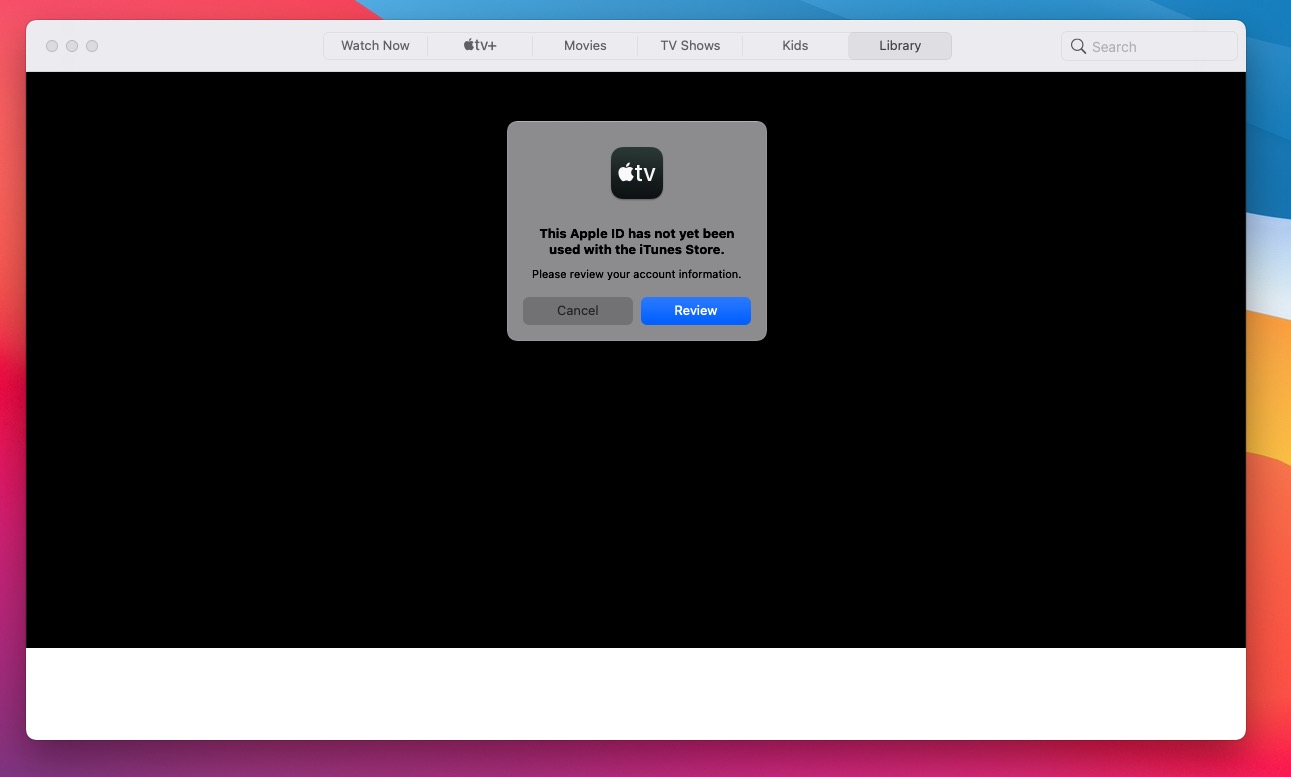I just got a new macbook pro and I had to set up an Apple ID.
The computer took me through the steps to verify my Apple ID. It says it is verified, but not activated yet. How do I activate it?
When I want to download something from the App Store, it tells me:
This Apple ID has not yet been used with the App Store. Please review your account information.
When I click "review" it sends me through this process in which I have to agree to the "Terms and Conditions of the Apple Privacy Policy".
When I click the little box to agree to the terms and conditions, there is nothing left to do. It just sits on the screen and does not allow me to proceed or does not have an option to proceed. What am I supposed to do?
How can I activate my new Apple ID account in order to be able to download from the App Store?