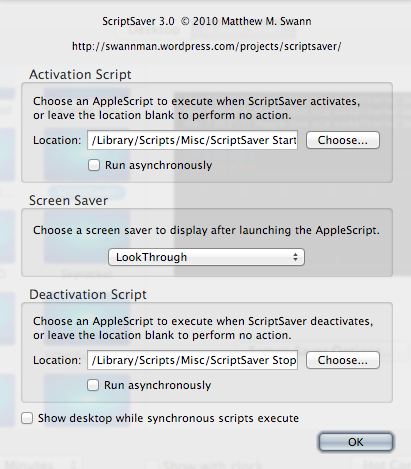If you want to save some computer memory and maybe cpu usage, here's a way to record the "hackerish" output from your Top command and use it as your screensaver.
The downside of this approach is that the sreensaver will notbe able to show any live Top data. If a live output is important, than Alex's answer is probably the best solution (excluding of course writing a program).
If however, you just want to do this for it's cool looks, the video approach will probably be a lot lighter on the system resources and can be done using official Apple programs. Plus, you won't need to run a full screen app in the background (though actually that is a pretty cool concept @Alex, and I might look into ot later for my own uses).
Anyway, here's the little walkthrough for making a screen capture screensaver:
This short video shows how to make a screensaver with Apple's Quartz Composer. Unfortunately, this program no longer comes with Xcode by default.
To get the Quartz Composer go to developer.apple.com/downloads and search for it on the home page. A list of Graphics Tools for Xcode program should come up, I installed the latest one and it works just fine on OSX 10.9.4 (I say this because the maker of the above video said that one of the older versions didn't work with his OS.)
You can use the QuickTime Player to record your program by going to File > New Screen Recording.
Record a few minutes of video, and cut/trim the video as needed to make it look good while looping by going to Edit > Split Clip and Edit > Trim. I think you can also copy-and-past your split segments as needed.
Export the clip in a resolution of your choosing, but if you're just recording the Terminal, you probably don't need a very high resolution.
If you do record a very long video or you want to use high resolution, your file may come out pretty large and resource-inefficient, but luckily there is a work around. In this case, I would actually recommend using a non-Apple program for the video compression. This program has been around for quite a while, and in my opinion seems to be pretty reputable. It's called HandBrake. I personally use it very often when compressing my screen captures and class lectures. If you use the right settings, it does a really great job.
If you do decide to compress your vide with HandBreak, post a comment here, and I can suggest some settings that I use for my recordings.
Hope this helps! :)