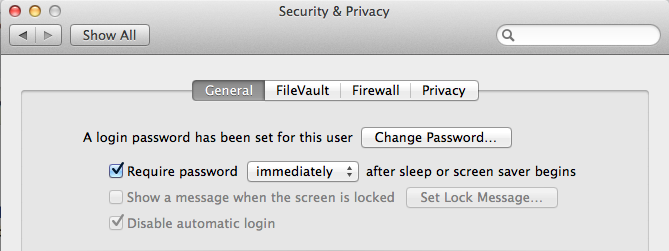Your question specifically asked for making your MacBook more secure when you leave your desk. Here are a couple more suggestions for you to consider depending our your needs:
In Keychain Access.app each Keychain can have its own lock settings. By default you should have a login and a System keychain. Right click on the keychain and you can set it to Auto-lock immediately on Sleep. Or you can set an inactivity timer. Thus, you can lock your Keychain independently of other system wide locking settings. Additionally, you can create different keychains with their own locking timings based on the importance of the credentials you save.
You can look at various apps that Lock your system based on the proximity a BlueTooth device such as your smartphone. You can find several of these apps in the Mac App Store or via MacUpdate.com. However, most of these apps seem to have poor reviews.
10 years ago I had such a system setup with my first Nokia with Bluetooth, the Salling Clicker app and an AppleScript. Today, I would use EventsScripts to trigger a locking script when your BlueTooth phone is out of range. To prevent false triggers, EventScripts allows you to set the BlueTooth signal sensitivity and how many times to retry before triggering a script. You would use this scripting to lock the screen:
do shell script "/System/Library/CoreServices/'Menu Extras'/User.menu/Contents/Resources/CGSession -suspend"
Such a BlueTooth based trigger is not perfect, but it does add another layer of automation to secure your Mac without you having to remember to take action.