Sometimes my Launchpad just look like this without any app icons. What causes this problem and how can I solve it?
I am using 2011 11″ MacBook Air with OS X 10.9.1
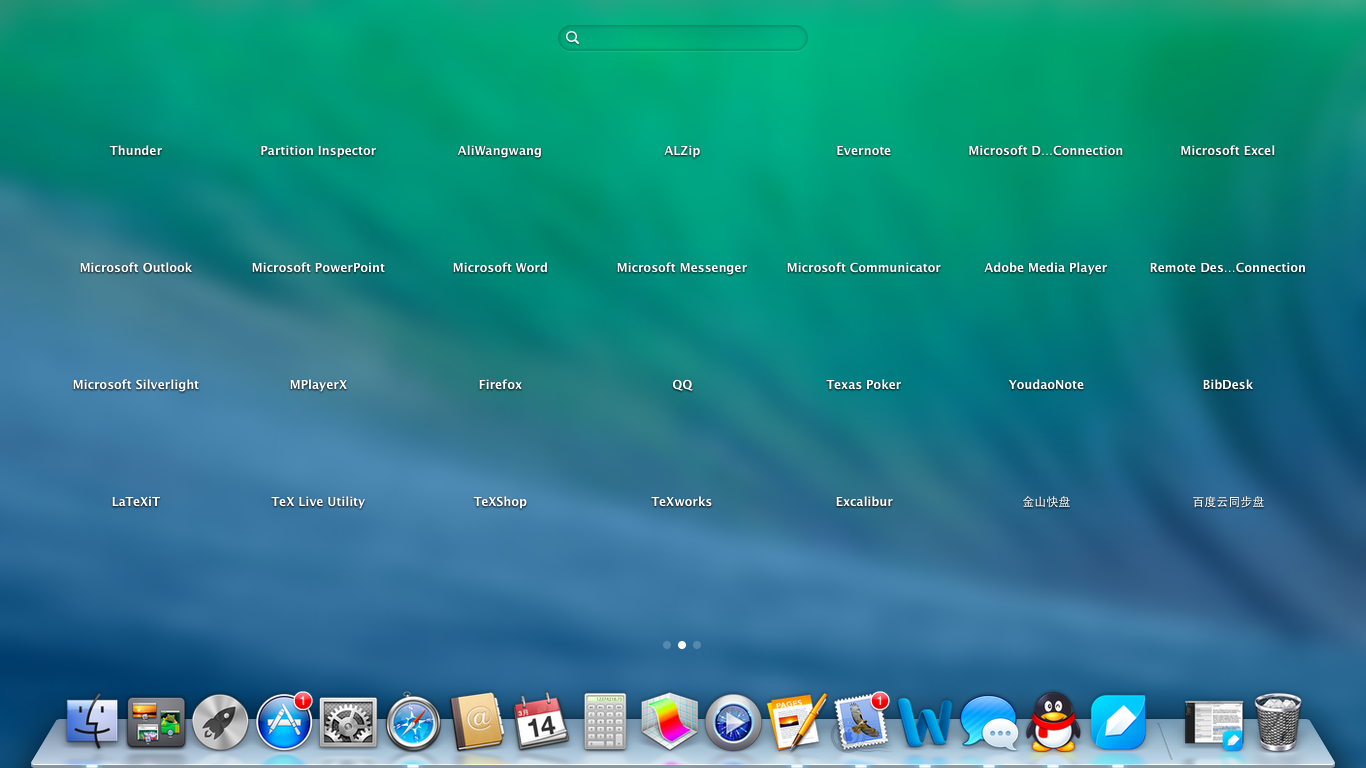
This didn't work for me,
Finder did not respond, clicking on Apps gave this error
Could not obtain valid temporary directory for sandboxed app ...
I also had to open a terminal and run:
cd /var/folder
sudo rm -rf *
Searched for and opened Activity Monitor, stopped the com.apple.IconServicesAgent service and rebooted.
My icons came back in launchpad and dock.
Delete the Dock database files and relaunch Dock:
rm ~/Library/Application\ Support/Dock/*.db && killall -HUP Dock
i read on another website if you type the following in terminal the launch pad gets back to normal:
rm ~/Library/Application\ Support/Dock/*.db; killall Dock
i had the same problem and this worked so hope it helps anyone else with the same problem.
A less intrusive way to tell LaunchPad to reset it's settings and regenerate app listing and icons is to perform this command line step:
defaults -currentHost write com.apple.dock ResetLaunchPad -bool true; killall Dock
Your screen desktop may blank and the dock will go away momentarily. If this doesn't work, the next step is to log out and back in. A reboot also could help further in some limited cases.
See more discussion at https://apple.stackexchange.com/a/194073/5472 and https://apple.stackexchange.com/a/150973/5472
"~/Library/Application Support/Dock".*.db, delete it, killall Dock, and all icons return.