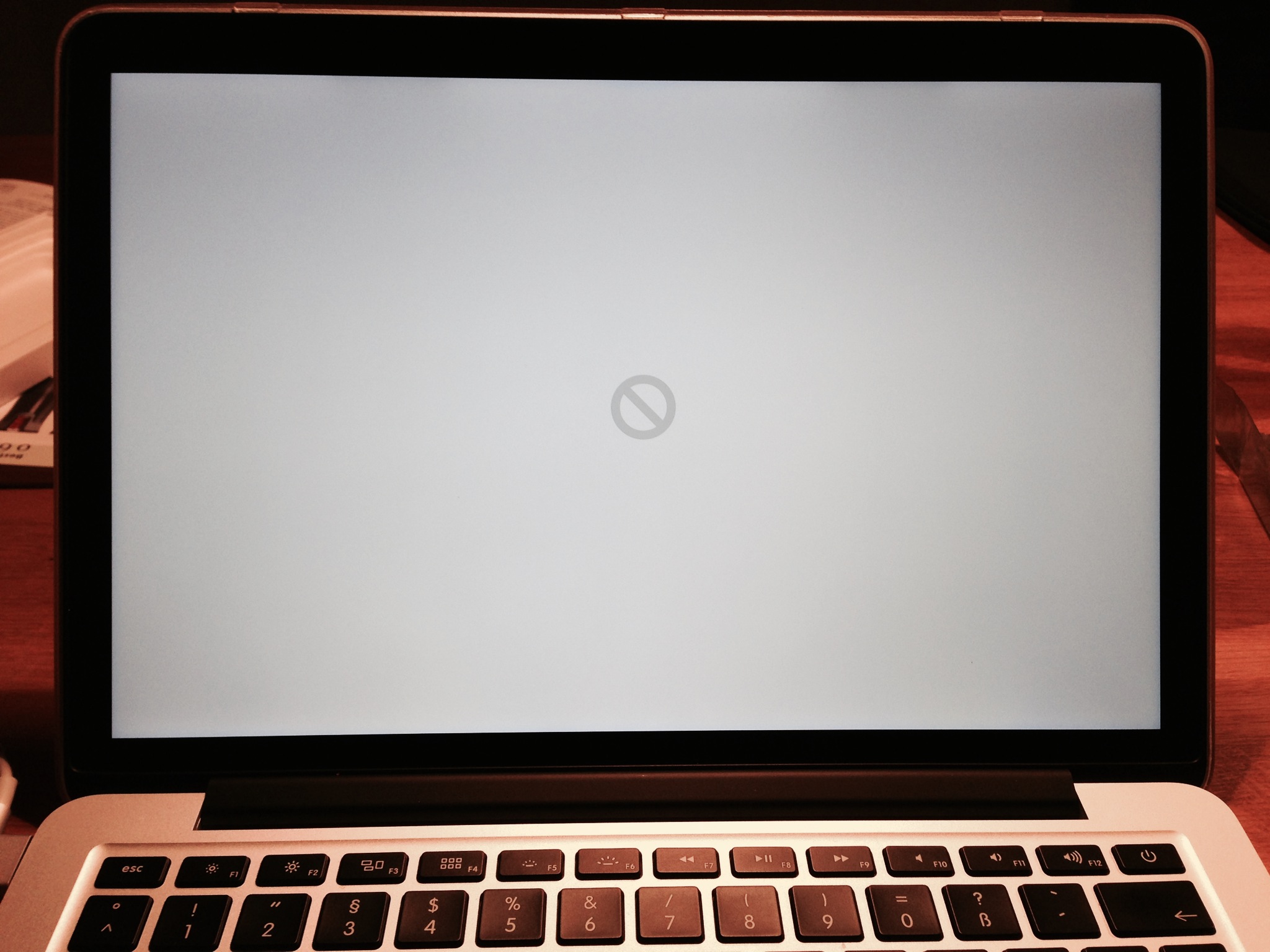I have a new MacBook Pro 13" Retina (Late 2013) which works flawlessly. It has a factory installed 512 GB SSD, which also works flawlessly. Then I bought basically the same type of 512 GB SSD, 2nd hand but new, which I intended to install in another MacBook Pro Retina Late 2013.
The seller told me it is compatible with the MBP Retina Late 2013, but when installed, the known to be good MBPR doesn't boot. Not from that SSD, not from an attached USD HDD which has two perfectly bootable Mavericks partitions. When pressing the alt-Key on booting, I can however see two partitions on that SSD (Mac OS X 10.8.4 and a Recovery Partition), yet it is not booting at all, thus also doesn't allow me to inspect or treat this SSD with Disk Utility or other tools.
All I get is the grey screen with the striked through circle sign (see attached image). I've tried both, PRAM reset and SMC reset, no change.
Here comes the interesting part: Although both SSD look absolut identical, they have slightly different model and part numbers (see attached image).
Working, factory installed SSD: Model MZ-JPUS512T/0A6. Part No. 665-1805D
Non-booting, 2nd hand SSD: Model MZ-JPUS512T/0A2. Part No. 665-1805A
Any ideas what’s going on here and how to solve this?