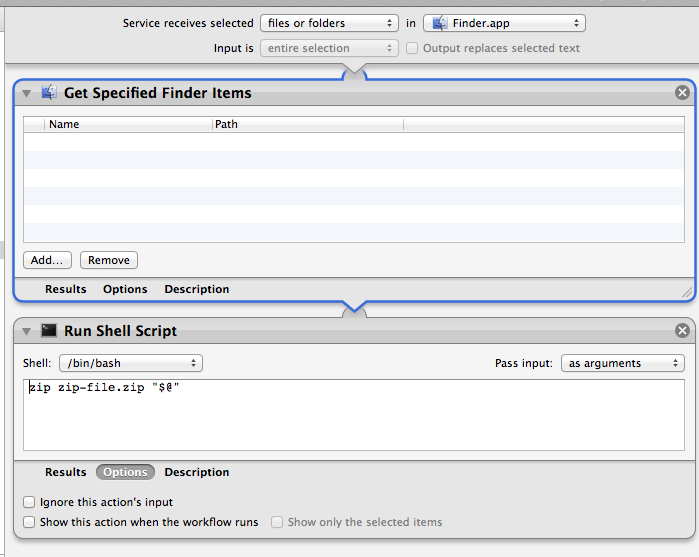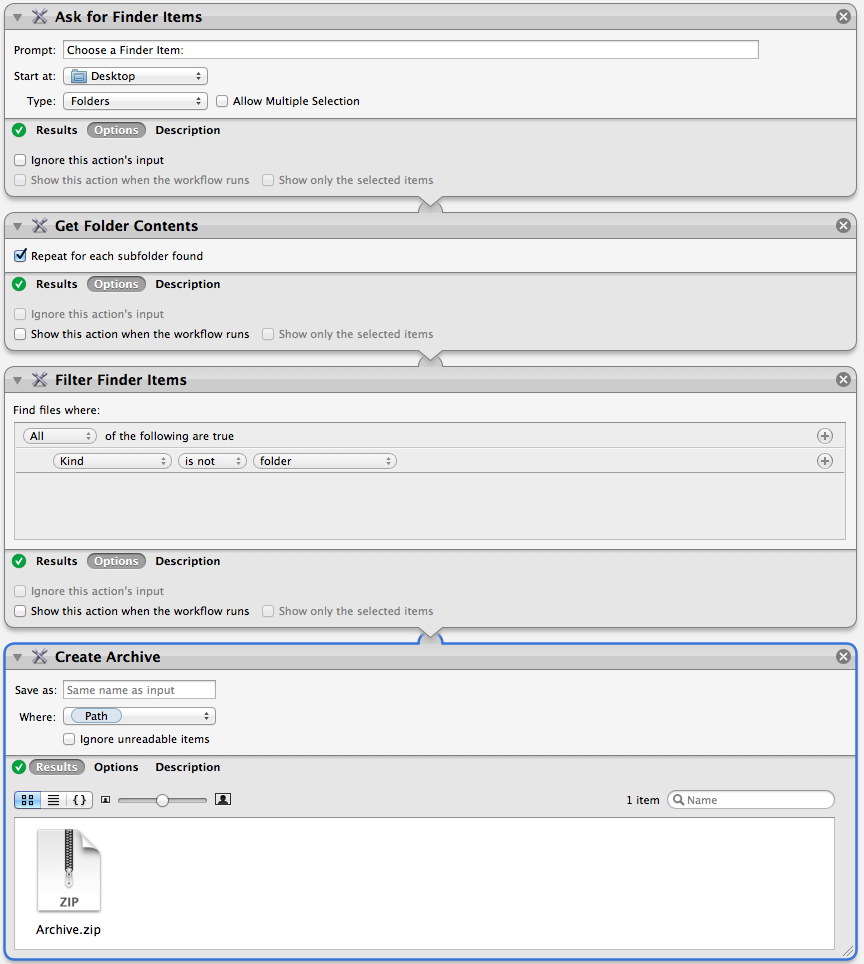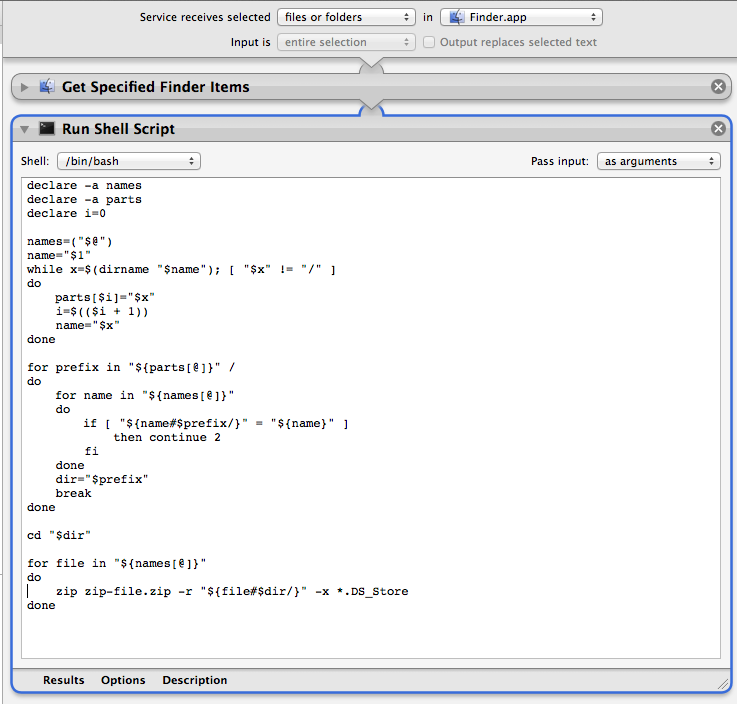I don't use Automator, but I have a solution that I use to zip files. Put in your desired filename and password in the beginning of the script and export as an application. Drag and drop your files into the droplet icon and voilà a zip archive is created in the same folder as the original files.
on open theItems
set passwd to "yourPassword"
set archiveName to "yourArchive"
tell application "Finder"
if theItems's length > 1 then
set fileName to archiveName & ".zip"
else
set fileName to name of item 1 of theItems & ".zip"
end if
--remove existing archive file with same filename
try
set archiveFile to ((container of (item 1 of theItems) as Unicode text) & fileName)
if exists file archiveFile then
delete file archiveFile
end if
end try
end tell
repeat with thisItem in theItems
set itemPath to quoted form of (POSIX path of thisItem)
tell application "Finder"
set parentFolder to POSIX path of (container of thisItem as alias)
end tell
set zipFile to quoted form of (parentFolder & fileName)
set cmd to "zip -P " & passwd & " -rj " & zipFile & " " & itemPath & " -x *.DS_Store"
do shell script cmd
end repeat
end open