I want to have a quick and easy way to view all the files in a current folder, the so-called "flat view".
I see two possible ways for this, but none of them really works for me yet.
The first is to use the search field in the top right corner. It seems earlier macOS versions supported
-kind:folder
search criteria, but this doesn't seem to work anymore, at least on my Ventura 13.5.
The second approach, which I think would be even better, is to have a saved search in the Finder sidebar. You can create it using the following steps:
Open Finder, click File > New Smart Folder
Click the plus sign next to the Save button
Hold the Option key so that the second plus sign will be changed to the ellipsis, and click it.
Adjust the rest as follows:
The second approach works, but I don't understand how to make it work for the current folder, that is, any folder I'm currently in. Is it possible? Or what are good alternatives?
(FWIW, I'm not sure I really want to not show folders in flat view. So if you have a solution or idea that works, but there is one single disadvantage that it doesn't hide folders, this might be nevertheless exactly what I'm looking for.)

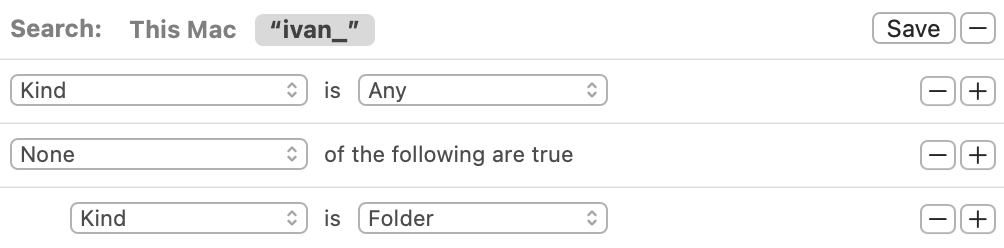
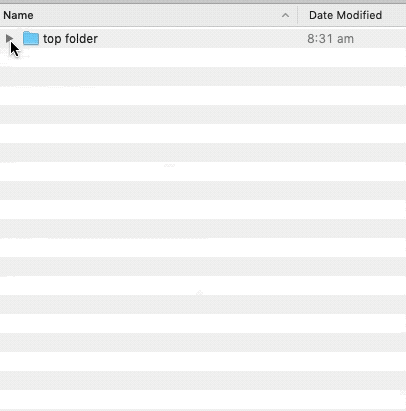
-and then selecting the current folder. It's a compromise, but the only other way I know of doing it is by not using Finder, but a 'replacement' Finder called Leap ironicsoftware.com/leap I used it a lot in 10.9 to 10.12 days, but couldn't justify the upgrade cost when I got into Monterey & beyond. Therein is the warning, Leap ain't cheap.-seems to return an incomplete result, not sure what the circumstances are, so YMMV. Take my comment above with a large pinch.kind:pdfto get what you're looking for. If you want to do this by name, usename:foo.bar. That will give you all 48 files while excluding the folders themselves. Is that what you're looking for?