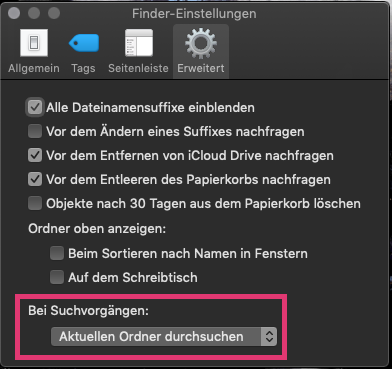The basic premise of Unix commands, hex macOS, is that a command should do one thing well and you should be able to string commands together to do more complex things. Finding and highlighted would be two different tasks. I do not know of such a highlighting tool.
Here are some examples of the find command.
# this closely matches what you want to find. Searching all files
# on your start up drive and other drives which you own.
# files will begin with python.
find / -iname 'python*'
# search only on your startup drive, -x
# -iname ends with .jpeg. Hence jpeg extension
# type f files not directoryies
# -exec on the files that were found run the ls command.
# {} is the name of the found file
# \; ends the -exec
find -x ~ -iname "*.jpeg" -type f -exec ls -l {} \; 2>/dev/null | sort -r -k 8,8 -k 6,7M
# diy for the rest of these commands
find -x ~ \( -iname "*.jpeg" -o -iname "*.png" \) -type f -exec ls -l {} \;
find /Users/robert -user 1000 -exec ls {} \;
find /Users/robert -user 1000 -exec chown robert:staff {} \;
find . -maxdepth 1 -name '.bash*' -type f -exec ksh -c 'for file; do; echo "$file" | od -ct x1; done' sh {} +
find -E ~/Library -regex '.*(citrix|cisco).*' -print 2>/dev/null
When ever I want to run one of these commands, I display my examples of the find command. I then copy & paste then modify the command.