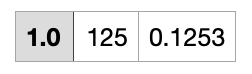It looks like Numbers is recognizing the dot as a thousands separator rather than a decimal point when a decimal has a sole leading zero and exactly three digits after the decimal point.
As a workaround, you can instruct Numbers to treat all dots as decimal points. To do that, use the Numbers' import settings menu which you can reach by clicking on the "Table data was imported and can be adjusted. >" popup warning that would appear right after a text or CSV files is opened by Numbers.
Then, in Import Settings, go to Advanced Settings and enter . for the Decimal Separator option and click on Update Table.
You can reach Import Settings also through the "Adjust Import Settings..." option at the bottom of the Format->Table sidebar.
Another option is to remove all the sole leading zeros from all decimal points in the CSV file, i.e. use .125 instead of 0.125 or .3 instead of 0.3.
UPDATE
This happens because your macOS Region setting is Germany and, for Germany, the default Number format under System Settings -> General -> Language & Region is 1.234.567,89. This Number format setting unfortunately causes Numbers to recognize the dot in a decimal with a sole leading zero and exactly three digits after the dot as a thousands separator.
A workaround other than those I suggested earlier would be to change the Number format setting. This can be accomplished by changing the Region from Germany to USA or UK or by only changing the Number format setting to 1,234,567.89 or 1 234 567,89. In the latter Number format setting, however, as would be with the current setting, all decimals which have the dot as the decimal point would be imported into Numbers as text by default rather than numbers.