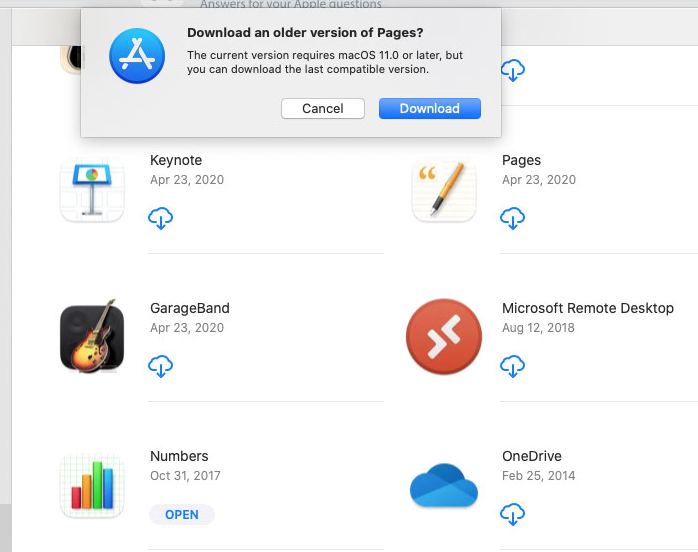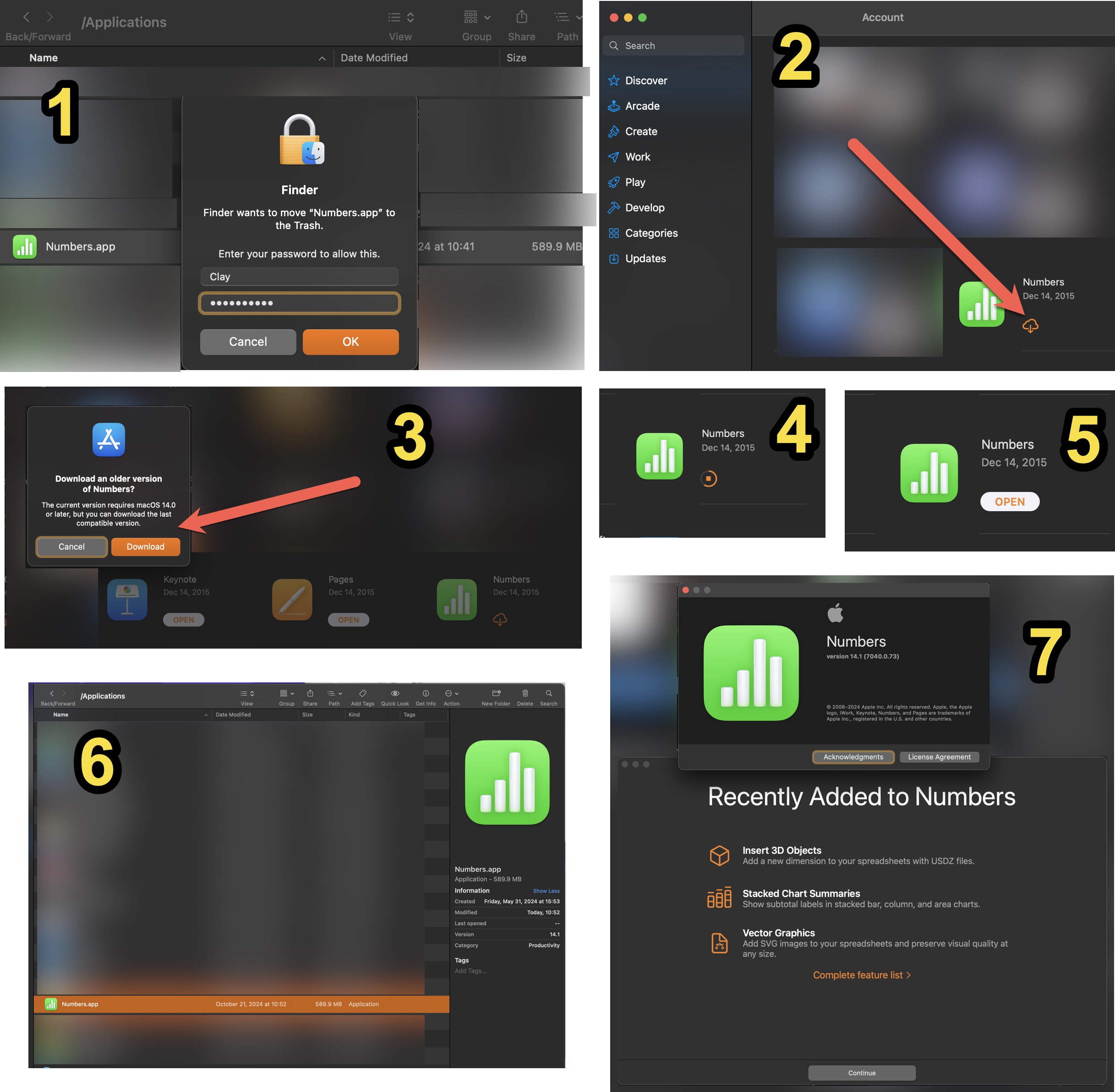If the Numbers application is not shown as a previous purchase under your Apple ID, then you may be able to use following steps to download and install. Since you have a small internal SSD, you would probably need the additional space provided by an external drive for the temporary virtual machine.
Basically, the temporary virtual machine is needed to put the Numbers application in the list of purchases under your Apple ID. Once in the list, an older version of the application can be downloaded on the real Mac. (Actually, since the Numbers application is already install on my Mac, I tested using the Pages application instead.)
I have a 2013 iMac. The latest version of macOS that Apple officially supports for my Mac is Catalina. I have Catalina installed on a external 500 GB USB SSD. I created a new Apple ID for the purpose of determining a way to download the Numbers application using an Apple ID with no previous purchases.
- Download and install the VMware Player application. This is a free product provided the use is for Non-Commercial activity.
- Download the "Install macOS Catalina" application from the App Store.
- Create a Catalina virtual machine. Afterwards, you can delete the "Install macOS Catalina" application.
- Upgrade the virtual machine to Monterey.
- Use the virtual machine and your Apple ID to install the current version of the Numbers application from the App Store into Monterey. Afterwards, you can delete the virtual machine.
- Use your Apple ID to install the older version of the Numbers application from the App Store into Catalina. See my other answer for the procedure.
Note: You probably will incur a delay before an application purchased appears in your account when viewed on a machine which is different from the machine where the purchase was made. This appears to be true regardless of whether either machine is real or virtual.