Several points to make here:
First and foremost - the difference between the two screenshots is not just that the "Other" category shrunk. If this was the case, I can understand why you argue that this must a bug of some sort. However, if you look closely you'll see that a new row appeared named "Other Users" - and this accounts for the changed numbers as it takes up 12,49 GB of its own.
Essentially when you open that window, the system displays the information currently available to it - while at the same time scheduling a new calculation in the background. This means traversing part of a disk index in order to group the storage used into meaningful categories. In your case that means that another user on your Mac has 12,49 GB of files in their account.
This is by no means a consequence of "how the OS is coded", nor are your memory problems caused by "OS coding". The window you're looking at, and the calculations that continually update, are not in any way part of the operating system kernel.
I would strongly recommend using a program such as Disk Inventory X or DaisyDisk to locate large files, and see if there's something you can do without, or perhaps move to secondary storage, in order to clear up space.
The reason you're seeing the "Force Quit Applications" window a lot is that you have programs running that are filling up your physical RAM. As you have a relatively small capacity of 8 GB of RAM, programs like Google Chrome will quickly fill it up. Some times you can save lots of memory by using alternative browsers such as Safari or Firefox. You could also consider upgrading the RAM capacity, if that is possible with your model of laptop.
Normally though, applications filling up the RAM won't result in the "Force Quit Applications" window. Instead the operating system would automatically use part of the disk drive to offload RAM in order to keep all applications running - a process known as "swapping". If this happens a lot, you will end up with a slower system - however you won't have to quit applications. When your disk is completely full, as yours seem to be, swapping becomes impossible, and you'll have to quit applications instead.
Contrary to your statements, it is not so that this process is different with SSD than with traditional hard drives. It is exactly the same process. Swapping is done in exactly the same way with SSDs as with traditional hard drives. However, as SSDs are usually much faster, the performance hit taken by swapping is not as severe here.
The reason rebooting your Mac helps is because this stops all the running programs - and thus reclaims all RAM they have been using. This also means that any disk space used for swapping is reclaimed as the programs using that space are no longer running. This is why you see the amount of free disk space go up a bit after rebooting. If you continue to run the memory hogging programs, the amount of free disk space will go down again eventually when the system swaps data out from RAM.
However, none of the above is because the operating system uses "SSDs as system cache", or because SSDs are treated differently than "disk drives from before".
I wouldn't recommend that you spend time on researching kernel programming for solving this problem. Judging from your questions, you'll have an extremely long learning curve, as you would first need to understand how operating systems work, and the basic concepts. However, it is not so that Apple "won't let you" fix this problem - nor that they "won't let you" do kernel programming. You can do all the kernel programming you want.
However, it is completely the wrong direction to take in order to solve this problem, as it is not caused by an operating system bug, or a deficiency in operating system functionality compared to other common desktop operating systems.

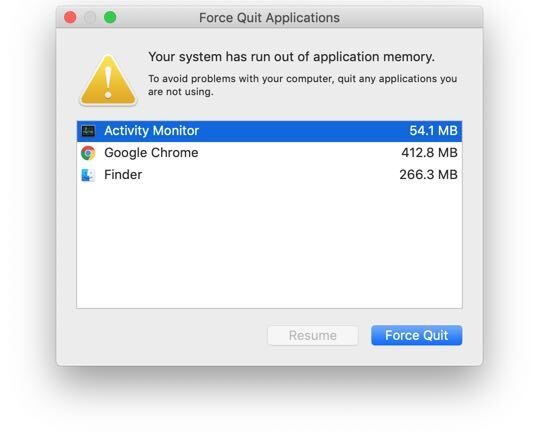
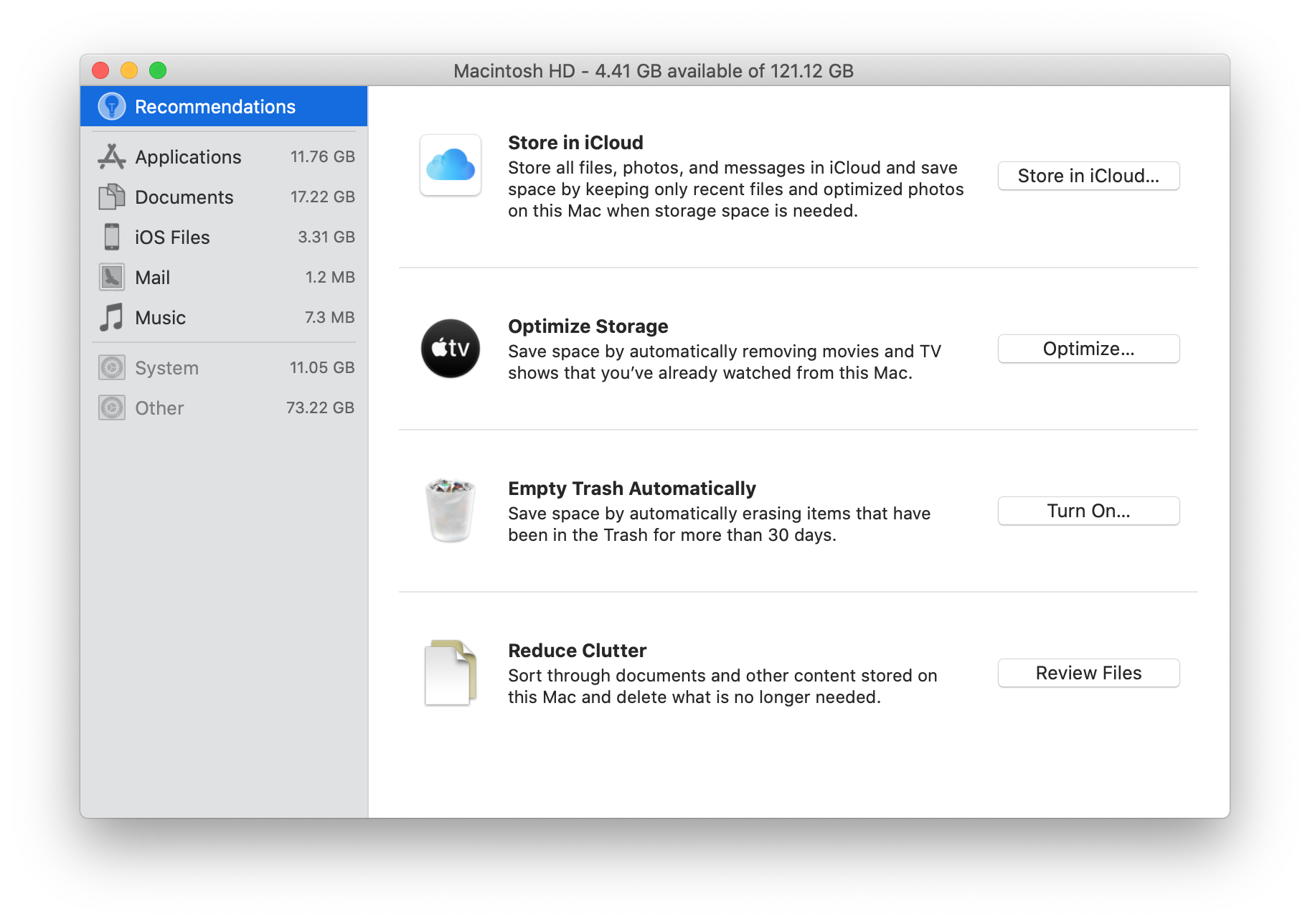
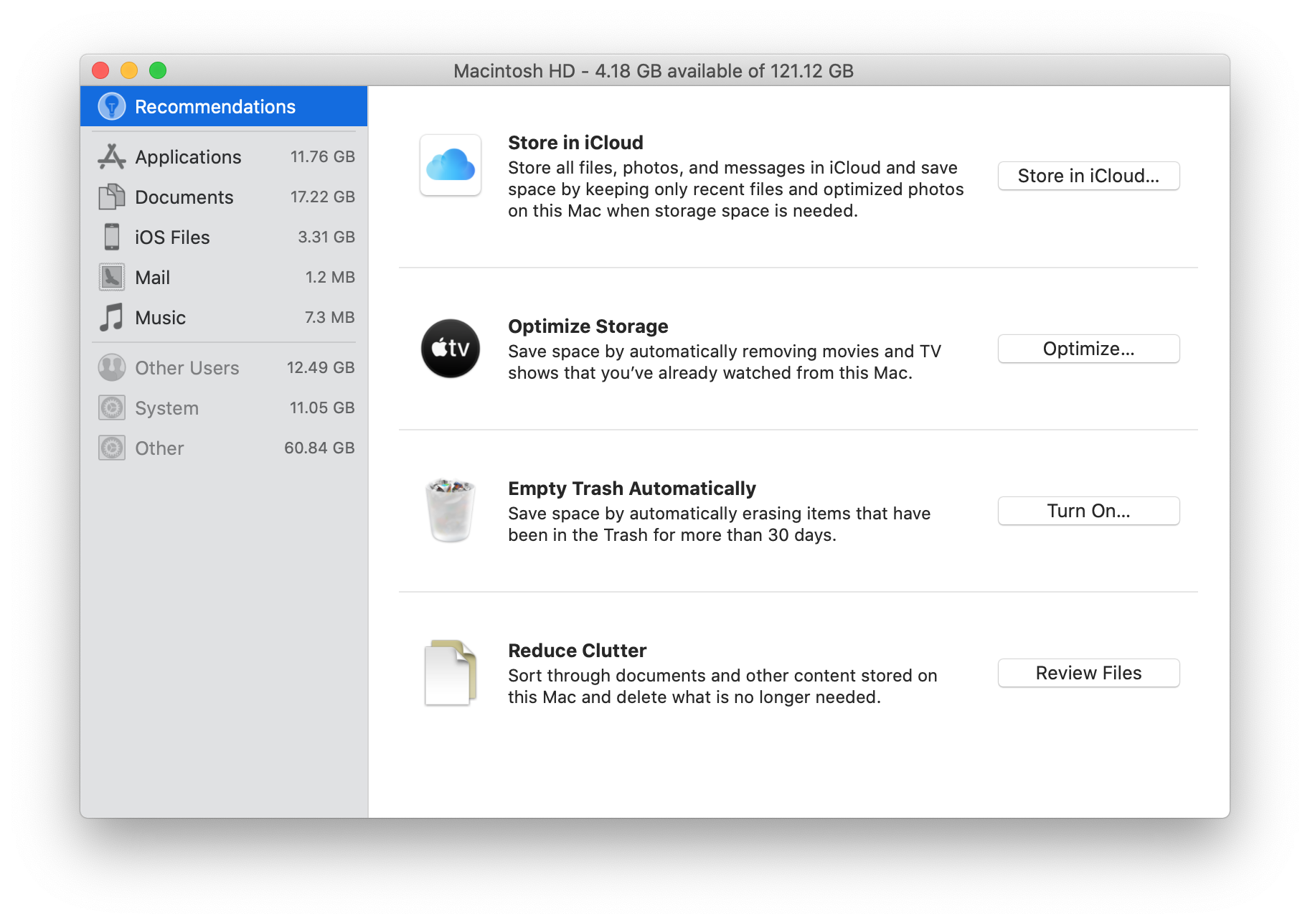
top -o -mem -l 1 -n 10 -ncols 8to have a text report.