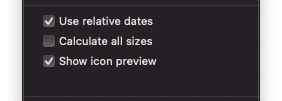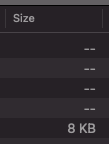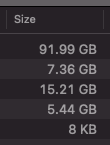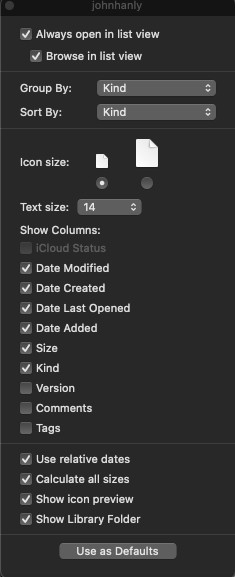Finder > Show View Options > Calculate all sizes
This option causes Finder to calculate the sizes of all files and folders and display their sizes in the Finder list view columns, rather than a useless --.
"Calculate all sizes" is OFF by default. I seem to need to enable it on a per-folder basis for every directory in Finder.
How can I enable "Calculate all sizes" as ON by default for all Finder folders?
Are there any performance considerations for this option on a modern Mac and APFS file system? Sizes are listed instantaneously and I have noticed no downside to enabling the option.