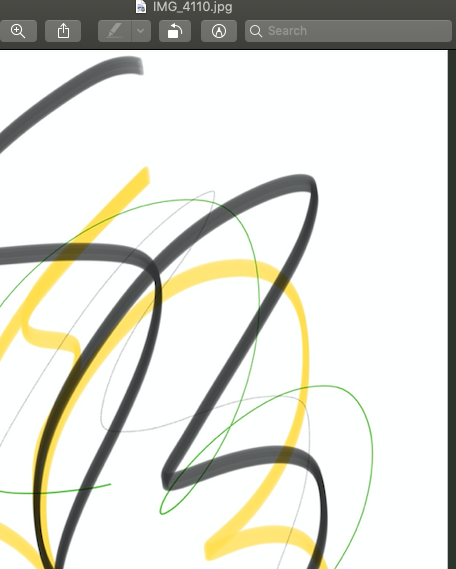When I save drawing from the Notes app to Photos, the saved image has a transparent background instead of the background I see in the Notes app.
You can see the transparent background if you open the image in Google Photos or share the picture to any other app, e.g. opening that in the Preview app on macOS.
It is annoying when I share the image to some people and they couldn't see it clearly because of the transparent background.
Is there any way to export the drawing with the background (grids and lines) I've selected for the note?