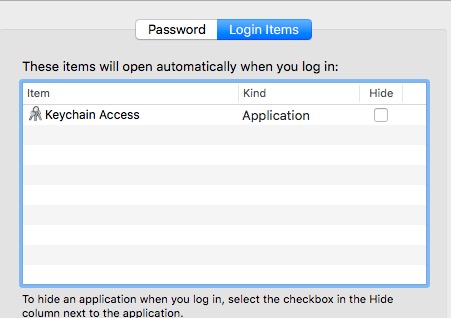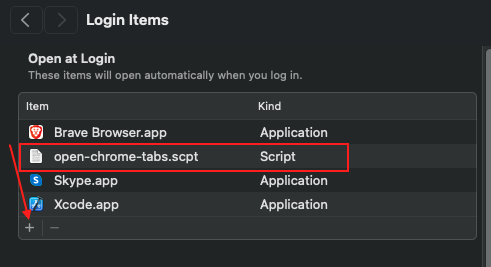The script I have helps with my computers ability to edit videos. I only use my computer for editing. The script just activates a program that I have made. I want to be able open my computer after it has been shut down and get the program to open/run automatically.
I have tried to use the System Preferences' "open at log in" feature, but that doesn't work. Is there any other way?
The script I have is an application and the code is:
set appPath1 to path to resource "Opening 5.app"
tell application "Finder"
open appPath1
end tell
When I double click the app, it opens up my program which changes the way FCPX renders, plays and saves videos.