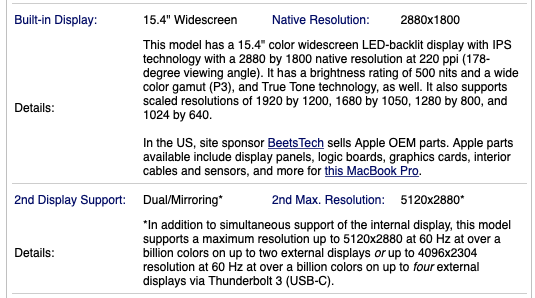How do I find out the number, type, resolution & refresh rate of additional monitors I can attach to my MacBook or MacBook Pro?
This is an attempt at a canonical QA, as per the Meta QA -
Where is the list of canonical questions stored for Ask Different? to try prevent the myriad "same but different" questions we get on every possible combination of computers, cable & monitors
There are perfectly good resources out there that Ask Different should not have to duplicate the efforts of.