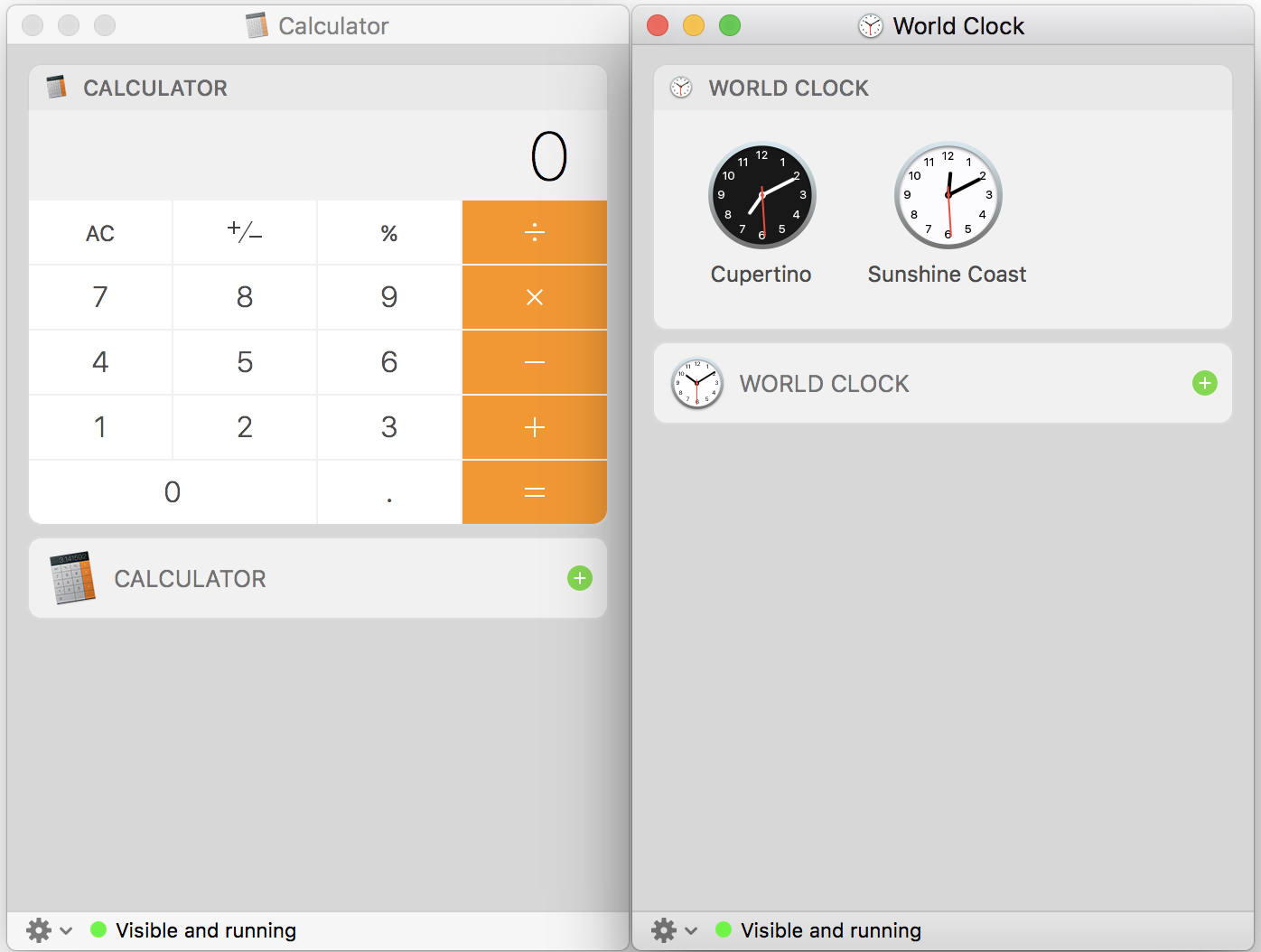You can use the Widget Simulator to use widgets in a separate window. However, this isn't available in the Applications folder or via Spotlight searches.
Using the Calculator widget as an example:
- Within Finder navigate to:
/System/Library/Frameworks/NotificationCenter.framework/Resources/
- Find and launch the Widget Simulator app
- Now go to
/System/Library/Frameworks/NotificationCenter.framework/PlugIns/
- Drag and drop the
com.apple.ncplugin.calculator.appex file onto the Widget Simulator icon in the Dock
- This should open the Calculator widget in a Simulator window
Now you can use the Calculator widget as you normally would and it remains open within the Simulator until you close it. This allows you to return to it after using other apps. It also allows you to use multiple Widgets simultaneously (see below screenshot showing both the Calculator and World Clock widgets open together):
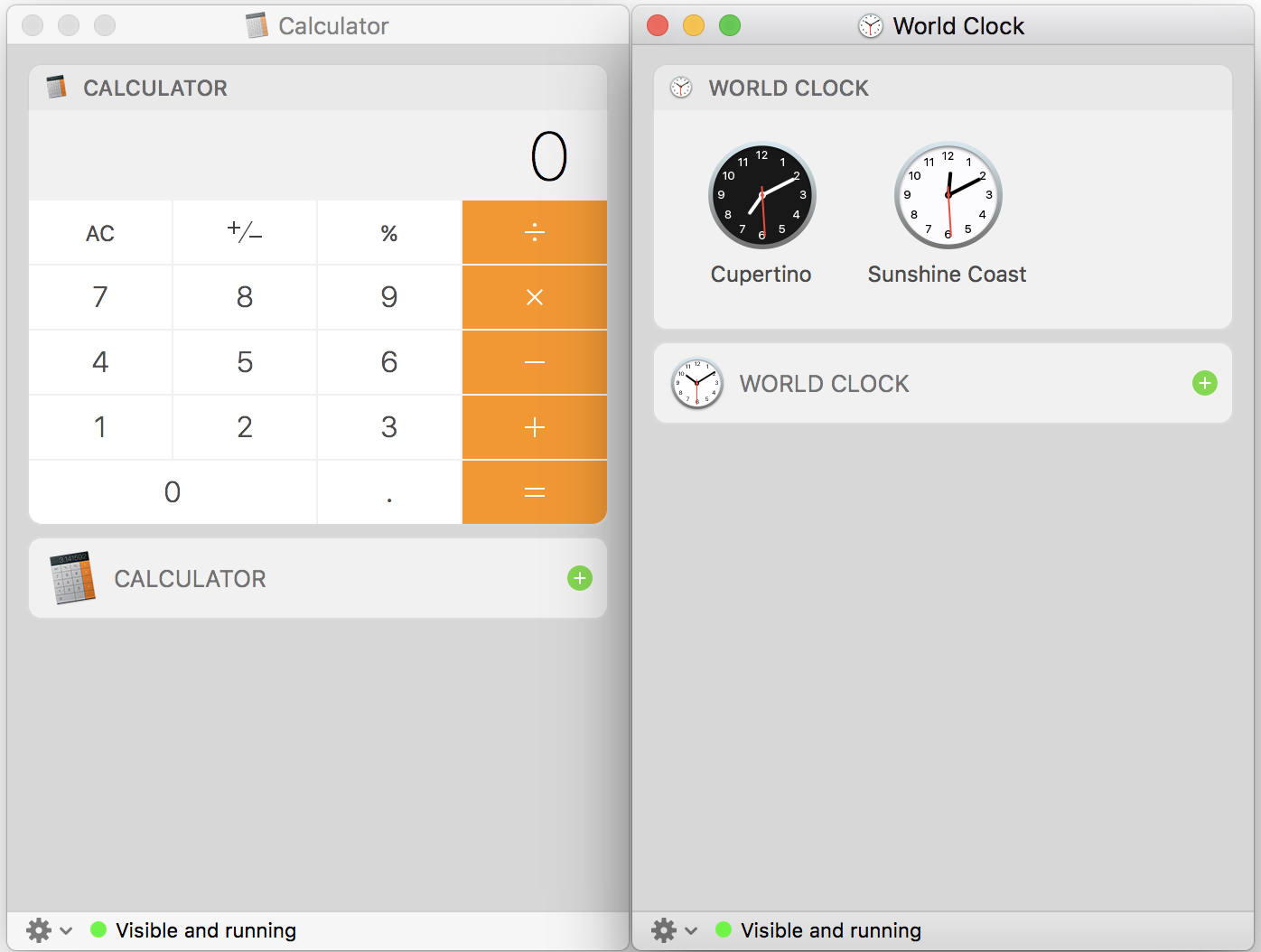
Accessing Widgets
Not all Widgets are located in the same location. By default the Calculator, World Clock and Find My Friends widgets are located in:
/System/Library/Frameworks/NotificationCenter.framework/Resources/
However, other widgets such as Stocks, Weather etc are located in:
/System/Library/CoreServices
In some cases you will need to show package contents to access them. Using Stocks as an example:
- In Finder navigate to
/System/Library/CoreServices/
- Right-click on the Stocks application and select the Show Package Contents option
- In the window that appears, navigate to
/Contents/PlugIns/
- Now drag the Stocks extension to the Widget Simulator window (or just double-click on it)
NOTE: In the case of 3rd party widgets, these will usually be installed within the package contents of the application. That is, if you download XYZ application it'll be installed in your Applications folder. You would right-click on the XYZ application and select the Show Package Contents option and then navigate to the /Contents/PlugIns/ folder to access the widget you can run in the Widget Simulator.