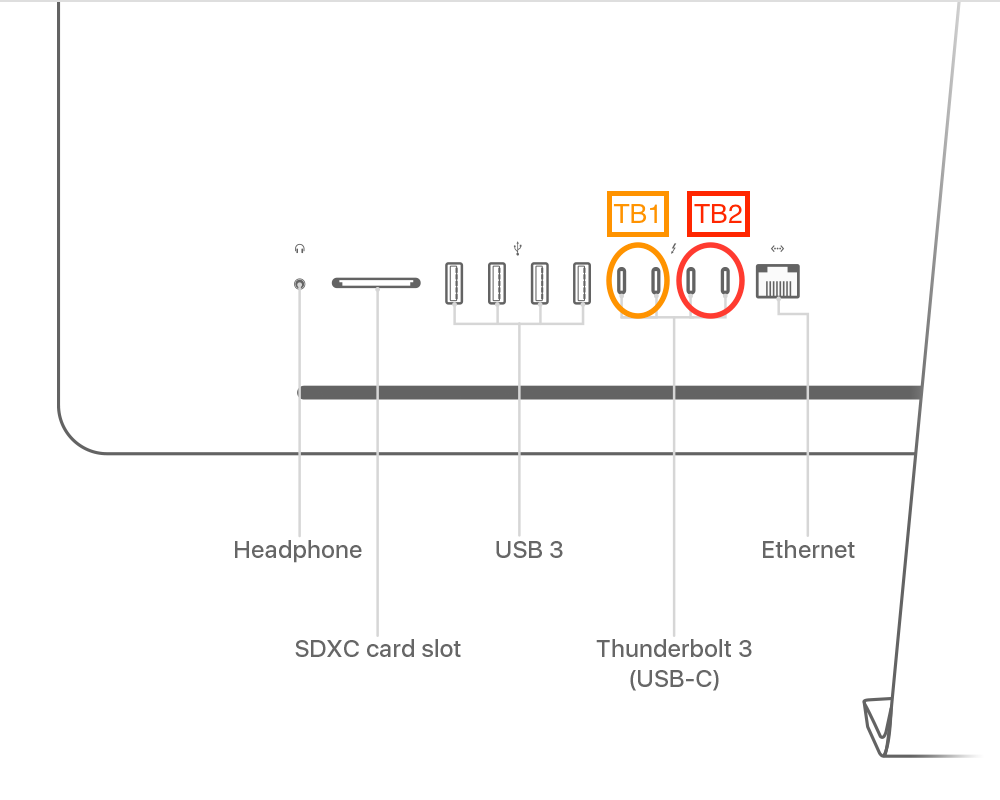The 8 core model simultaneously supports up to two (5K) external displays at 5120 x 2880 pixels running at 60 Hz, and can do this while the internal display is also functioning, so there's no doubt your Mac is capable of doing what you want.
Assuming your settings fit in with the above and you've already plugged them into the ports as described in Allan's answer, I would try doing an NVRAM reset and, if that doesn't work, a SMC reset as well.
How to reset NVRAM on the iMac Pro
Follow these steps:
- Fully shut down your iMac Pro
- Switch on your iMac Pro
- Immediately press and hold the OptionCommandPR keys.
- Keep the keys down until after the Apple logo appears and disappears for the second time.
NOTE: Upon reboot you may need to reconfigure some of your System Preferences (e.g. sound volume, display resolution, startup disk selection, time zone, etc).
How to reset the SMC on the iMac Pro
Follow these steps:
- Fully shut down your iMac Pro
- Press and hold your iMac Pro's power button for 8 seconds
- Release the power button and wait 5 seconds
- Switch on your iMac Pro